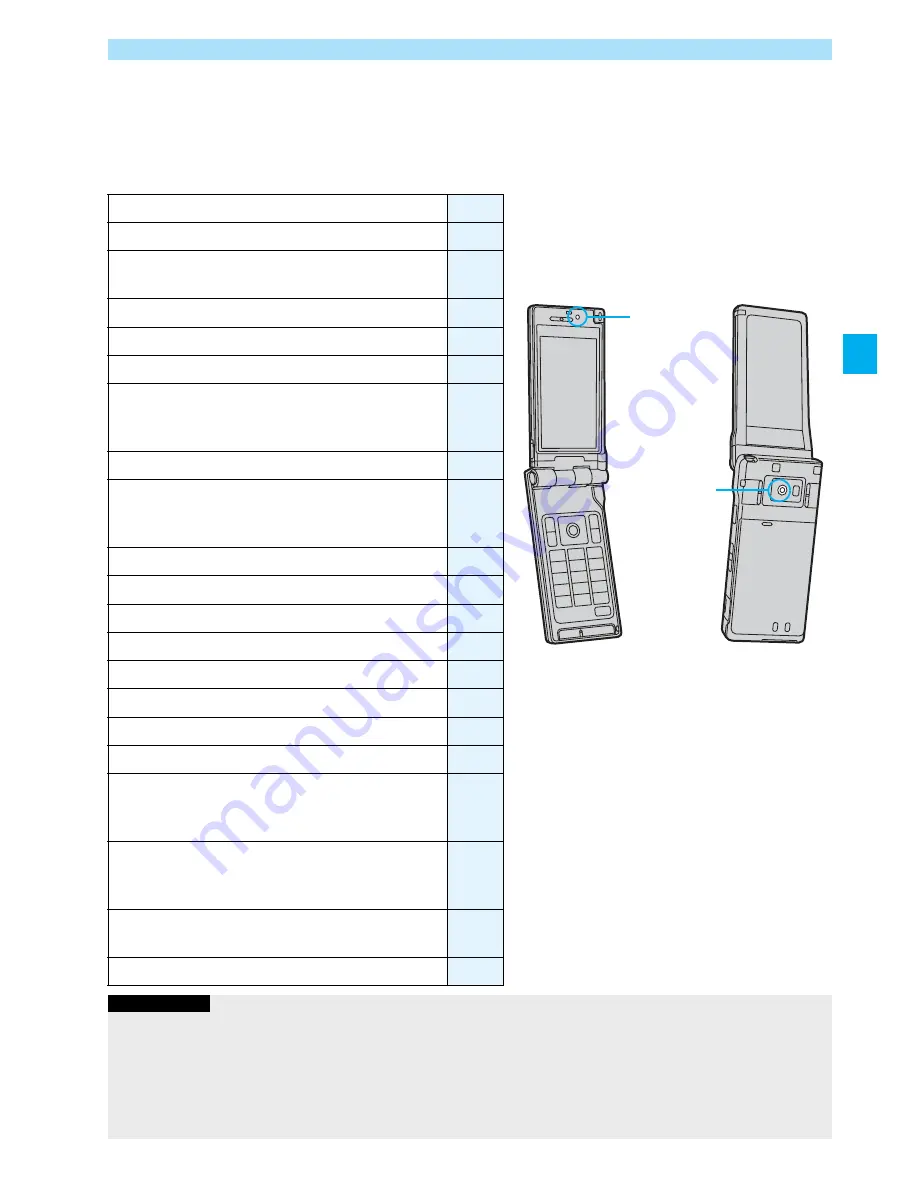
133
Camera
You can use the cameras to shoot still or moving images.
You can switch between the front (inside camera) and the back (outside camera).
The outside camera comes with the automatic focusing function to automatically focus on subjects. (See page 143)
The image stabilizer enables you to shoot images with less blur. (See page 144)
You can easily operate the main functions for shooting not only from the Function menu but also by operating the keys.
■
Keys used for shooting
Use Cameras
Operate icon menu
+
l
Call out function menu
+
i
Photo light (when the outside camera is used)
p
Each time of pressing switches between “ON” and “OFF”.
+
m
Shutter/Save
+
O
o
Tele
+
V
o
Wide
+
C
o
Switch settings for Focus (when the outside camera is used)
p
Each time of pressing switches in order of “Auto”
→
“Close-up”
→
“Landscape”.
+
Z
o
Autofocus (when the outside camera is used)
+
X
o
Change camera-mode
p
Each time of pressing switches in order of “Photo mode”
→
“Movie mode”
→
“Continuous mode”.
+
c
Switch displays for Icons
.
<
Brightness
-
1
White balance
-
2
Photo mode
-
3
Image quality
-
4
Image size
-
5
Image stabilizer
-
6
Auto timer
-
7
Switch setting for Store in
p
Each time of pressing switches between “Phone” and
“microSD”.
-
9
Switch camera
p
Each time of pressing switches between inside camera
and outside camera.
-
d
End camera (in ordinary time)
Release focus lock (when focus is locked)
-
r
End camera
-
h
Information
p
While the camera is activated, the photo light flickers. You cannot turn off flickering.
p
You cannot change or silence the volume of the shutter sound. You cannot set a downloaded melody for the shutter sound, either.
p
If no key operation is done on the Finder display, the camera is automatically deactivated after about three minutes.
p
When you shoot in a dark place, ensure to set “Photo mode” of “Camera settings” to “Night mode”.
p
You can operate the following by the Icon menu: “Brightness”, “White balance”, “Photo mode”, “Image quality”, “Image size”,
“Img. stabilizer” by the Icon Menu.
Inside camera
Outside camera
Summary of Contents for P905i
Page 98: ...96 ...




















