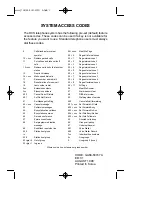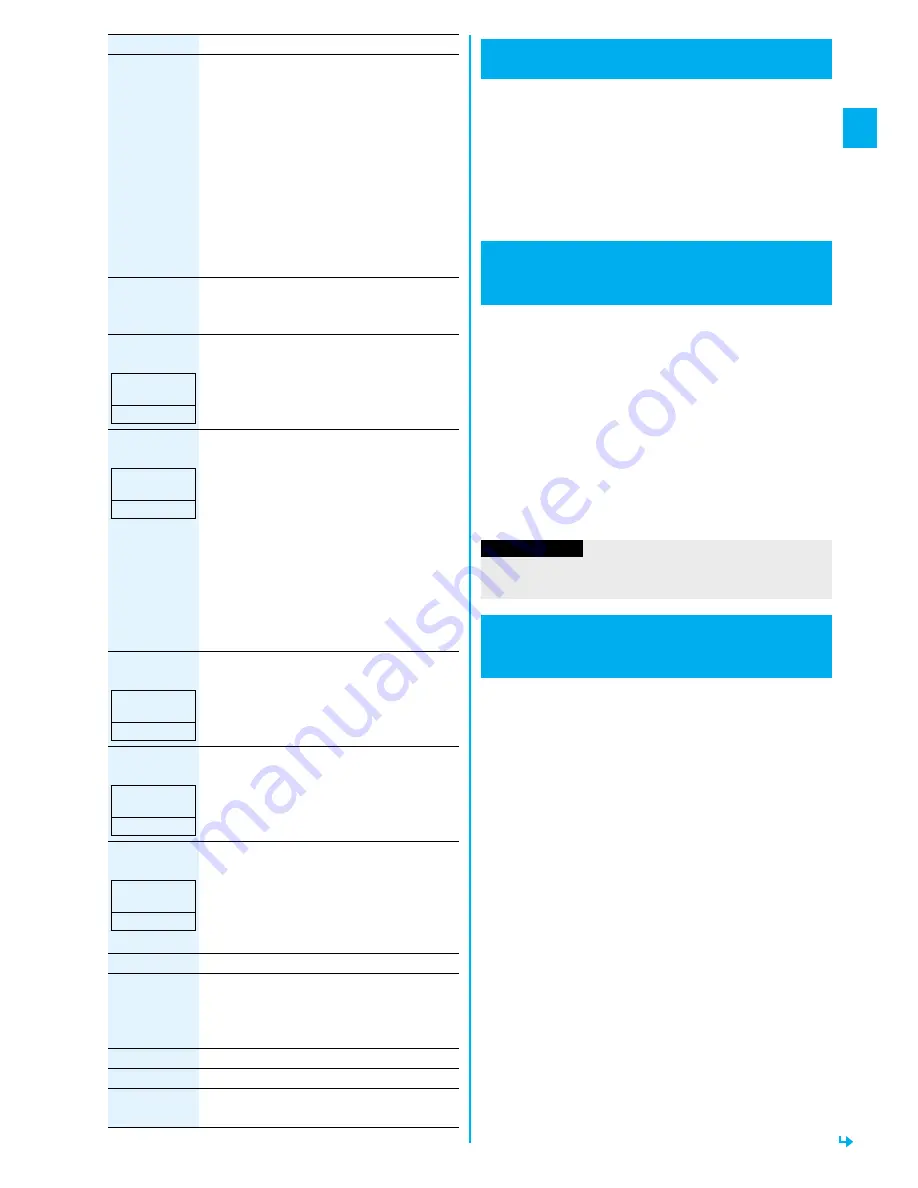
71
V
o
ic
e/
Vi
deop
ho
n
e
Call
s
Send DTMF
tone/
DTMF tone
OFF
During a Chara-den call, you can switch to the
DTMF Transmission Mode that enables you
to enter the data from the numeric keys and to
send DTMF (touch-tone signals). You can
operate it only during a Chara-den call.
p
“Send DTMF tone” is displayed when the mode is
not DTMF Transmission Mode and “DTMF tone
OFF” is displayed in DTMF Transmission Mode.
p
In DTMF Transmission Mode, you cannot
operate the action of Chara-den images.
p
The DTMF tone may not be received
depending on the device of a receiving end.
V.phone settings
(Visual
preference)
See page 71.
V.phone settings
(Brightness)
You can adjust the brightness of the camera
image to be sent to other party to -3 (dark)
t3 (bright).
Brightness
Select a brightness level.
V.phone settings
(White balance)
You can adjust the colors of the camera
image to be sent to the other party, to make
the colors look more natural.
White balance
Select an item.
Fine weather
. . . . . . For talking outdoors in
fine weather
Cloudy weather
. . . For talking in cloudy
weather or in the shade
Automatic
. . . . . . . . For adjusting white
balance automatically
Light bulb
. . . . . . . . For talking under
incandescent light
V.phone settings
(Color mode set)
You can switch the color tone of the camera
image to be sent to the other party.
Color mode set
Select a color tone.
V.phone settings
(Night mode)
You can lengthen the camera’s exposure time
to make the camera image to be sent clear in
a dark place.
Night mode
ON or OFF
V.phone settings
(Focus)
You can set the focus for the outside camera
during a videophone call.
Focus
Close-up or Landscape
p
The focus for the inside camera is fixed to
“Portrait” (suitable mode to shoot portraits),
so you cannot change the setting.
Chara-den setup
See page 69.
Backlight
You can select whether to light the display
constantly or light for about 15 seconds after
an operation.
Constant light or 15 seconds light
LCD AI
See page 107.
Own number
You can display your phone number.
Key guide
You can display the guide of key operation
during a videophone call.
Function menu
Operation/Explanation
At videophone
start-up
0
At videophone
start-up
Automatic
At videophone
start-up
Normal
At videophone
start-up
OFF
At videophone
start-up
Landscape
You can set whether to switch to Hands-free
automatically for when a videophone call starts.
1
m
Settings
Videophone
Hands-free w/ V. phone
ON or OFF
p
See page 60 for the operation while Hands-free is
activated and how to switch to Hands-free.
You can set the quality of both the receiving image and
sending image on the display.
1
m
Settings
Videophone
Visual preference
Select an image quality.
p
“Prefer motion spd” is effective for moving images.
When there is little motion, the quality becomes better if
you set to “Prefer img qual”.
p
If you operate from the Function menu during a
videophone call, the setting is effective only for the
current videophone call.
You can set an image to be sent to the other party
instead of the camera image.
1
m
Settings
Videophone
Select image
Select an item.
On hold
. . . . Sets an image for during answer-hold
(On hold).
Holding
. . . . Sets an image for while a call is on hold
(Holding).
Substitute image
. . . . . . . . . . . Sets a substitute image (still image or
Chara-den) for when a camera is off.
Record message
. . . . . . . . . . . Sets an image while recording a record
message.
Preparing
. . . Sets an image for while playing back an
answer message.
Movie memo
. . . . . . . . . . . Sets an image for while recording a movie
memo.
Hands-free with Videophone
Setting Videophone Hands-free
<
>
Visual Preference
Setting Image Quality for
Videophone Calls
<
>
Information
p
If the radio wave conditions weaken during a videophone
call, the image may appear like a mosaic.
Select Image
Changing Image Displays for
Videophone Calls
<
>
ᵡᶍᶌᶒᶇᶌᶓᶃᶂ
Summary of Contents for P905i
Page 98: ...96 ...