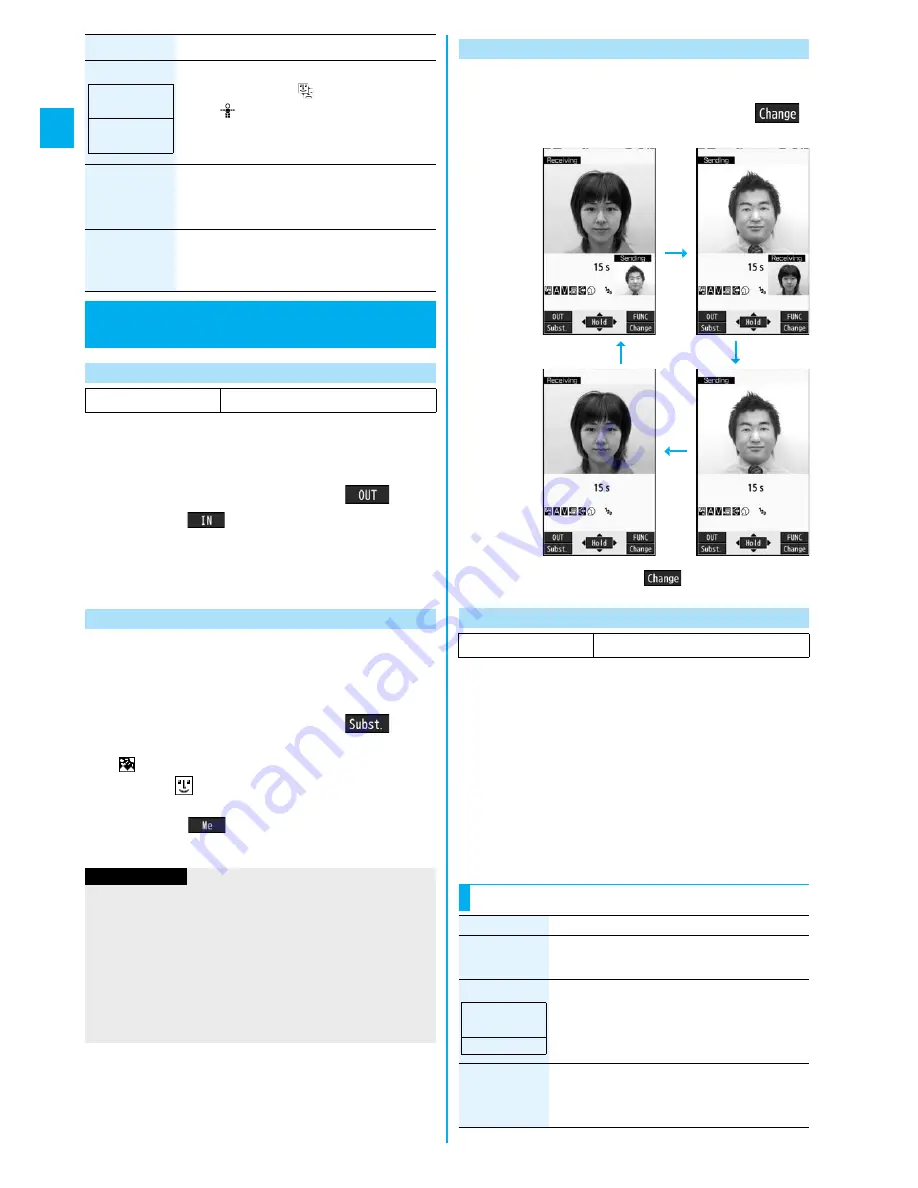
70
V
o
ice/
Vi
d
e
op
ho
ne Call
s
You can switch images to be sent to the other party
from through the inside camera to through the outside
camera.
1
During a videophone call
l
(
)
p
Press
l
(
) again to switch to the image through
your inside camera.
p
The setting here is effective only for the current
videophone call.
You can switch images to be sent to the other party
from the image through your camera to the still image
or Chara-den image set as the substitute image.
See page 288 for Chara-den.
1
During a videophone call
m
(
)
The substitute image is sent to the other party.
“
” is displayed while the still substitute image is being
sent, and “
” is displayed if you have set a Chara-den
image as a substitute image (during a Chara-den call).
p
Press
m
(
) again to switch from the substitute
image to the image through your camera.
Change action
You can switch the action mode between
Whole Action Mode (
) and Parts Action
Mode (
).
p
You can switch modes also by pressing
l
.
SW substitute
img.
You can switch a substitute image to be sent
to the other party to the still image set for
“Pre-installed” of “Select image”.
SW org.
subst. img.
You can switch a substitute image to be sent
to the other party to the still image set for
“Original” of “Select image”.
Useful Functions for
Videophone Calls
Switching Cameras
At videophone start-up
Inside camera
Item
Operation/Explanation
At videophone
start-up
Whole Action
Mode
Send Substitute Images
Information
p
The priority order of substitute images to be sent to the
other party is as follows: “Setting by call”
→
“Setting for
Phonebook entry”
→
“Group setting”
→
“Select image”.
Note that “Setting for Phonebook entry” and “Group setting”
are disabled when a videophone call comes in without
notifying the caller ID.
p
Even when you make a videophone call sending a substitute
image, you are charged for the digital communication.
You can switch the display locations of the receiving
image and the sending image.
1
During a videophone call, press
c
(
).
p
Each time you press
c
(
), the displays switch.
You can adjust the magnification for the camera image
to be sent to the other party. During a videophone call,
the maximum magnification is about 3.3 times for the
inside camera and about 5.5 times for the outside
camera.
1
During a videophone call
Use
N
o
to
adjust the magnification.
p
The former zoom setting returns when the videophone
call ends.
Switch Image Display Positions
+
c
c
+
c
c
Zoom
At videophone start-up
Wide
Function Menu during Videophone Call
Function menu
Operation/Explanation
CHG to voice
call
See page 52.
Photo light
You can turn on the photo light when sending
the image through the outside camera to the
other party.
ON or OFF
Talk on BT/
Phone
You can set whether to communicate through
the FOMA phone or a Bluetooth device.
(See page 352)
At videophone
start-up
OFF
Summary of Contents for P905i
Page 98: ...96 ...






























