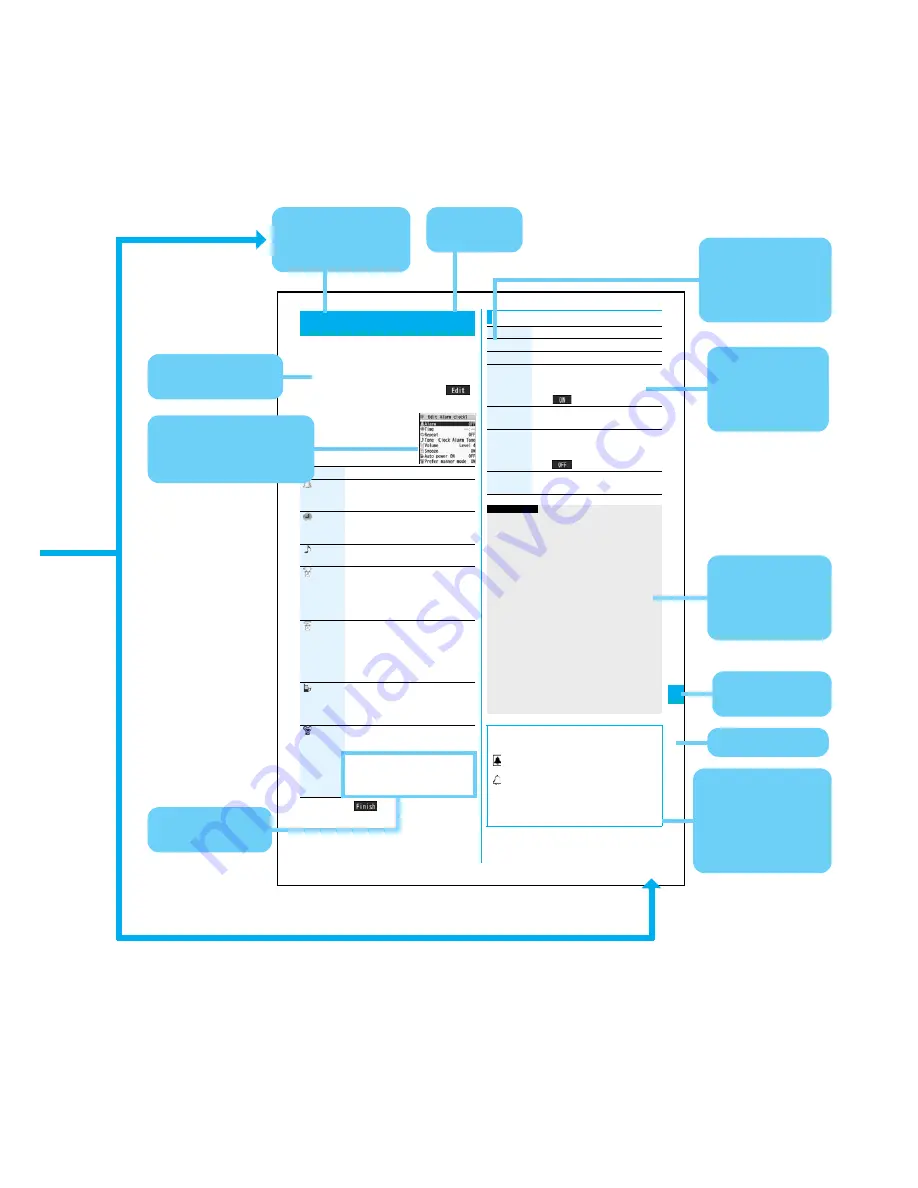
3
Eas
y Searc
h/
Contents/Preca
utions
335
Oth
er Co
nveni
ent
Fu
ncti
on
s
You can set Alarm to alert you at the specified time with
an alarm tone, animation and illumination. You can
store up to five alarms.
1
m
Stationery
Alarm
Highlight an alarm and press
l
(
)
Do the following operations.
2
Press
l
(
).
+
m
-
4
-
4
Alarm
Using Alarm
<
>
Item
Operation/Explanation
(Alarm)
You can set whether to validate or invalidate
the alarm.
ON or OFF
(Time)
Enter the time for sounding the alarm.
p
You cannot set the same time as the time
set for the stored alarm.
(Alarm)
Select a type of alarm tone
Select a folder
Select an alarm tone.
(Volume)
Use
B
o
to adjust the volume.
p
If you set “Step”, the alarm tone is silent for
about three seconds, and then the volume
steps up every about three seconds, from
Level 1 through Level 6.
(Snooze)
You can set whether to activate Snooze. If
you set to “OFF”, set the duration that the
alarm tone is to continue sounding.
ON or OFF
Enter a ring time (minutes).
p
You can enter from “01” through “10” in two
digits.
(Auto power
ON)
You can set whether to turn on the power
automatically to make an alarm sound when
the alarm time arrives during power off.
ON or OFF
(Prefer
manner mode)
You can set the alarm tone which sounds at
the specified time during Manner Mode.
ON or OFF
ON
. . . . Sounds at the same volume as set
for “Alarm volume”.
OFF
. . . Sounds at the volume set for this
function.
Function Menu while Alarm is displayed
Function menu
Operation/Explanation
Edit
Go to step 1 of “Using Alarm” on page 372.
Detail
You can display the stored alarm contents.
Set this
You can validate the stored alarm.
YES
p
You can validate also by pressing
O
o
(
).
Set all
You can validate all the stored alarm.
YES
Release this
You can invalidate the stored alarm.
YES
p
You can invalidate also by pressing
O
o
(
).
Release all
You can invalidate all the stored alarm.
YES
Information
p
During a call, the alarm tone sounds at the level set for
“Volume” (earpiece volume).
p
If any of the following events occurs in Snooze state,
Snooze is released:
・
When you receive a voice call, videophone call, or
PushTalk call
・
When you receive a mail message or Message R/F while
“Receiving display” is set to “Alarm preferred”
・
When you receive a location provision request while
“Location request menu” or the setting by service is set to
other than “OFF”
・
When an alarm tone of “Schedule”, “ToDo”, “Book
program” or “Timer recording” sounds.
p
When you set the power to automatically turn on and an
alarm to sound, the default alarm tone sounds if the alarm
which is set with the UIM restrictions has been selected.
p
Turn off the FOMA phone after setting “Auto power ON” to
“OFF” when you are near electronic devices using high-
precision control or weak signals, or where the use is
prohibited such as in airplanes and hospitals.
■
When you set an alarm for “Alarm”, “Schedule”, and
“ToDo”
The icon appears on the desktop.
“
” . . . Displayed when an alarm is set for today (except
the setting for past time).
“
” . . . Displayed when an alarm is set for tomorrow or
onward only.
p
If you set “Display setting”
→
“Clock”
→
“Clock display” to
“OFF”, or set the alarm of the stored schedule event/ToDo
item to “OFF”, the icons are not displayed.
Note: The page above is a sample.
Menu number
(See page 33)
Function name
You can find this in
Index.
Operating procedure
(See page 31)
Reference display
(Characters and settings
are for reference.)
You can search
by chapter.
Options and their
explanations
Items shown on the
display
(Some items cannot
be executed.)
Operation and
supplementary
explanation for
each item
Cautions or
references for
using each
function
Operations related to
the function and
explanations for
supplementary
operations
Chapter title
Summary of Contents for P905i
Page 98: ...96 ...






































