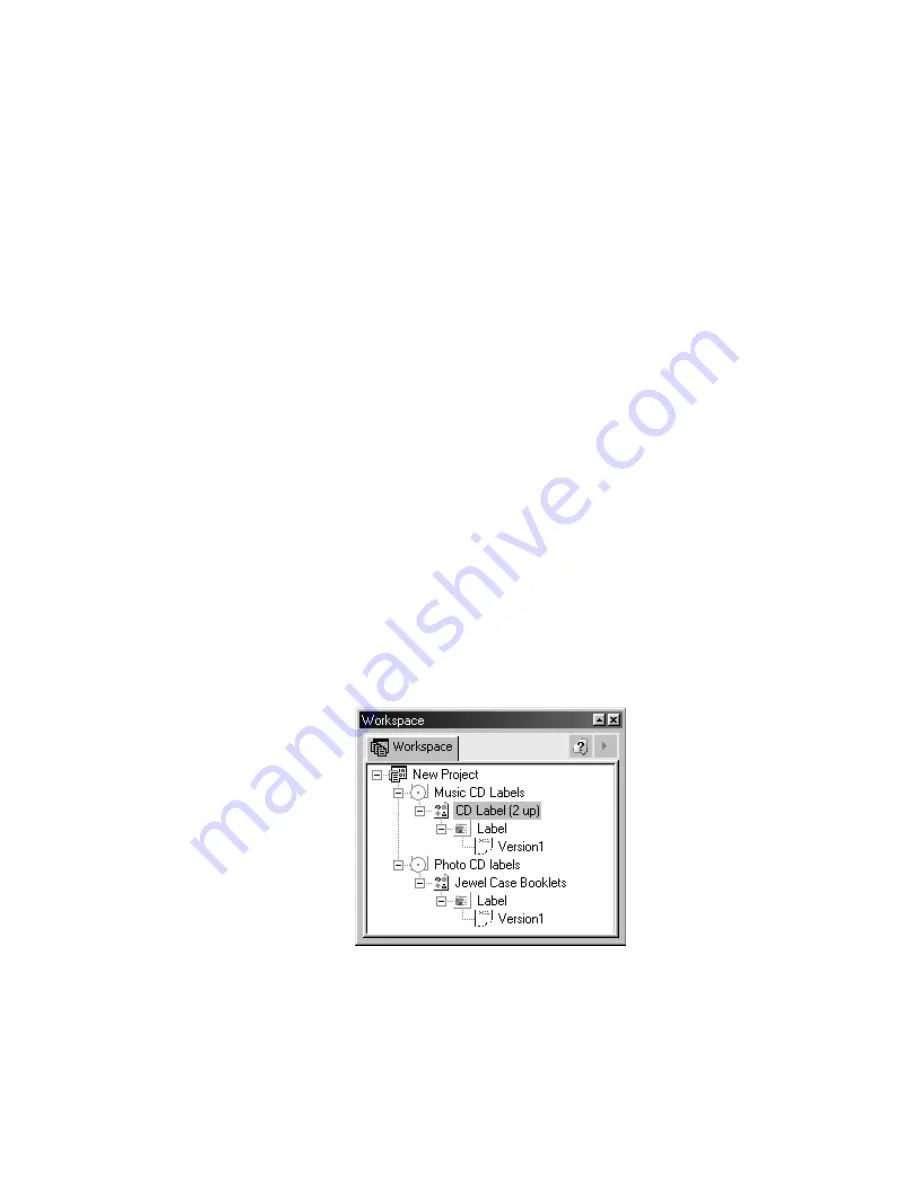
68
To create a new project while in a current project:
Select File>Close Project from the menu.
Select Yes or No to the Save Changes dialog box.
Select File>New from the menu or click on the New icon in the Standard
Toolbar.
The New Project Wizard dialog box will open.
Choose a template.
Choose to work in the New Project Wizard or directly in the Advanced Interface.
To open an existing project:
Open the MediaFACE® 4.01 application
Click Cancel on the New Project Wizard screen.
Click Yes to the confirmation dialog box.
Select File>Open from the menu or click on the Open icon in the Standard
Toolbar.
Select the project to open from the Open Project dialog box.
To close the current project:
Select File>Close Project from the menu.
Select Yes or No to the Save Changes dialog box.
To create a new project item:
Right-click the Project heading.
Select New Item from the pop-up menu.
Enter an item name and description.
Click OK. This will create a new branch in the project tree to which you can
add labels and versions. The new item branch appears directly below any
existing project items listed in Workspace Navigator, as shown below:
Figure 5.21 – Creating a new project
Additional ways to create a new project item:
Select Project>Insert>Item from menu.
Or, click on the New Project Item icon in the Project toolbar.






























