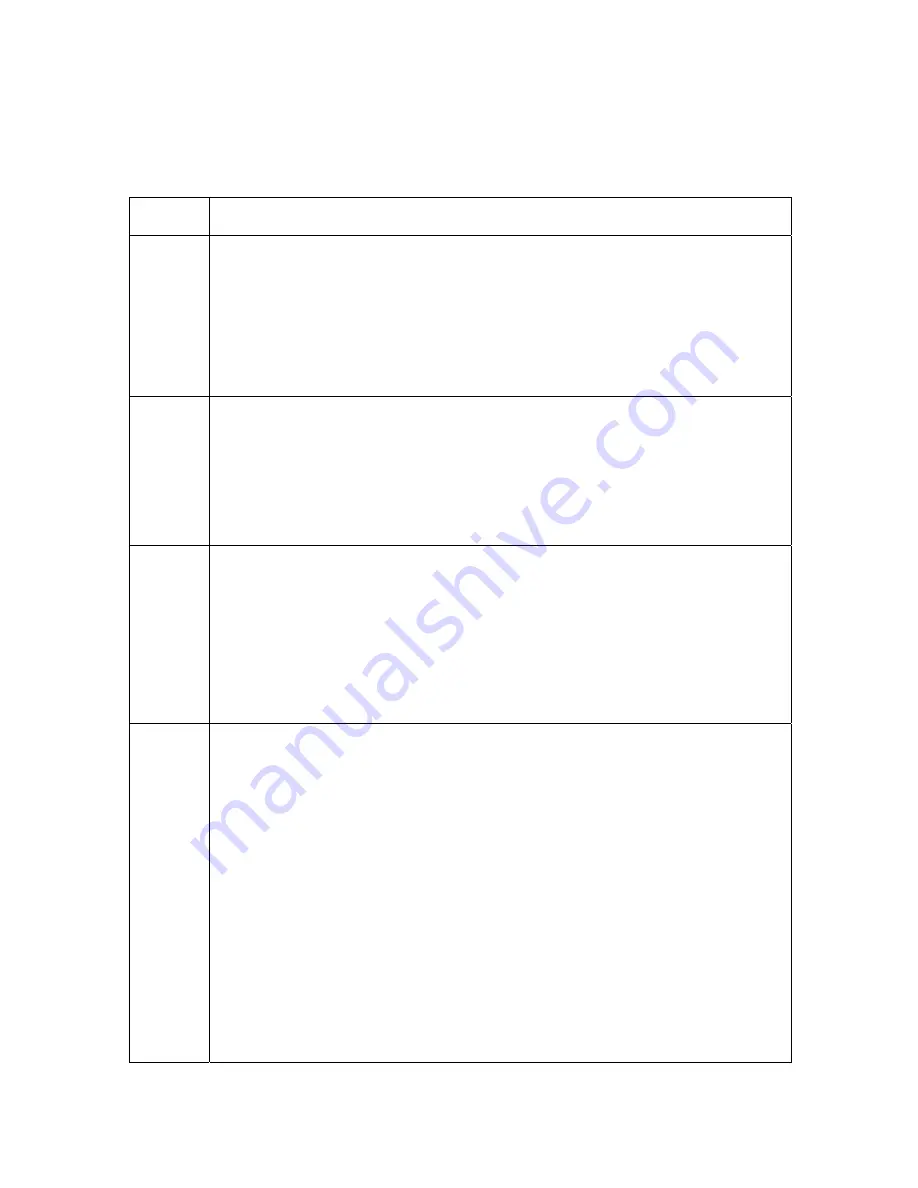
RESTRICTED USE ONLY
Fargo Electronics, Inc.
DTC400e/Persona C30e/M30e Card Printer User Guide (Rev. 1.0)
4-37
Resolving the Blank Output issues
All Troubleshooting procedures assume that only factory-authorized supplies are in use in
the Printer.
Step Procedure
1
Review the following information.
•
Symptom:
A card is ejected blank (that should be printed).
•
Printer Error State:
None
•
Driver Monitor Error Display:
None
2
Run a self-test.
a. Clear any card jams.
b. Unplug power from the Printer.
c. While holding down the
Pause
button, reapply power.
(
Note:
A self-test card will be printed.)
3
Look for an image on the Ribbon.
a. After a self-test has been run, open the front cover.
b. Remove the Print Ribbon from the Printer.
c. Visually inspect the set of panels that were last used by the Printer.
d. If an image is noticeable on the used Ribbon, continue to Step 4.
e. If an image is not noticeable on the used Ribbon, continue to Step 5.
4
Adjust the placement.
a. Reset the Printer to clear any Error Messages by removing the power and
reapplying it.
b. Open the Printer Control Panel from the Computer.
•
If using Windows 2000/XP, right click on the DTC400e/C30e/M30e
Card Printer and select
Printing Preferences
.
c. Click on the Calibrate tab.
d. Click on the
Settings
button.
e. Adjust the Image Placement Setting by +5.
f. Click on the
OK
button.
g. Print a self-test.
h. After adjusting the Image Placement, if a white border appears on the
card, adjust the image placement back toward its original value in






























