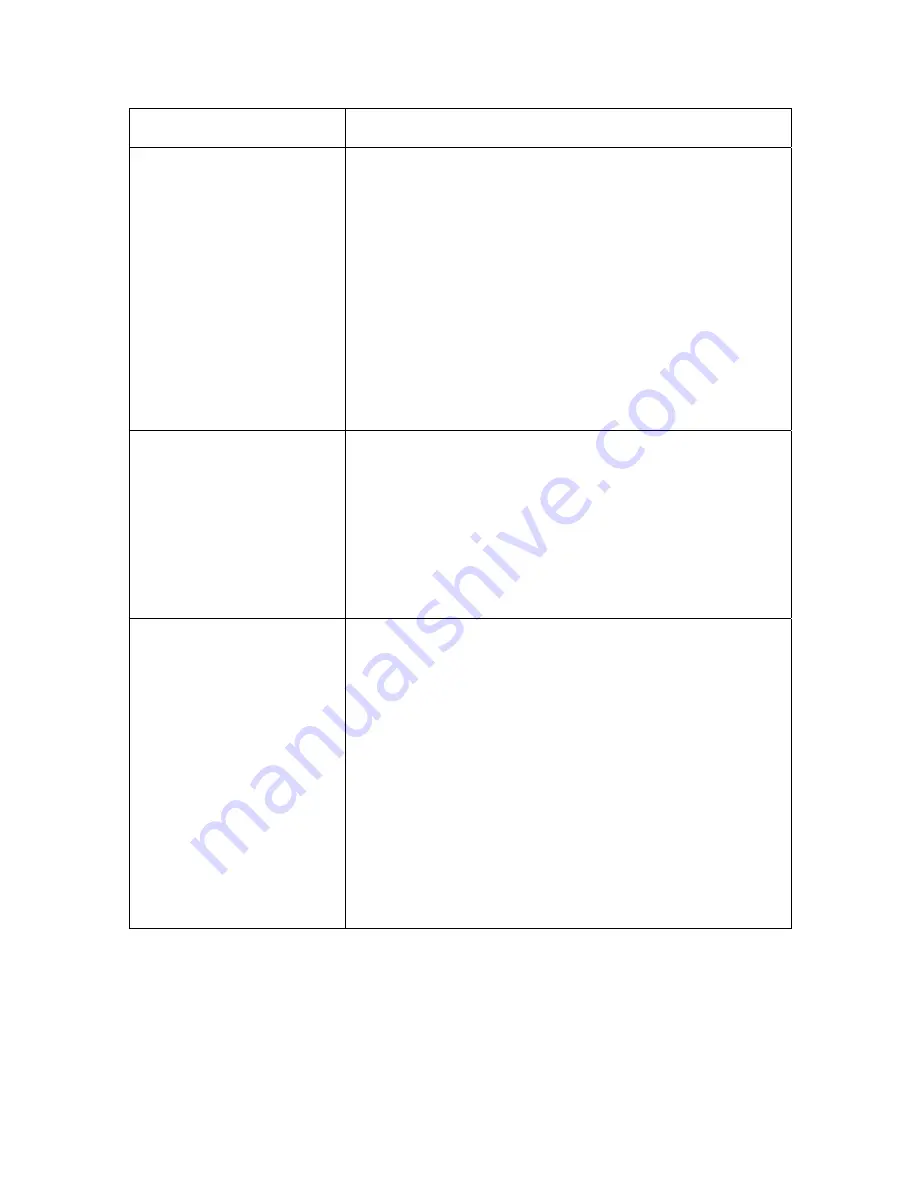
RESTRICTED USE ONLY
Fargo Electronics, Inc.
DTC400e/Persona C30e/M30e Card Printer User Guide (Rev. 1.0)
5-15
Question Answer
What should I do if the IP
address of my Printer is
being changed by my
network?
Follow this procedure:
1. Contact your network administrator. Ask that your
current IP address be reserved or ask that they
provide a specific IP address that you can use to
configure the Ethernet interface.
OR
2. Choose an IP address that you know will not be used
by any other PC, server or network device. Use those
settings to configure your Printer with static network
settings.
(
Caution:
Do not do this unless you know that these
settings will always be available.)
How do I reconfigure my
PC Printer Driver to
connect to a different
Printer or different IP
address?
Use the Windows “Add Printer Wizard” to create a printer
instance to communicate to the printer at the new IP
address.
This may require adding a new “Remote TCP/IP Card
Printer Port” configured to communicate to the printer at
the proper IP address.
See the appropriate Windows documentation for additional
help.
How can I verify/change
what IP address my
installed Printer Driver is
expecting to find my
Printer?
Follow this procedure.
1. Open the Printer Driver properties window.
2. Select
Start -> Settings -> Printers and Faxes ->
[your Printer Driver] -> Properties
.
3. From the Ports tab, select
Configure Port
. The Host
name will indicate IP address of the connected Printer.
(
Note:
If this does not match your Printer’s IP
address, you can change it from this window.)
4. Enter the correct IP address.
5. Select
OK
.
6. Select
Apply
.
7. Select
Close
.






























