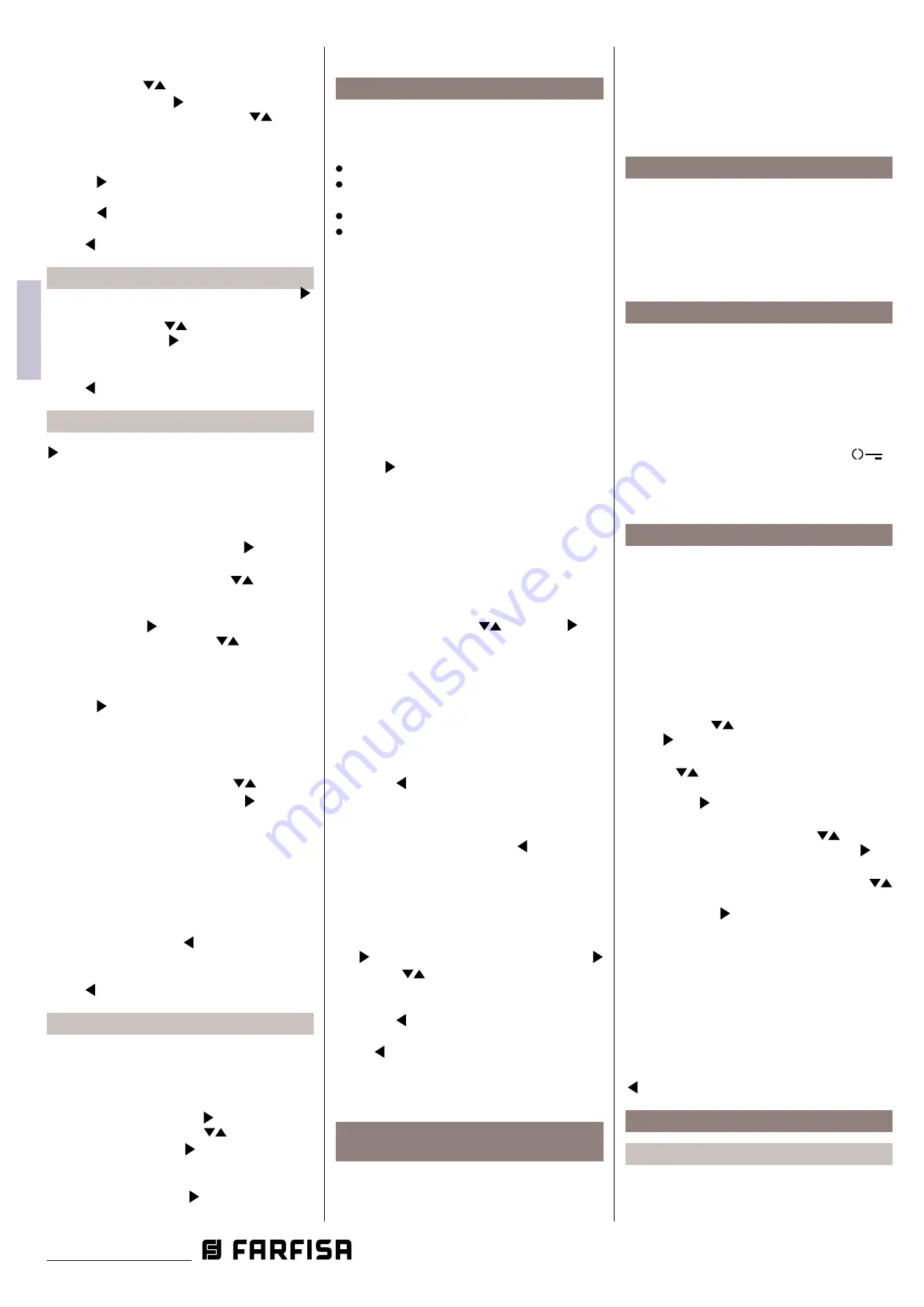
- 14 -
IT
ALIANO
EN
GLISH
FR
ANÇAIS
ES
PAÑOL
P
OR
T
UGUÊS
DE
UTSCH
Mi 2538/1
to make ringing the videointercom of another
apartment.
With buttons
A n n u l l a
S a l v a
N o n s a l v a r e
A n n u l l a
S a l v a
N o n s a l v a r e
select the required user
address and press
A n n u l l a
S a l v a
N o n s a l v a r e
to confirm; the “save”
menu is displayed, with buttons
A n n u l l a
S a l v a
N o n s a l v a r e
A n n u l l a
S a l v a
N o n s a l v a r e
select:
- “Cancel” to go back
- “Save” to exit and store the address
- “Don’t save” to exit without saving it.
press
A n n u l l a
S a l v a
N o n s a l v a r e
to confirm.
Press
A n n u l l a
S a l v a
N o n s a l v a r e
to move back to the "System" menu.
Press
A n n u l l a
S a l v a
N o n s a l v a r e
to move back to the "Settings" menu.
Language.
Move the cursor to “Language” and press
A n n u l l a
S a l v a
N o n s a l v a r e
;
list of available languages is displayed, scroll
the list with buttons
A n n u l l a
S a l v a
N o n s a l v a r e
A n n u l l a
S a l v a
N o n s a l v a r e
- select the requested
language and press
A n n u l l a
S a l v a
N o n s a l v a r e
to confirm, the chosen
language becomes green.
Press
A n n u l l a
S a l v a
N o n s a l v a r e
to move back to the "Settings" menu.
Miscellaneous.
Move the cursor to "Miscellaneous" and press
A n n u l l a
S a l v a
N o n s a l v a r e
, the list given below is displayed:
- OSD;
- Audio PE.
- OSD
- it allows to set the time for which to
show the OSD on the screen (255 by factory
default). Select "OSD" and press
A n n u l l a
S a l v a
N o n s a l v a r e
a window
with the OSD time already set is displayed
(from 0 to 255); with buttons
A n n u l l a
S a l v a
N o n s a l v a r e
A n n u l l a
S a l v a
N o n s a l v a r e
select the
new OSD time considering that 0 means OSD
always OFF and 255 means OSD always ON
and than press
A n n u l l a
S a l v a
N o n s a l v a r e
to confirm; the “save” menu
is displayed, with buttons
A n n u l l a
S a l v a
N o n s a l v a r e
A n n u l l a
S a l v a
N o n s a l v a r e
select:
- “Cancel” to go back
- “Save” to exit and store the new OSD time
- “Don’t save” to exit without saving it.
press
A n n u l l a
S a l v a
N o n s a l v a r e
to confirm.
- Audio PE
- Select "Audio PE", the list of all
addresses that can be assigned to external
door sations from 231 to 253 will appear on
the screen; use the buttons
A n n u l l a
S a l v a
N o n s a l v a r e
A n n u l l a
S a l v a
N o n s a l v a r e
to select
the desired address and press
A n n u l l a
S a l v a
N o n s a l v a r e
to inform
the system that a door unit without camera
matches to that address. The address will
be coloured in green and the word audio
appears next to it. When a call arrives (or
in auto-switch on) from the external door
station with this address , the monitor
displays a black picture.
Repeat the setting for other addresses
if required. Press
A n n u l l a
S a l v a
N o n s a l v a r e
to return to the
"Miscellaneous" menu.
Press
A n n u l l a
S a l v a
N o n s a l v a r e
to go back to the "Settings" menu.
Default.
Restores factory settings.
This command erase all the settings
previously stored (except "Users and devices"
list) and restore the videointercom's factory
configurations.
Select “Default” and press
A n n u l l a
S a l v a
N o n s a l v a r e
, the “save” menu
is displayed, with buttons
A n n u l l a
S a l v a
N o n s a l v a r e
A n n u l l a
S a l v a
N o n s a l v a r e
select:
- “Cancel” and press
A n n u l l a
S a l v a
N o n s a l v a r e
to go back to the
"Settings" menu without restoring the
videointercom to the factory settings
- “Confirm” and press
A n n u l l a
S a l v a
N o n s a l v a r e
to go back to the
"Settings" menu restoring the videointercom
to the factory settings.
USER SETTINGS MENU.
The following settings can be changed freely
by the user without affecting the correct
operations of the videointercom or of the whole
system. User can change:
user name in the contacts
volume levels of ringing melodies and
tones
ringing melodies
language
While the videointercom is OFF, press for a long
time the "1" button (>3 seconds); user menu is
displayed:
- Users and devices
- Audio
- Language
-
Users and devices
– In the list, if programmed
during the installation of the videointercom,
are shown the name of users, door stations
and actuators whose sorting, ringing melody
and name can be changed.
Move the cursor to “Users and devices” and
press
A n n u l l a
S a l v a
N o n s a l v a r e
; the list of users-devices
(eg. Living
Room, Mr. Robert Brown, Car gate)
and the
“Sorting” option are displayed:
- Living Room (if previously stored)
- Robert Brown (if previously stored)
- Car Gate (if previously stored)
- Sorting
- To change a name and the associated
ringing melody it is necessary to select the
name using buttons
A n n u l l a
S a l v a
N o n s a l v a r e
A n n u l l a
S a l v a
N o n s a l v a r e
and press
A n n u l l a
S a l v a
N o n s a l v a r e
; the
following functions are displayed:
- Label
- Ringing melody
- Label
– Refer to "Users and devices
programming".
-
Ringing tone
– Refer to "Users and
devices programming".
Press
A n n u l l a
S a l v a
N o n s a l v a r e
to go ba
ck to "Users and devices"
menu.
Repeat all the above operations to change
other user names or press
A n n u l l a
S a l v a
N o n s a l v a r e
to go back to
"User settings" menu.
- Sorting of names
To change the order of names in the contact
list it is necessary to select “Sorting” in
the “Users and devices” menu and press
A n n u l l a
S a l v a
N o n s a l v a r e
– select the name to move and press
A n n u l l a
S a l v a
N o n s a l v a r e
– with
A n n u l l a
S a l v a
N o n s a l v a r e
A n n u l l a
S a l v a
N o n s a l v a r e
buttons move the name up or
down until it reaches the desired position
and press OK to confirm.
Press
A n n u l l a
S a l v a
N o n s a l v a r e
to go back to "Users and devices"
menu.
Press
A n n u l l a
S a l v a
N o n s a l v a r e
to go back to "User settings
" menu.
-
Audio -
Refer to Programming - "Audio".
-
Language -
Refer to Programming - "System"
- "Language".
Change ringtone for call from external
door station.
Even if there is only one external door station
in the system, to be able to choose a ringtone
(different from the Din-Don of default setting),
an entry must be created in the Users and
devices list, whose Label will be assigned the
desired name (Downing Street unit, garden
side.....) and whose Address field will be
assigned the actual address of the external
door station. At this point the desired melody
can be selected from the Ring tone field.
Video ON setting in Slave nonitor.
Using the "DUO System" app, it is possible to
enable the monitor to switch on when a call
is received, even if the room number is > 0
(SLAVE videointercom).
Attention
: before enabling this option, con
-
tact the FARFISA technical office for a correct
evaluation of the system load.
Office function.
(Enabled by factory default) Via the "DUO
System" app, it is possible to set an activation
time (time after which the door lock release
command is automatically sent when the
call is received) in seconds. To completely
disable the function set an activation time
of 0 seconds.If activation time >0, the office
function can be activated/deactivated by long
pressing (> 3 seconds) the button
.
Activation is indicated by the LEDs above the
6 buttons which light up and switch off in
sequence.
Audio-video adjustments.
To adjust audio and video parameters it is
necessary that the videointercom will be ON
and connected to an external door station.
To make "Adjustments" press for long time
(>3 seconds) button
"1";
following entries will
appear on the screen:
- Audio level
- Brightness
- Contrast
- Colour
With cursors
A n n u l l a
S a l v a
N o n s a l v a r e
A n n u l l a
S a l v a
N o n s a l v a r e
select "Audio level" and
press
A n n u l l a
S a l v a
N o n s a l v a r e
;
on the screen a vertical graphic bar
will appear displaying the present level,
with
cursors
A n n u l l a
S a l v a
N o n s a l v a r e
A n n u l l a
S a l v a
N o n s a l v a r e
adjust the audio level from the
door station (loudspeaker volume) and confirm
with button
A n n u l l a
S a l v a
N o n s a l v a r e
.
If it is required to adjust the quality of the
image select with the cursors
A n n u l l a
S a l v a
N o n s a l v a r e
A n n u l l a
S a l v a
N o n s a l v a r e
"Bright
-
ness" - "Contrast" - "Colour" and press
A n n u l l a
S a l v a
N o n s a l v a r e
; on
the screen a vertical graphic bar will appear
displaying the present level,
with cursors
A n n u l l a
S a l v a
N o n s a l v a r e
A n n u l l a
S a l v a
N o n s a l v a r e
make the required adjustments and confirm
with the cursor
A n n u l l a
S a l v a
N o n s a l v a r e
.
While the videointercom is monitoring a door
station, pressing for long time (>3 seconds)
button “1” only Video adjustments will be
displayed (because there is no audio).
If the videointercom is in communication
with another user, pressing for long time (>
3 seconds) button “1” only Audio adjustments
will be displayed (because there is no image
on the screen).
To exit the "Adjustments" menu press button
A n n u l l a
S a l v a
N o n s a l v a r e
.
OPERATIONS.
Call from the door station.
When a call is made from the door station, the
videointercom starts ringing and for around 30
seconds the image of the caller is displayed
on the screen.















































