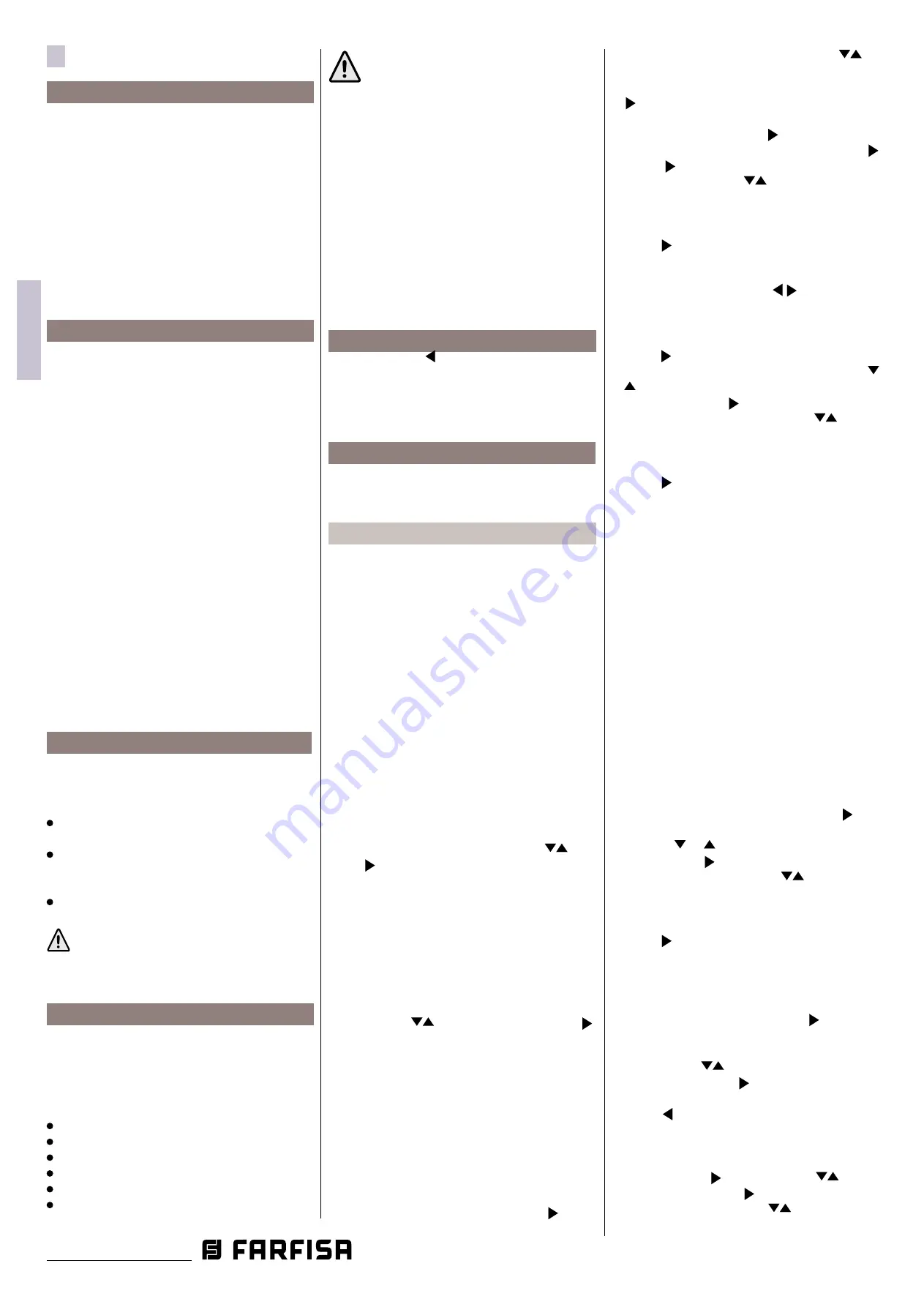
- 12 -
IT
ALIANO
EN
GLISH
FR
ANÇAIS
ES
PAÑOL
P
OR
T
UGUÊS
DE
UTSCH
Mi 2538/1
EN
PROGRAMMING
Factory settings
The following are the values of the factory
default settings, if you need to change them
follow the instructions in the following para
-
graphs.
-
User Address
=100
-
Room Number
=000
-
User additional addresses (1-4)
=empty
-
Room numbers for additional addresses
(1-4)
=empty
-
Office function activation time
=10
-
Address associated with A1/A1 input
=empty
-
List of Users and devices
=empty
-
Muting of all ringtones
=disabled
List of Users and devices.
The Users and devices list can only be edited
by acting on the video intercom. In the list it is
possible to save the name
and the address
of:
- users of other apartments; it allows to call
them selectively (addresses from 1 to 200);
- videointercoms in the same apartment;
it allows to intercommunicate with the
equipment of other rooms in the same
apartment (room number from 0 to 7);
- concierge switchboard (addresses 201 to
210);
- door stations (not required if there is only
one external door station in the system, but
necessary if a ringtone is to be assigned to
the call from the outside different from the
default one); it allows the videointercom
to connect them selectively, monitor the
entrance and eventually release the door
lock (addresses from 231 to 253);
- actuators for supplementary services
(supplementary door lock release, switch-
ON of stair’s light, etc.); it allows the
videointercom to enable directly the
actuators (addresses from 211 to 220).
Programming via Bluetooth
It is recommended to program the device via
Bluetooth by downloading the
"DUO System"
app (available for iOS and Android) in your
smartphone or tablet. This requires:
connect a PGR2991BT or XE2921 Bluetooth
programmer to the system;
launch the DUO System app, go to the Bus
DUO section, press the "+" button and enter
the intercom address (100 by factory default);
program and disconnect.
If a Bluetooth programmer cannot be
used, an "emergency" programming
procedure is available, described in the
following paragraphs.
Enter programming mode.
With the display switched OFF (without images
or conversations in progress), keep pressed
at the same time the buttons "1" and "4" for
about 3 seconds;
“Settings"
menu is displayed,
showing the following contents:
Users and devices
Audio
System
Language
Misc(ellaneous)
Default
Attention
. To enter the programming
mode it is necessary that all the
videointercoms in the installation
(including the one to be programmed)
are switched OFF. If pressing the "1+4"
for more than 3 seconds a dissuasion
tone is heard, it means the above
condition is not matched.
During the programming phase the display
could switch OFF suddenly for the following
reasons:
- a call from a door station to any videointercom
in the system has been made;
- from any videointercom in the system the
monitor function or a call to another has been
made.
Exit programming mode.
Press the button
A n n u l l a
S a l v a
N o n s a l v a r e
(button 1) various times until
the videointercom exits from programming.
If for 60 seconds no operations are made
the videointercom exits automatically from
programming.
Programming.
The following paragraphs describe the steps
required to edit the options appearing on the
Settings page.
Users and devices.
In the Users and devices list can be stored up to
20 names and addresses of intercommunicating
devices, door stations and actuators for
supplementary services (example: Living Room
– 1; Robert Brown – 104; Oxford Street – 231;
Car Gate – 211).
Based on the device address, 4 different
categories of "Users and devices" are fixed,
every category is showed by a different colour
of characters:
- Intercomunicating Devices (address from 1
to 200) violet colour
- Door Stations (address from 231 to 253) cyan
colour
- Door Keeper Exchangers (address from 201
to 210) yellow colour
- Actuators (address from 211 to 220) grey
colour
To start programming move the cursor to
“Users and devices” with buttons
A n n u l l a
S a l v a
N o n s a l v a r e
A n n u l l a
S a l v a
N o n s a l v a r e
and
press
A n n u l l a
S a l v a
N o n s a l v a r e
; the list of the
following functions will
be displayed:
- New
- Name 1 (if any)
- Name 2 (if any)
- Name .. (if any)
- Sorting
Insert the name and address of a user or a
device.
With buttons
A n n u l l a
S a l v a
N o n s a l v a r e
A n n u l l a
S a l v a
N o n s a l v a r e
s
elect “New” and press
A n n u l l a
S a l v a
N o n s a l v a r e
;
the following functions will be displayed:
- Label
- Address
- Room
- Ring tone
- Delete
-
Label
– Select “Label” to enter the name
(max. 16 characters, upper and lower cases,
numbers or symbols) you want to give to the
device (example: Living Room; Robert Brown;
Oxford Street; Car Gate) and press
A n n u l l a
S a l v a
N o n s a l v a r e
.
Insert the name using the buttons
A n n u l l a
S a l v a
N o n s a l v a r e
A n n u l l a
S a l v a
N o n s a l v a r e
to
search the characters (keep them pressed
for fast searching) and confirm pressing
A n n u l l a
S a l v a
N o n s a l v a r e
cursor automatically moves to the next
character to enter. Search the 2
nd
character
and confirm by pressing
A n n u l l a
S a l v a
N o n s a l v a r e
; repeat the same
procedure to complete the name and press
A n n u l l a
S a l v a
N o n s a l v a r e
; press
A n n u l l a
S a l v a
N o n s a l v a r e
again to exit and display the “save”
menu, with buttons
A n n u l l a
S a l v a
N o n s a l v a r e
A n n u l l a
S a l v a
N o n s a l v a r e
select:
- “Cancel” to move back
- “Save” to exit and store the name
- “Don’t save” to exit without saving it.
press
A n n u l l a
S a l v a
N o n s a l v a r e
to confirm
Note
. While entering the names, if you need
to modify it, use buttons
A n n u l l a
S a l v a
N o n s a l v a r e
A n n u l l a
S a l v a
N o n s a l v a r e
to move from
one character to another.
-
Address
– Move the cursor to “Address” –
press
A n n u l l a
S a l v a
N o n s a l v a r e
; the present address is shown (100
from the factory) – keep pressed buttons
A n n u l l a
S a l v a
N o n s a l v a r e
A n n u l l a
S a l v a
N o n s a l v a r e
to increase or decrease the value of the
address - press
A n n u l l a
S a l v a
N o n s a l v a r e
to confirm; the “save”
menu is displayed, with buttons
A n n u l l a
S a l v a
N o n s a l v a r e
A n n u l l a
S a l v a
N o n s a l v a r e
select:
- “Cancel” to move back
- “Save” to exit and store the address
- “Don’t save” to exit without saving it.
press
A n n u l l a
S a l v a
N o n s a l v a r e
to confirm.
Attention:
the address stored in the contacts
list must be the same address stored in the
device you want to call (eg.: 104 address of
Mr. Brown’s videointercom; 231 address of
Oxford street’s door station; 211 address of
car gate’s actuator).
-
Room
- The room number must be
programmed only if it is required to call
an intercommunicating device inside the
same apartment (same user address) then
if in the previous programmed parameter
("Address") has been programmed a different
address compared to the user address of
the videointercom you are programming,
the parameter "Room" doesn't appear on the
programming menu.
To change the room number (0 from the
factory) operate as indicated in the following:
- move the cursor to “Room” - press
A n n u l l a
S a l v a
N o n s a l v a r e
; the
actual room number is shown – keep pressed
buttons
A n n u l l a
S a l v a
N o n s a l v a r e
or
A n n u l l a
S a l v a
N o n s a l v a r e
to increase or decrease the
value - press
A n n u l l a
S a l v a
N o n s a l v a r e
to confirm; the “save” menu
is displayed, with buttons
A n n u l l a
S a l v a
N o n s a l v a r e
A n n u l l a
S a l v a
N o n s a l v a r e
select:
- “Cancel” to move back
- “Save” to exit and store the room number
- “Don’t save” to exit without saving it.
press
A n n u l l a
S a l v a
N o n s a l v a r e
to confirm.
- Ringing Tone
- It is possible to assign to every
user a personal ringing melody, To select the
ringing melody it is necessary: - move the
cursor to “Ringing Tone” - press
A n n u l l a
S a l v a
N o n s a l v a r e
; the list of
available ringing melodies are displayed (in
green the actual assigned ringing melody).
Use buttons
A n n u l l a
S a l v a
N o n s a l v a r e
A n n u l l a
S a l v a
N o n s a l v a r e
to scroll the list and hear
the melody; press
A n n u l l a
S a l v a
N o n s a l v a r e
to select the desired
one.
Press
A n n u l l a
S a l v a
N o n s a l v a r e
to go back to the previous menu.
- Delete
- To delete a user from the list it
is necessary to select the name from the
list and press
A n n u l l a
S a l v a
N o n s a l v a r e
; using buttons
A n n u l l a
S a l v a
N o n s a l v a r e
A n n u l l a
S a l v a
N o n s a l v a r e
select
“Delete” and press
A n n u l l a
S a l v a
N o n s a l v a r e
; the “Save” menu is
displayed, with buttons
A n n u l l a
S a l v a
N o n s a l v a r e
A n n u l l a
S a l v a
N o n s a l v a r e
select:
- “Cancel” to exit without erasing the name













































