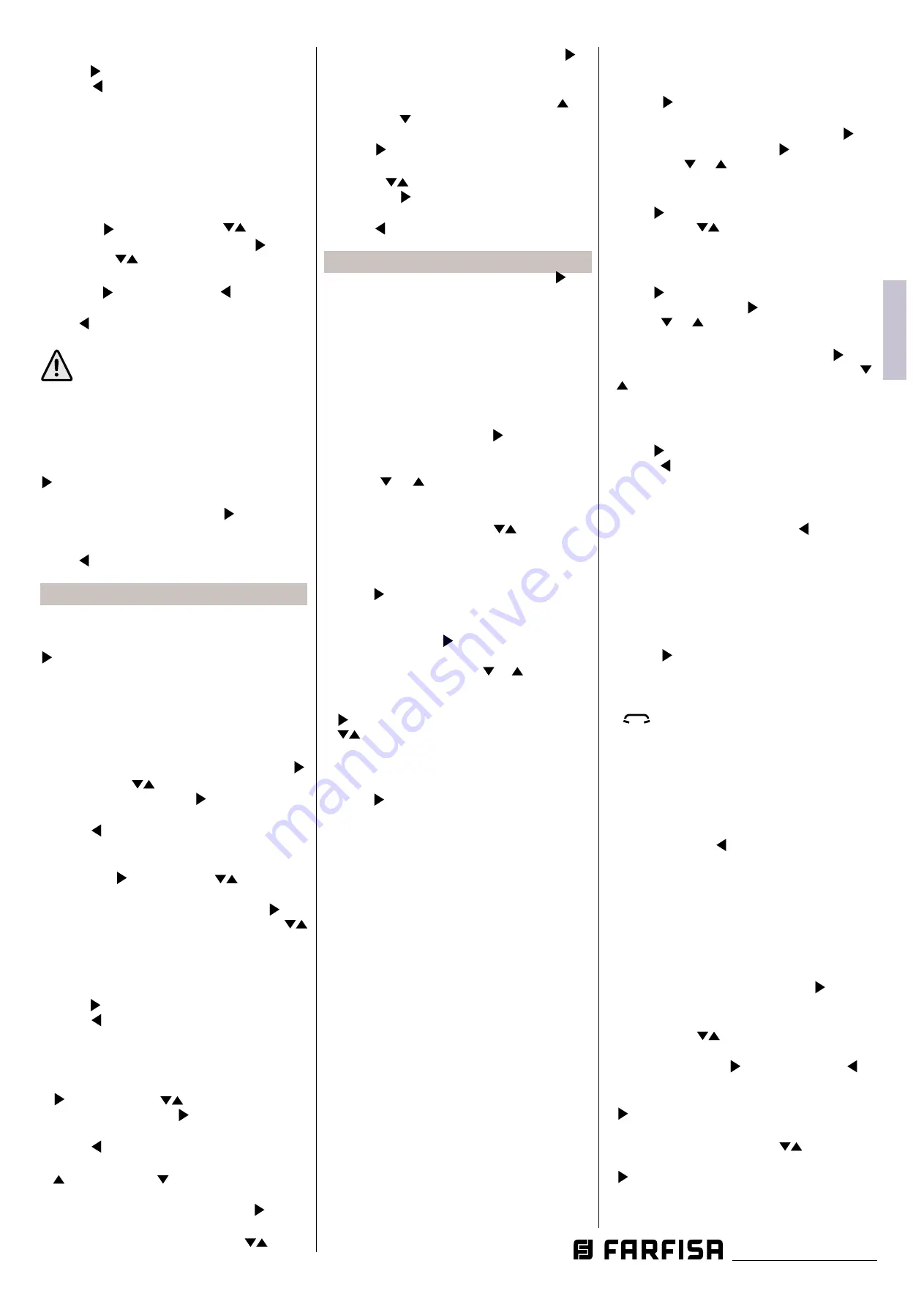
- 13
-
Mi 2538/1
IT
ALIANO
EN
GLISH
FR
ANÇAIS
ES
PAÑOL
P
OR
T
UGUÊS
DE
UTSCH
- “Confirm” to erase it
press
A n n u l l a
S a l v a
N o n s a l v a r e
to confirm.
Press
A n n u l l a
S a l v a
N o n s a l v a r e
to go back to "Users and devices"
menu.
To input other user names repeat all the above
operations.
Sorting
- To change the order of the names
in the contacts list it is necessary, once in the
menu “Users and devices”, select “Sorting”
and press
A n n u l l a
S a l v a
N o n s a l v a r e
; with the buttons
A n n u l l a
S a l v a
N o n s a l v a r e
A n n u l l a
S a l v a
N o n s a l v a r e
select the
name you want to move and press
A n n u l l a
S a l v a
N o n s a l v a r e
– with
the buttons
A n n u l l a
S a l v a
N o n s a l v a r e
A n n u l l a
S a l v a
N o n s a l v a r e
move the name up or down
in the list until you reach the desired position
and press
A n n u l l a
S a l v a
N o n s a l v a r e
to confirm. Press
A n n u l l a
S a l v a
N o n s a l v a r e
to go back to
the previous page.
Press
A n n u l l a
S a l v a
N o n s a l v a r e
to go back to "Settings" menu.
Attention:
the first 4 users or devices of
the list can be directly called or activated
pressing buttons "
1
", "
2
", "
3
" or "
4
" on the
videointercom.
Modify a name
To modify the data of a user select, in the
“Users and devices” menu, the name and press
A n n u l l a
S a l v a
N o n s a l v a r e
; the following list will be displayed: Label,
Address, Room, Ringing Melody, Delete; select
the requested item and press
A n n u l l a
S a l v a
N o n s a l v a r e
; proceed as
indicated in the chapter “Insert name and
address of a user or a device”.
Press
A n n u l l a
S a l v a
N o n s a l v a r e
to go back to "Settings" menu.
Audio.
It allows to chose the sound of door bell and
the volume for all the ringing melodies tones.
In the "Settings" menu select “Audio” and press
A n n u l l a
S a l v a
N o n s a l v a r e
; the following menu will be displayed:
- Door Bell (only for “floor call” – A1 terminal)
- Ring tone period
- Key tone
- Ring tone level
- Tone level.
- Door bell
– select “Door bell” and press
A n n u l l a
S a l v a
N o n s a l v a r e
;
with buttons
A n n u l l a
S a l v a
N o n s a l v a r e
A n n u l l a
S a l v a
N o n s a l v a r e
select the desired melody
and confirm by pressing
A n n u l l a
S a l v a
N o n s a l v a r e
, selected melody
becomes green;
press
A n n u l l a
S a l v a
N o n s a l v a r e
to go back to the "Audio" menu.
- Ring tone period
- Select “Ring tone period”
and press
A n n u l l a
S a l v a
N o n s a l v a r e
; with buttons
A n n u l l a
S a l v a
N o n s a l v a r e
A n n u l l a
S a l v a
N o n s a l v a r e
increase or
decrease ringing melody repetition period
(from 0 to 30 seconds) and press
A n n u l l a
S a l v a
N o n s a l v a r e
; the
“save” menu is displayed, with buttons
A n n u l l a
S a l v a
N o n s a l v a r e
A n n u l l a
S a l v a
N o n s a l v a r e
select:
- “Cancel” to move back
- “Save” to exit and store
- “Don’t save” to exit without storing data
press
A n n u l l a
S a l v a
N o n s a l v a r e
to confirm;
press
A n n u l l a
S a l v a
N o n s a l v a r e
to go back to the "Audio" menu.
- Key tone
– it allows to activate or deactivate
the tone while pressing the buttons on the
videointercom. Select “Key tone” and press
A n n u l l a
S a l v a
N o n s a l v a r e
; with buttons
A n n u l l a
S a l v a
N o n s a l v a r e
A n n u l l a
S a l v a
N o n s a l v a r e
select “Enabled” or
“Disabled” and press
A n n u l l a
S a l v a
N o n s a l v a r e
to confirm,
selected
function becomes green
;
press
A n n u l l a
S a l v a
N o n s a l v a r e
to go back to the "Audio" menu.
- Ring tone level
– it allows to increase (
A n n u l l a
S a l v a
N o n s a l v a r e
) or decrease (
A n n u l l a
S a l v a
N o n s a l v a r e
) the volume of all the
ringing melodies of the videointercoms.
Select “Ring tone level” and press
A n n u l l a
S a l v a
N o n s a l v a r e
; on the
screen a vertical bar will appear displaying
the present level. With buttons
A n n u l l a
S a l v a
N o n s a l v a r e
A n n u l l a
S a l v a
N o n s a l v a r e
select
the desired level of volume and press
A n n u l l a
S a l v a
N o n s a l v a r e
to
confirm and go back to the "Audio" menu.
- Tone level
- It allows to increase (
A n n u l l a
S a l v a
N o n s a l v a r e
) or
decrease (
A n n u l l a
S a l v a
N o n s a l v a r e
) the volume of all the tones of
the videointercoms. Select “Tone level” and
press
A n n u l l a
S a l v a
N o n s a l v a r e
; on the screen a vertical bar will
appear displaying the present level. With
buttons
A n n u l l a
S a l v a
N o n s a l v a r e
A n n u l l a
S a l v a
N o n s a l v a r e
select the desired level of tones
and press
A n n u l l a
S a l v a
N o n s a l v a r e
to confirm and go back to the
"Audio" menu.
Press
A n n u l l a
S a l v a
N o n s a l v a r e
to go back to "Settings" menu.
System.
Move the cursor to “System” and press
A n n u l l a
S a l v a
N o n s a l v a r e
; the
main settings of the videointercom will be
displayed with the following functions:
- Address
- Room
- Additional addr(ess)
- Remote program(ming)
- A1 forward.
- Address
(addresses from 1 to 200) - Move the
cursor to “Address” – press
A n n u l l a
S a l v a
N o n s a l v a r e
; the previously
programmed address will be shown (100
by factory default) – keep pressed the
button
A n n u l l a
S a l v a
N o n s a l v a r e
or
A n n u l l a
S a l v a
N o n s a l v a r e
to increase or decrease the
number of the address – once displayed the
requested address press
OK
; the “save” menu
is displayed, with buttons
A n n u l l a
S a l v a
N o n s a l v a r e
A n n u l l a
S a l v a
N o n s a l v a r e
select:
- “Cancel” to move back
- “Save” to exit and store the address
- “Don’t save” to exit without saving it
press
A n n u l l a
S a l v a
N o n s a l v a r e
to confirm.
- Room
(from 0 to 9) - Move the cursor to
“Room” – press
A n n u l l a
S a l v a
N o n s a l v a r e
; the previously room
number will be shown (0 from the factory) –
keep pressed the button
A n n u l l a
S a l v a
N o n s a l v a r e
or
A n n u l l a
S a l v a
N o n s a l v a r e
to increase
or decrease the number of the room - once
displayed the requested room number press
A n n u l l a
S a l v a
N o n s a l v a r e
; the “save” menu is displaye
d, with buttons
A n n u l l a
S a l v a
N o n s a l v a r e
A n n u l l a
S a l v a
N o n s a l v a r e
select:
- “Cancel” to move back
- “Save” to exit and store the room number
- “Don’t save” to exit without saving it.
press
A n n u l l a
S a l v a
N o n s a l v a r e
to confirm.
- Additional addresses
You can set the videointercom so that
it answers the calls sent to other users
(secondary addresses); for example, in a
home situation in which there is a parent's flat
and the son's flat, the videointercom in one
flat can behave as it were a videointercom
in the other flat; it is important that, in the
case of a videointercom with an additional
address, it behaves both as a videointercom
in its own flat and as a videointercom in
the additional flat and must therefore also
comply with the rules and programming of
the latter.
Example.
- Parent's flat: One videointercom with user
address 100 and room number 000;
- son's flat: two videointercoms one with
user address 101 and room number 000,
the other with user address 101 and room
number 001.
On the videointercom with address 100 can
be configured an additional address 101 with
room number 002 (as room numbers 000
and 001 are already assigned to the two
videointercom in the flat for address 101).
To program the “secondary address” function
you must proceed as indicated below:
- move the cursor to “Secondary addresses”
- press
A n n u l l a
S a l v a
N o n s a l v a r e
; 4 empty labels will be displayed
if no one has been previously programmed
- select the first empty one and press
A n n u l l a
S a l v a
N o n s a l v a r e
;
- select “Address” and press
A n n u l l a
S a l v a
N o n s a l v a r e
; keep pressed
the button
A n n u l l a
S a l v a
N o n s a l v a r e
or
A n n u l l a
S a l v a
N o n s a l v a r e
to increase or decrease
the secondary address
(addresses from 1 to
200)
- once displayed the requested address
press
A n n u l l a
S a l v a
N o n s a l v a r e
; the “save” menu is displaye
d,
with buttons
A n n u l l a
S a l v a
N o n s a l v a r e
A n n u l l a
S a l v a
N o n s a l v a r e
select:
- “Cancel” to go back
- “Save” to exit and store the address
- “Don’t save” to exit without saving it.
press
A n n u l l a
S a l v a
N o n s a l v a r e
to confirm.
- select “room” - press
A n n u l l a
S a l v a
N o n s a l v a r e
; – keep pressed the
button
A n n u l l a
S a l v a
N o n s a l v a r e
or
A n n u l l a
S a l v a
N o n s a l v a r e
to increase or decrease the
room number (from 0 to 9) – once displayed
the requested room number press
A n n u l l a
S a l v a
N o n s a l v a r e
; the
“save” menu is displayed, with buttons
A n n u l l a
S a l v a
N o n s a l v a r e
A n n u l l a
S a l v a
N o n s a l v a r e
select:
- “cancel” to go back
- “save” to exit and store the room number
- “don’t save” to exit without saving it.
press
A n n u l l a
S a l v a
N o n s a l v a r e
to confirm
Press
A n n u l l a
S a l v a
N o n s a l v a r e
to go back to the "Secondary
addresses" menu.
Continue, if necessary, to program more
secondary addresses or press
A n n u l l a
S a l v a
N o n s a l v a r e
to go back
to the "System" menu.
- Remote programming
- The user address
only of the videointercom can be programmed
from remote also making a call from a door
station or a door keeper exchanger.
- Move the cursor to “Remote programming”
– press
A n n u l l a
S a l v a
N o n s a l v a r e
; within 2 minutes make a call from
the door station or the door keaper exchanger
to the address to be stored. Automatically
the videointercom will ring, press the button
“
” to communicate with the calling
device and check the correct operations of
the system; the calling device will emit an
acknowledge tone if remote programming
has been accepted or a dissuasion tone if
remote programming has been refused.
At the end exit "Remote programming"
pressing button
A n n u l l a
S a l v a
N o n s a l v a r e
.
- A1 forward (Door Bell).
-Disabled by
factory default - The floor call only rings
the videointercom to whose A1 terminals are
connected the bell button; to forward the call
to all the other devices in the same apartment
or to a device in an other apartment it is
necessary to operate as in the following:
- select “A1 forward” and press
A n n u l l a
S a l v a
N o n s a l v a r e
; on the
screen appears the list of the functions that
can be enabled (active function is in green),
with buttons
A n n u l l a
S a l v a
N o n s a l v a r e
A n n u l l a
S a l v a
N o n s a l v a r e
select:
- "Disabled" (default setting) to disable the
function and press
A n n u l l a
S a l v a
N o n s a l v a r e
to confirm; press
A n n u l l a
S a l v a
N o n s a l v a r e
to
move back to the "System menu"
- "Enabled" to enable the function and press
A n n u l l a
S a l v a
N o n s a l v a r e
to confirm, in this case it is necessary to
enter also the user address to which forward
the floor call. With buttons
A n n u l l a
S a l v a
N o n s a l v a r e
A n n u l l a
S a l v a
N o n s a l v a r e
select:
- "Address" (255 by factory default) and press
A n n u l l a
S a l v a
N o n s a l v a r e
- Enter your own user address if you want
to make ringing all the intercommunicating
devices in your apartment - Enter the user
address of another apartment if you require














































