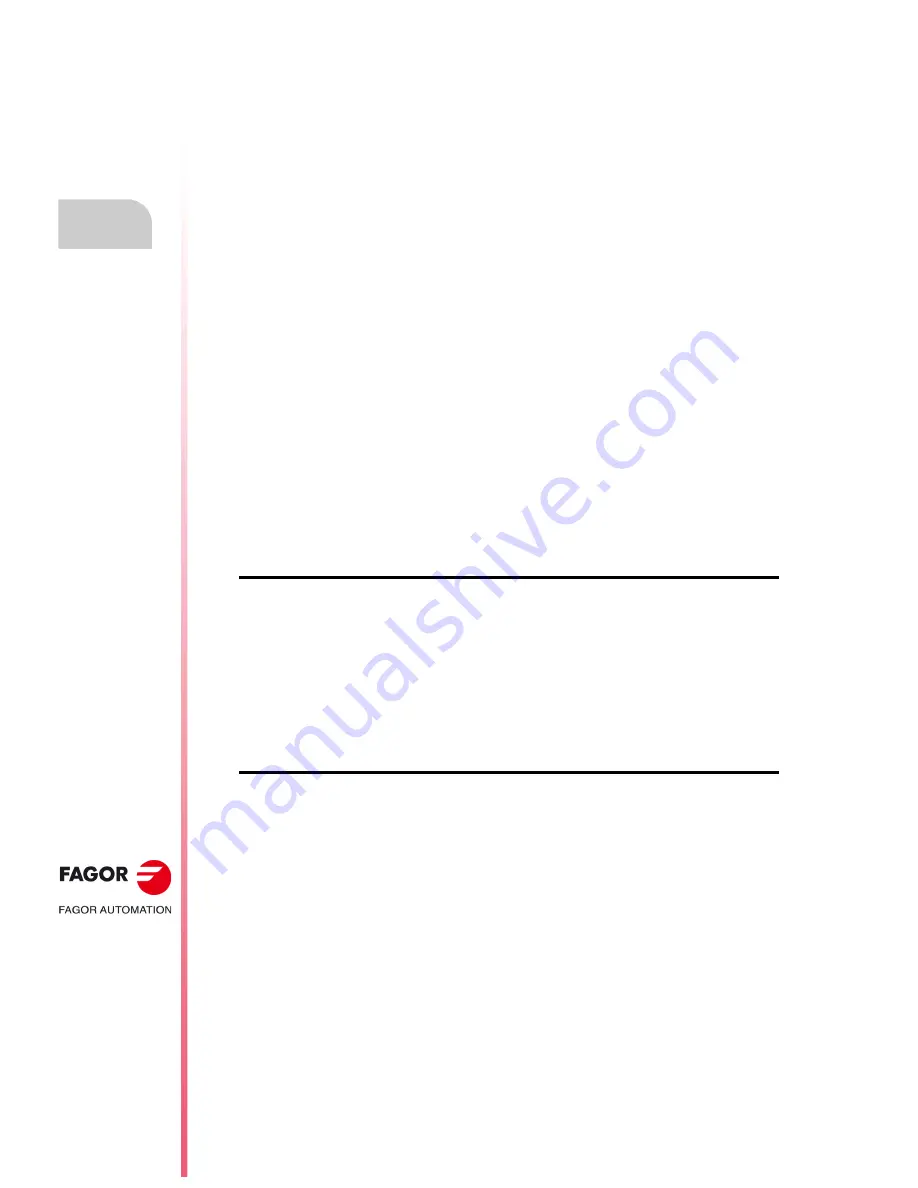
·210·
Operating manual
CNC 8055
CNC 8055i
11.
GRAPHIC EDITOR
·T· M
ODEL
S
OFT
: V02.2
X
Modifications
11.5
Modifications
Before accessing this option, it is necessary to select the page or symbol to be edited or modified
by means of the EDIT option of the UTILITIES mode of operation.
The cursor is white and once one of the modifying options has been selected, it can be moved around
on the screen with the [
] [
] [
] [
] keys.
The cursor can also be moved by using the following keystroke combinations:
[SHIFT] + [
]
Positions the cursor at the last column (X638).
[SHIFT] + [
]
Positions the cursor at the first column (X1).
[SHIFT] + [
]
Positions the cursor at the first row (Y0).
[SHIFT] + [
]
Positions the cursor at the last row (Y334).
It is also possible to key in the XY coordinates of the point where the cursor is to be positioned. To
do this, follow these steps:
1.
Press "X" or "Y".
The CNC will highlight, in the editing parameter display window, the cursor position along the
selected axis.
2.
Key in the position value corresponding to the point where the cursor is to be placed along this
axis.
The horizontal position is defined as the X value between 1 and 638 and the vertical position
as the Y value between 0 and 334.
Once the desired text has been selected, press [ENTER]. The CNC will move the cursor to the
indicated position.
The possible options to modify a page or symbol are:
CLEAR PAGE
Allows the selected page or symbol to be deleted.
Once this softkey has been pressed, the CNC will request an OK before executing the indicated
operation.
Executing this option clears the page or symbol being edited. However, the CNC will keep in the
hard disk (KeyCF) the contents of that page or symbol the last time the "SAVE" command was
executed.
DELETE ELEMENTS
This option allows an element of the displayed page or symbol to be selected and then deleted.
Follow these steps to delete a text or any graphic element displayed on the selected screen or
symbol:
1.
Place the cursor on the element to be deleted and press the [ENTER] key.
An area of between ± 8 pixels from the position indicated will be analyzed.
If it is a symbol, place the cursor on the cross that indicates the reference point of that symbol.
If the element to be deleted is a filled circle or a filled polygon, the cursor must be positioned
on a point on the circumference or outside polygon.
2.
If any graphic element or text exists in this area, this will be highlighted and you will be asked
if you wish to delete it.
Press [ENTER] to delete that element, or [ESC] if otherwise.
Should there be several elements in this area, the CNC will highlight them in succession and
it will ask for confirmation before deleting any of them.
Summary of Contents for CNC 8055
Page 1: ...CNC 8055 T Operating manual Ref 1705 Soft V02 2x...
Page 6: ...6 Operating manual CNC 8055 CNC 8055i T MODEL SOFT V02 2X...
Page 10: ...18 CNC 8055 CNC 8055i Declaration of conformity and Warranty conditions...
Page 14: ...10 CNC 8055 CNC 8055i Version history...
Page 20: ...16 CNC 8055 CNC 8055i Returning conditions...
Page 22: ...20 CNC 8055 CNC 8055i Additional notes...
Page 24: ...22 CNC 8055 CNC 8055i Fagor documentation...
Page 124: ...124 Operating manual CNC 8055 CNC 8055i 6 MANUAL T MODEL SOFT V02 2X Spindle movement...
Page 134: ...134 Operating manual CNC 8055 CNC 8055i 7 TABLES T MODEL SOFT V02 2X Tool Offset table...
Page 135: ...Operating manual CNC 8055 CNC 8055i TABLES 7 T MODEL SOFT V02 2X 135 Tool Offset table...
Page 138: ...138 Operating manual CNC 8055 CNC 8055i 7 TABLES T MODEL SOFT V02 2X Tool geometry table...
Page 196: ...196 Operating manual CNC 8055 CNC 8055i 10 PLC T MODEL SOFT V02 2X Logic analyzer...
Page 212: ...212 Operating manual CNC 8055 CNC 8055i 11 GRAPHIC EDITOR T MODEL SOFT V02 2X Modifications...
Page 240: ...240 Operating manual CNC 8055 CNC 8055i 13 DIAGNOSIS T MODEL SOFT V02 2X Interesting notes...
Page 253: ...Operating manual CNC 8055 CNC 8055i 14 T MODEL SOFT V02 2X 253...
Page 254: ...254 Operating manual CNC 8055 CNC 8055i 14 T MODEL SOFT V02 2X...
Page 255: ......






























