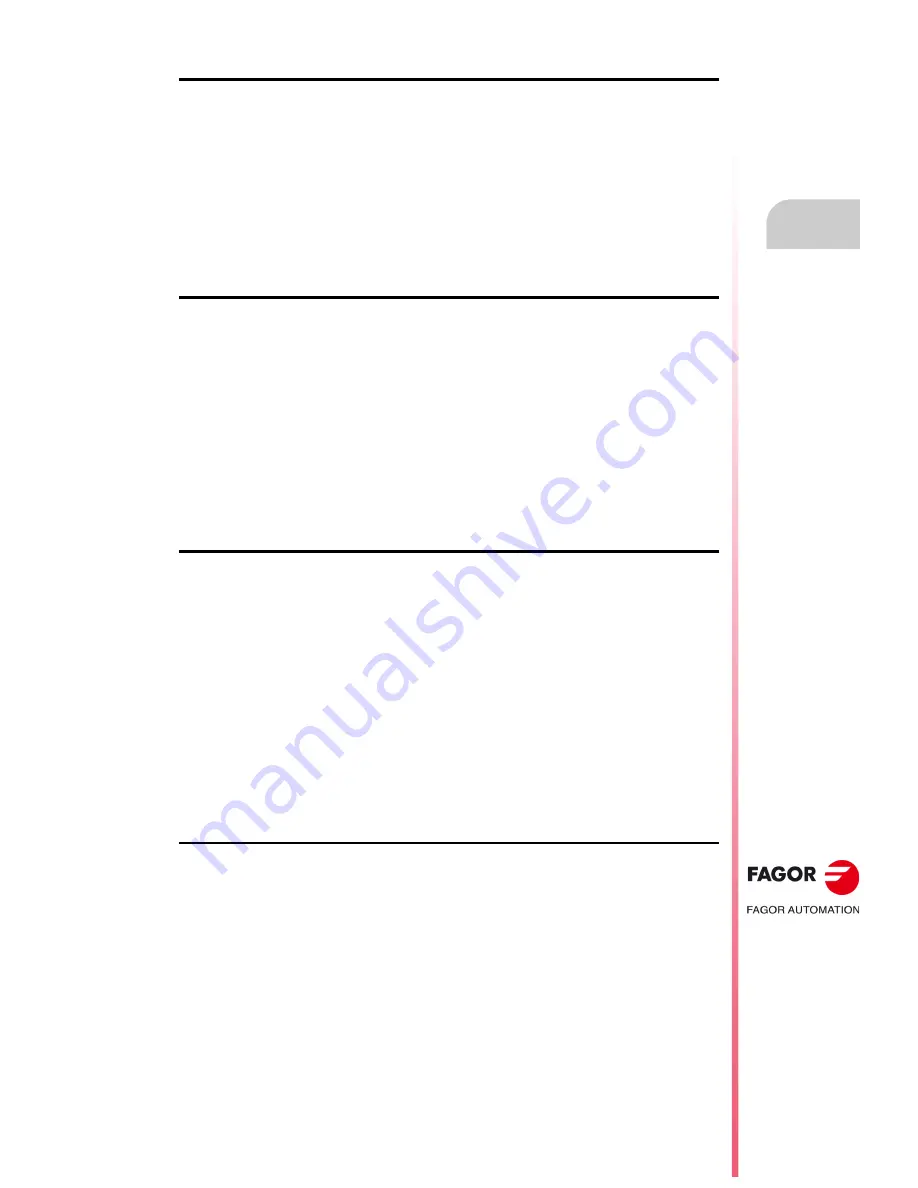
Operating manual
CNC 8055
CNC 8055i
GRAPHIC EDITOR
11.
·T· M
ODEL
S
OFT
: V02.2
X
·205·
Gra
phi
c el
ements
"RECTANGLE" softkey
Follow these steps after pressing this softkey:
1.
Place the cursor on one of the corners of the rectangle and press [ENTER] to validate it.
2.
Move the cursor to the opposite corner; the CNC will continuously show the rectangle being
drawn.
3.
Press [ENTER] to validate the rectangle or [ESC] to cancel it.
Repeat these steps to draw more rectangles. If no more rectangles are desired, press [ESC] to return
to the previous menu.
"CIRCLE" softkey
Follow these steps after pressing this softkey:
1.
Place the cursor at the center of the circle and press [ENTER] to validate it.
2.
Move the cursor in order to define the radius. As the cursor moves, the CNC will show the circle
corresponding to that radius.
3.
Press [ENTER] to validate the circle or [ESC] to cancel it.
Once the circle is validated, the cursor is positioned at its center in order to facilitate the drawing
of concentric circles.
Repeat these steps to draw more circles. If no more circles are desired, press [ESC] to return to
the previous menu.
"ARC" softkey
Follow these steps after pressing this softkey:
1.
Place the cursor at one of the arc's ends and press [ENTER] to validate it.
2.
Move the cursor to the other end of the arc (the CNC will show a line joining both ends) and press
[ENTER] to validate it.
Once both ends of the arc have been validated, the cursor is positioned in the center of the
straight line that joins them.
3.
Move the cursor to define the curvature. The line will become an arc passing through 3 points
(the two ends and the cursor point).
4.
Press [ENTER] to validate the arc or [ESC] to cancel it.
Repeat these steps to draw more arcs. If no more arcs are desired, press [ESC] to return to the
previous menu.
"POLYLINE" softkey
A polyline consists of several lines where the last point of one of them is the beginning point for the
next one.
Follow these steps after pressing this softkey:
1.
Place the cursor at one of the ends of the polyline and press [ENTER] to validate it.
2.
Move the cursor to the end of the first line (which will be the beginning of the next one). The CNC
will continuously show the line being drawn.
Press [ENTER] to validate the line or [ESC] to quit this option (which will delete the complete
polyline).
3.
Repeat step 2 for the remaining lines.
Note that the maximum number of straight lines in a polyline is 127.
Once the polyline is drawn, press [ENTER] again to validate it or [ESC] to quit this option deleting
the complete polyline.
Summary of Contents for CNC 8055
Page 1: ...CNC 8055 T Operating manual Ref 1705 Soft V02 2x...
Page 6: ...6 Operating manual CNC 8055 CNC 8055i T MODEL SOFT V02 2X...
Page 10: ...18 CNC 8055 CNC 8055i Declaration of conformity and Warranty conditions...
Page 14: ...10 CNC 8055 CNC 8055i Version history...
Page 20: ...16 CNC 8055 CNC 8055i Returning conditions...
Page 22: ...20 CNC 8055 CNC 8055i Additional notes...
Page 24: ...22 CNC 8055 CNC 8055i Fagor documentation...
Page 124: ...124 Operating manual CNC 8055 CNC 8055i 6 MANUAL T MODEL SOFT V02 2X Spindle movement...
Page 134: ...134 Operating manual CNC 8055 CNC 8055i 7 TABLES T MODEL SOFT V02 2X Tool Offset table...
Page 135: ...Operating manual CNC 8055 CNC 8055i TABLES 7 T MODEL SOFT V02 2X 135 Tool Offset table...
Page 138: ...138 Operating manual CNC 8055 CNC 8055i 7 TABLES T MODEL SOFT V02 2X Tool geometry table...
Page 196: ...196 Operating manual CNC 8055 CNC 8055i 10 PLC T MODEL SOFT V02 2X Logic analyzer...
Page 212: ...212 Operating manual CNC 8055 CNC 8055i 11 GRAPHIC EDITOR T MODEL SOFT V02 2X Modifications...
Page 240: ...240 Operating manual CNC 8055 CNC 8055i 13 DIAGNOSIS T MODEL SOFT V02 2X Interesting notes...
Page 253: ...Operating manual CNC 8055 CNC 8055i 14 T MODEL SOFT V02 2X 253...
Page 254: ...254 Operating manual CNC 8055 CNC 8055i 14 T MODEL SOFT V02 2X...
Page 255: ......






























