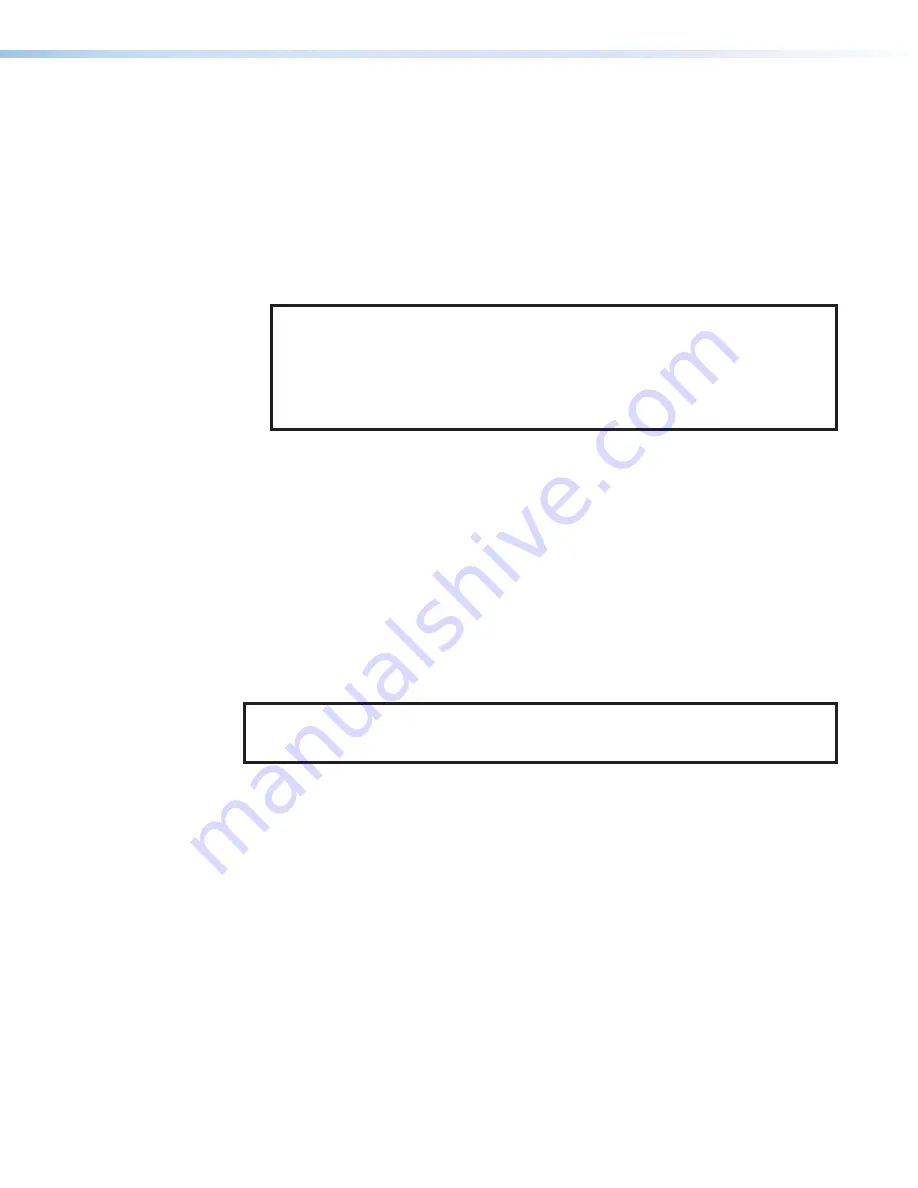
XTP II CrossPoint Series • HTML Operation
75
Setting up SMTP authorization
If desired, set the XTP II CrossPoint to require SMTP authorization before accepting any
e-mail as follows:
1.
Click
Edit
(see
on the previous page,
2
). The button changes to
Save
.
2.
Check the
SMTP Authorization Required
check box (
5
). This enables the
User
Name
and
Password
fields below the check box.
3.
Enter a user name and a password in the
User Name
and
Password
fields (
6
). For the
XTP II CrossPoint to accept their e-mail messages, senders must enter the user name
and password.
NOTES:
•
For the User name, any combination of letters, numerals, spaces, and symbols
except the comma (
,
) and the single and double quotation marks (
‘
and
“
) are
valid. For the password, all characters except the comma are valid. The user
name and password can each be from 1 to 30 characters.
•
Both a user name and a password must be specified.
4.
Click
Save
to save the user name and password (
2
).
Deselecting SMTP authorization
Remove SMTP authorization as follows:
1.
Click
Edit
(
2
). The button changes to
Save
.
2.
Click (deselect) the
SMTP Authorization Required
check box (
4
).
3.
Click
Save
(
2
).
Domain Name field
The
Domain Name
field (
4
) displays the domain name that the XTP II CrossPoint Series
matrix switcher uses to log on to the e-mail server. Standard domain name conventions (for
example:
xxx
.com
) apply.
NOTE:
The HTML language reserves certain characters for specific functions (see
on page 48). The @ character is acceptable only as the lead-in
to the domain name (such as @folklore.net).
Email Address fields
The five
Email Address
fields (
7
) identify the e-mail addresses of the personnel to whom
the XTP II CrossPoint Series matrix switcher e-mails notification of its failure and repair
status. Standard e-mail address conventions
(
nnnnn
@
xxx
.com
) apply.
The check boxes and drop boxes associated with each address field permit the operator
to specify specific criteria under which the matrix switcher will e-mail recipients. In the
associated
Missing Inputs
scroll boxes (
8
), select the inputs to monitor for presence
or absence of a signal. Check the
Fans
(
9
) and
Power
(
¢
) boxes to monitor the cooling
and power supplies. In the associated
Email Options
drop-down list (
£
), select whether
the recipient is to be e-mailed of failures, fixes, both, not notified, or to be removed from
the e-mail list. The
Suspend
option is useful for temporarily removing personnel from the
e-mail list when they are unavailable, such as if travelling or on vacation. Deleting an e-mail
addressee and clicking the
Save
button (
2
) removes the recipient from e-mail notification
completely.
















































