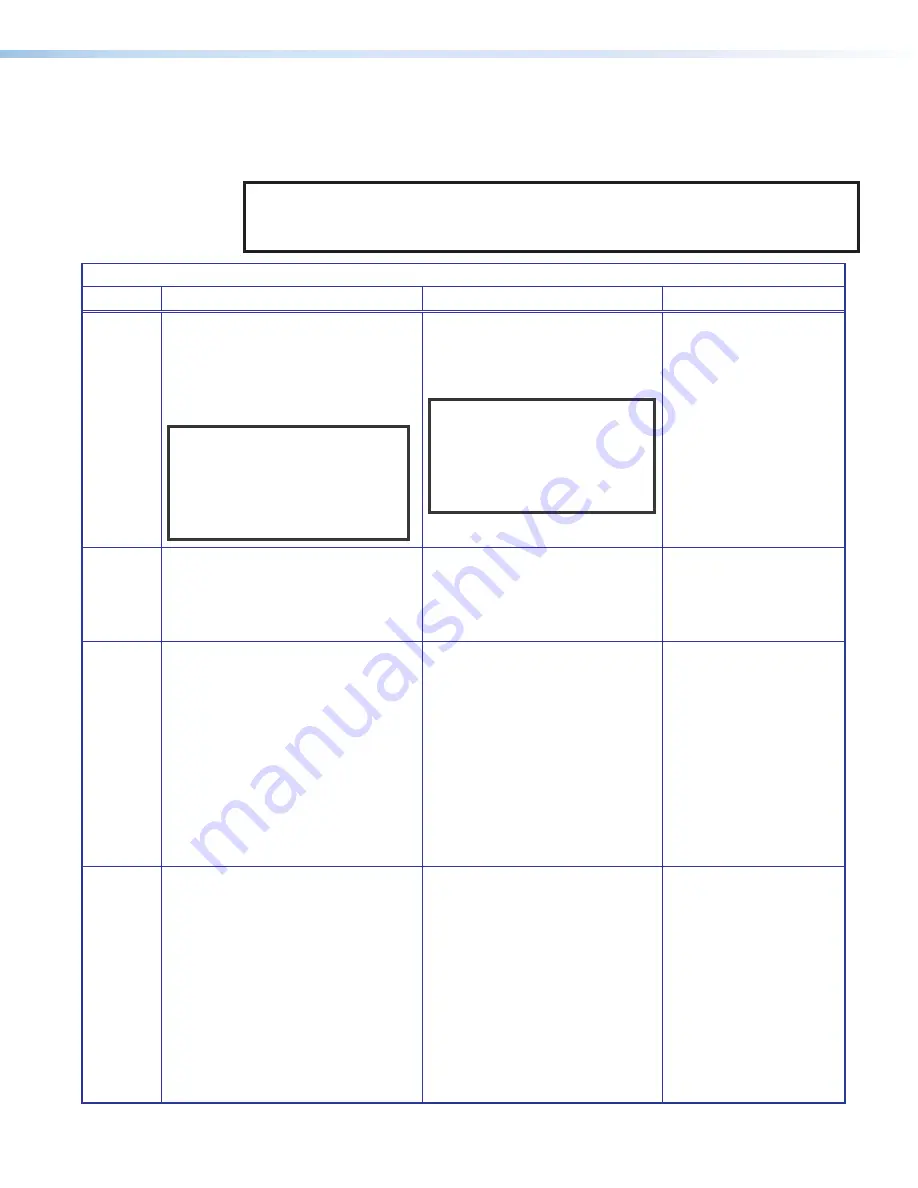
XTP II CrossPoint Series • Front Panel Operation
41
Reset Modes
The rear panel
Reset
button initiates four levels of resets. See the table below for a
summary of the reset levels.
NOTES:
•
Review the reset modes carefully. Some reset modes delete all user-loaded content.
•
The reset modes close all open IP and Telnet connections and close all sockets.
Reset Mode Summary
Mode
Activation
Result
Purpose and Notes
Factory
Firmware
Reset
(mode 1)
Press and hold the recessed
Reset
button while applying power to the
device. Release the
Reset
button
when all input and output buttons
return to the default illumination, and
the
Video
and
Audio
buttons turn on.
NOTE:
After this reset, update
the device with the latest
firmware version. Do not
operate the device with the
firmware version that results
from this reset.
The device reverts to the factory
default firmware for a single power
cycle.
NOTE:
If this reset was
performed by mistake or
is no longer desired, cycle
power to the device again to
restore the firmware version
running prior to the reset.
Use this reset to return
the firmware to the factory
version temporarily if an
incompatibility issue arises
with the current firmware.
Events
Reset
(mode 3)
Press and hold the
Reset
button
until the rear panel Reset LED blinks
once (after 3 seconds). Then, press
and release the
Reset
button again
momentarily (<1 second).
Events turn on or off. During the
reset, the Reset LED blinks two
times if events start, or three times
if events stop.
Use this reset for
troubleshooting.
IP Reset
(mode 4)
Hold down the
Reset
button until
the Reset LED blinks two times (over
approximately 6 seconds). Then, press
the
Reset
button again momentarily
(<1 seconds).
The device reverts IP settings to
the default values.
•
ARP capability is enabled.
•
IP address, subnet mask,
gateway address, and port
mapping reset to the default
value.
•
DHCP is disabled.
•
Events are disabled.
The Reset LED blinks four times in
quick succession during the reset.
Use this reset to set the
IP settings to the default
values.
Complete
Reset
(mode 5)
Hold down the
Reset
button until
the rear panel Reset LED blinks three
times (over approximately 9 seconds).
Then, press the
Reset
button again
momentarily (<1 second).
The device reverts user settings to
the factory default values (firmware
excluded).
•
All user configurations reset to
default values including
real-time adjustments.
•
IP settings reset to default
values.
•
Uploaded files are removed.
•
The Reset LED blinks four times
in quick succession during the
reset.
Use this reset to
restart with the default
configuration.






























