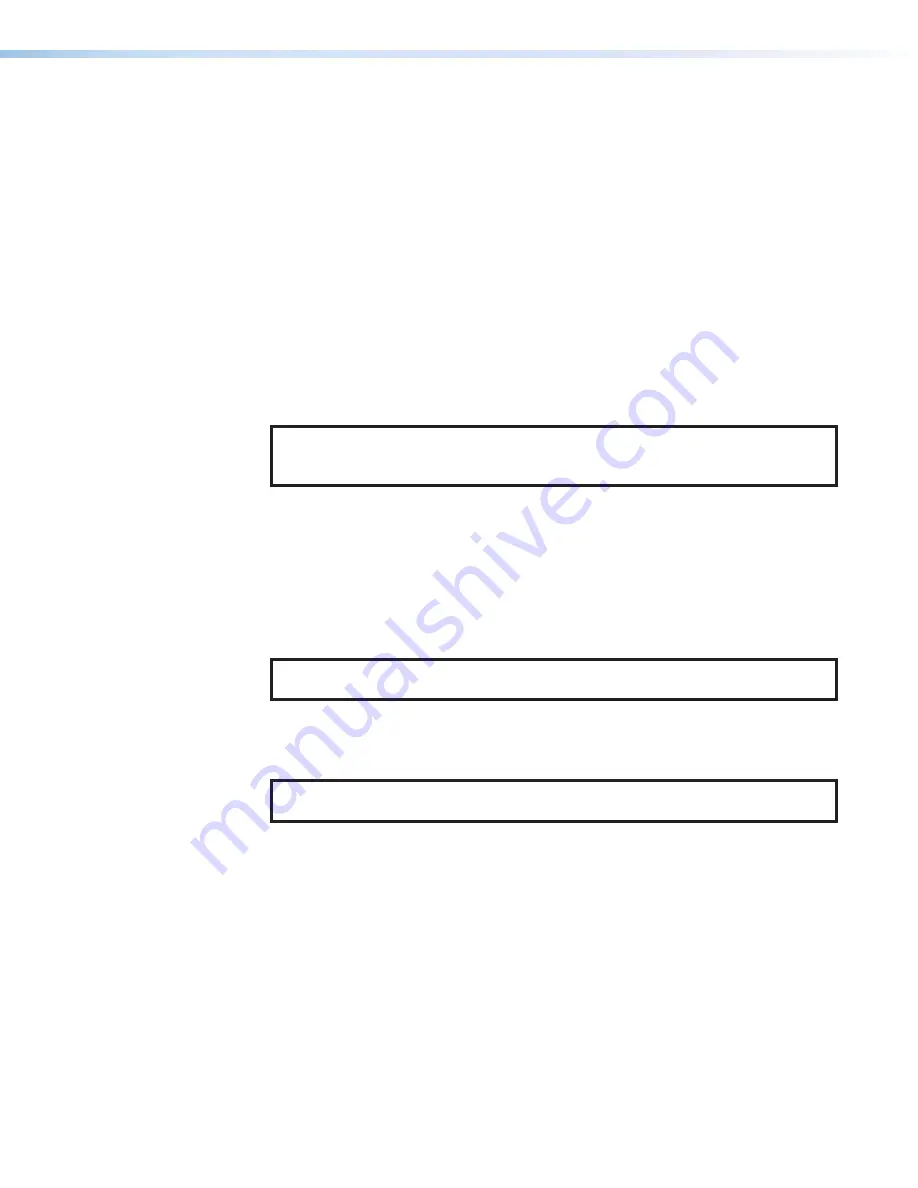
XTP II CrossPoint Series • Ethernet Connection
94
Configuring the XTP II CrossPoint Series Matrix Switcher for Network
Use via the ARP Command
The ARP (address resolution protocol) command tells your computer to associate the MAC
(media access control) address of the XTP II CrossPoint Series matrix switcher with the
assigned IP address. You must then use the ping utility to access the controller, at which
point the IP address of the controller is reconfigured.
Use ARP to configure the IP address as follows:
1.
Obtain a valid IP address for the XTP II CrossPoint Series matrix switcher from your
network administrator.
2.
Obtain the MAC address (UID #) of the XTP II CrossPoint Series matrix switcher from the
label on its rear panel. The MAC address should have this format: 00-05-A6-
xx
-
xx
-
xx
.
3.
If the XTP II CrossPoint Series matrix switcher has never been configured and is still
set for factory defaults, proceed to step 4. If not, perform a mode 4 system reset and
then proceed to step 4. For detailed information on reset modes, see
NOTE:
The
XTP II CrossPoint Series matrix switcher must be configured with
the factory default IP address (192.168.254.254) before the ARP command is
executed, as described below.
4.
At the PC, access the
C:\
Pinging to Determine the Extron IP Address
on the preceding page, steps 1 and 2) and enter the
arp –s
command. Type in the
desired new IP address for the unit (obtained in step 1) and the MAC address of the unit
(from the rear panel of the unit). For example:
arp –s 10.200.254.254 00-05-A6-03-69-B0
and then press
<
Enter
>
.
The computer returns the command prompt (
C:\
).
After you issue the
arp -s
command, the controller changes to the new address and
starts responding to the ping requests to the new address, as described in the next step.
NOTE:
You must ping the XTP II CrossPoint Series matrix switcher for the IP
address change to take place.
5.
Execute a ping command by entering ping followed by a space and the new IP address
at the command prompt. For example:
ping 10.200.254.254
NOTE:
You can reconnect using either Telnet or a Web browser to verify that the
update was successful.
6.
After verifying that the IP address change was successful, enter and issue the
arp –d
command at the
C:\
prompt. For example:
arp –d 192.168.254.254
removes 192.168.254.254 from the ARP table
or
arp –d*
removes all static IP addresses from the ARP table.












































