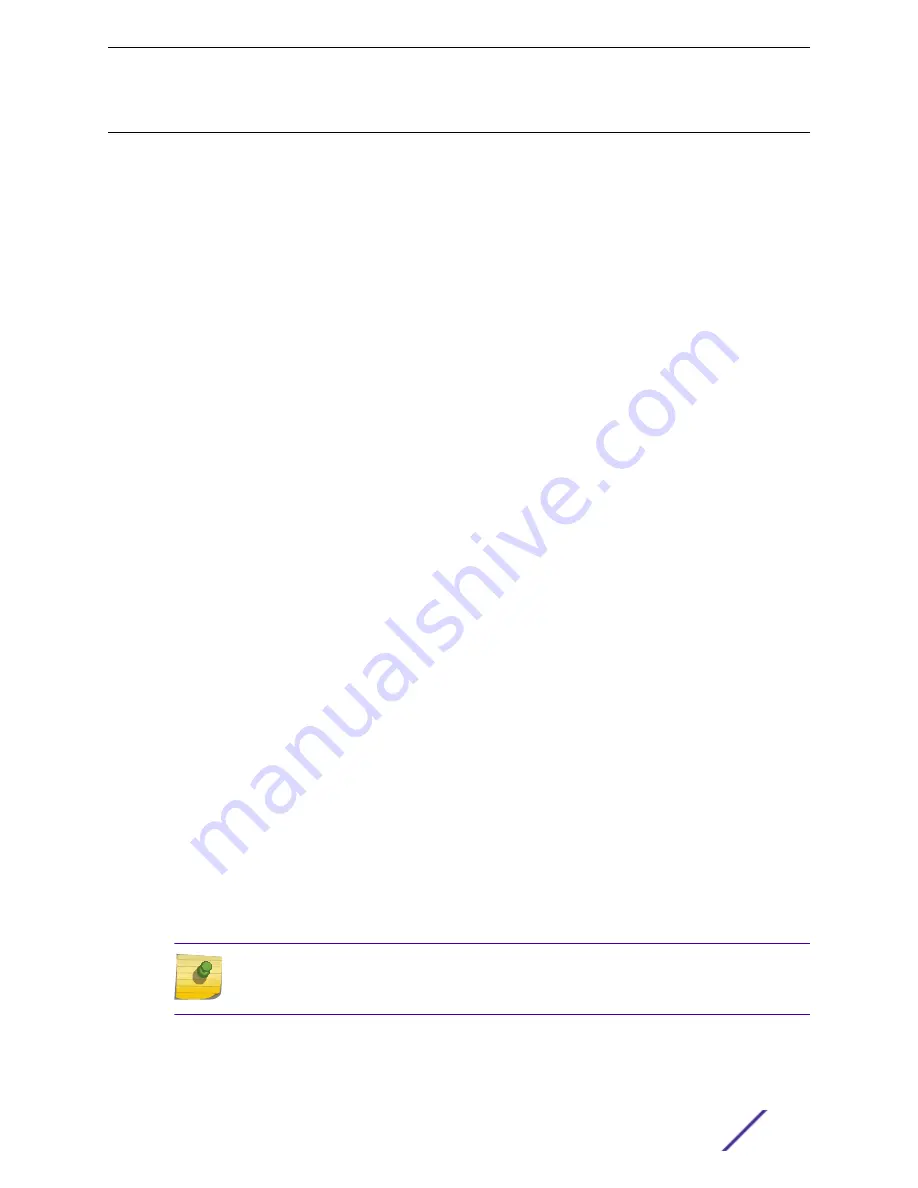
Initial Management Access
After your switch has completed all power on self-tests, it is operational. You can log in and configure an
IP address for the default VLAN (named default).
In BlackDiamond switches, the management port on the MSM is part of the management VLAN by
default. Refer to
Management Ports
on page 10 for further details.
Connecting Equipment to the Console Port
Connection to the console port is used for direct local management. The console port settings are:
•
Baud rate—9600
•
Data bits—8
•
Stop bit—1
•
Parity—None
•
Flow control—XON/XOFF
The terminal or PC with terminal-emulation software that you connect to an Extreme Networks switch
must be configured with these settings. This procedure is described in the documentation supplied with
the terminal.
Appropriate cables are available from your local supplier, or you can make your own. To ensure the
electromagnetic compatibility of the unit, use only shielded serial cables. For information about the
DB-9 console plug connector, see
Connector Pinouts
on page 160.
Logging In for the First Time
To log in and manually configure the IP settings:
1 Connect a terminal or PC with terminal-emulation software to the MSM on the BlackDiamond switch
or to the console port on the Summit switch.
2 At your terminal, press [Return] one or more times until you see the login prompt.
3 At the login prompt, enter the default user name
admin
to log on with administrator privileges. For
example:
login: admin
Administrator capabilities allow you to access all switch functions.
The system asks a series of questions about the default management settings, which allow all forms
of management access for convenience in setting the initial configuration.
4 Answer each question based on the level of security needed for the particular management access
type.
Note
For more information about logging in to the switch and configuring switch management
access, see the
ExtremeXOS User Guide
.
Installing Modules and Establishing Initial Management Access
BlackDiamond 8800 Hardware Install Guide
101






























