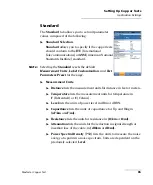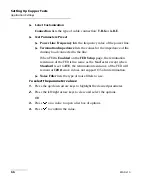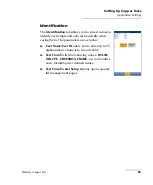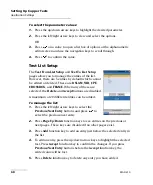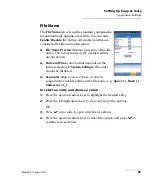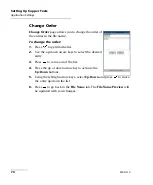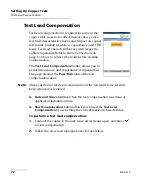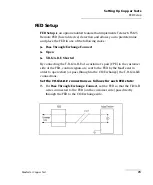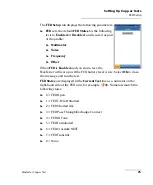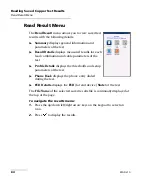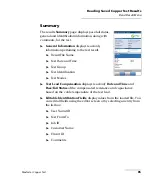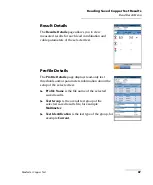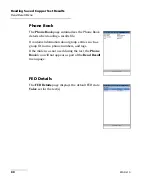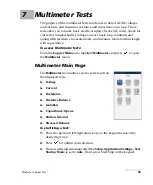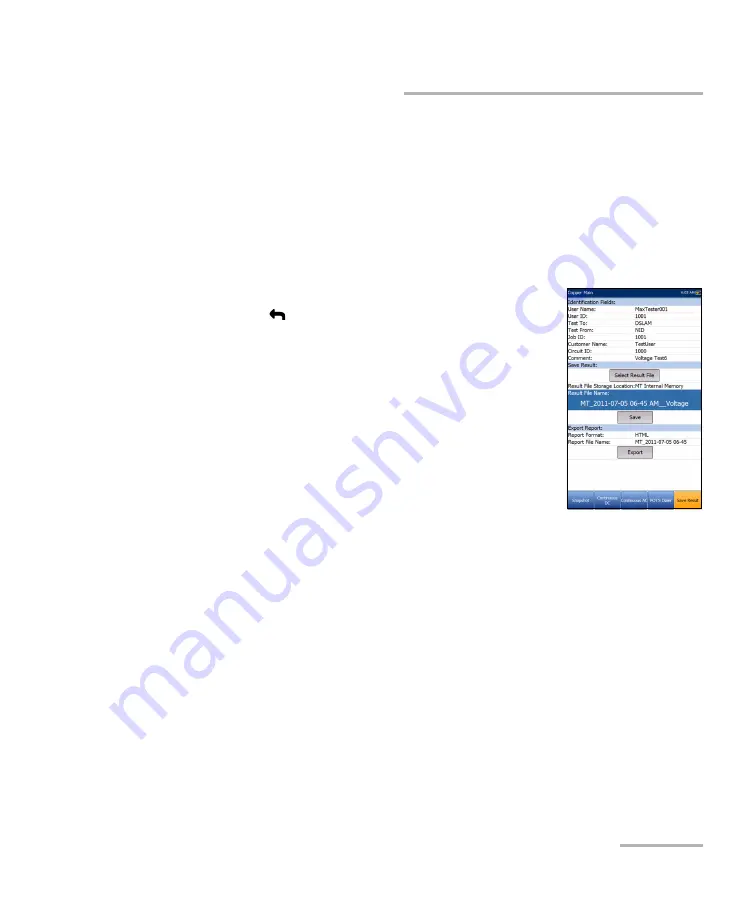
Setting Up Copper Tests
MaxTester Copper Test
79
Saving Results
Saving Results
Save Result
You can save a snapshot of test results into a result file during or after a test
performed with the MAX-610. Each copper test includes a
Save Result
tab
to do so. The tab allows you to save your test results to an internal memory
file or export results to an HTML, MHTML, or XML report using a USB key.
Alternately, when a test is completed or stopped and
you press
,
Confirm Save
dialogue box pops up.
Selecting
Save
displays the
Save Result
screen where
the following information can be entered:
Identification Fields
User Name/User ID
display the values set up
in the
Application Settings
/
Identification
tab. You can edit this field using the editor
screen.
Test From
/
To
display the values set up in the
Application Settings
/
Identification
tab. You
can edit this field using the choices from the list box.
Job ID
allows you to create/edit a unique identifier for the task.
Customer Name
is the name of the customer for which the test
was run.
Circuit ID
allows you to create/edit a unique identifier for the
circuit under test.
Comments
allows you to add any relevant information.