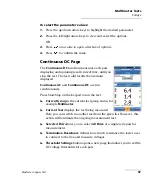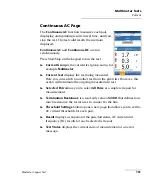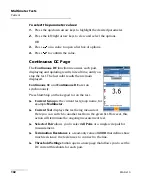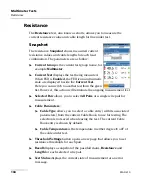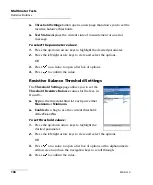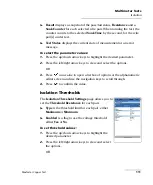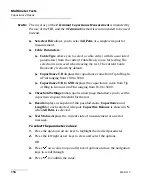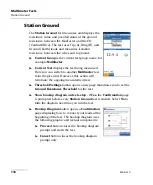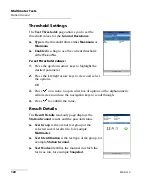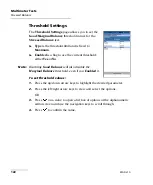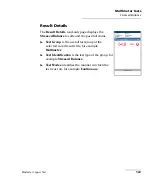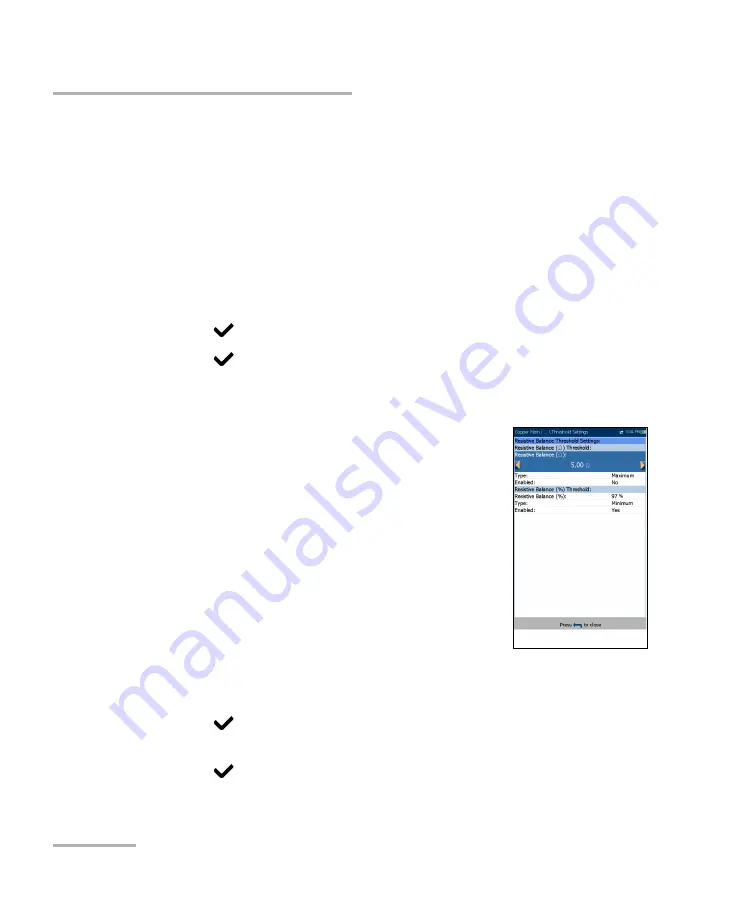
Multimeter Tests
108
MAX-610
Resistive Balance
Threshold Settings
button opens a new page that allows you to set the
resistive balance thresholds.
Test Status
displays the current state of measurement or an error
message.
To select the parameter values:
1.
Press the up/down arrow keys to highlight the desired parameter.
2.
Press the left/right arrow keys to view and select the options.
OR
3.
Press
on a value to open a list box of options.
4.
Press
to confirm the value.
Resistive Balance Threshold Settings
The
Threshold Settings
page allows you to set the
Threshold Resistive Balance
values for the test, in
Ω
and %.
Type
is the threshold limit for each pair: either
Maximum
or
Minimum
.
Enabled
is a flag to use the current threshold:
either
Yes
or
No
.
To set threshold values:
1.
Press the up/down arrow keys to highlight the
desired parameter.
2.
Press the left/right arrow keys to view and select the options.
OR
3.
Press
on a value to open a list box of options or the alphanumeric
editor screen and use the navigation keys to scroll through.
4.
Press
to confirm the value.