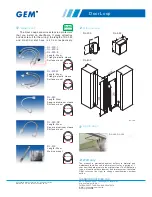113
Xe
sar
Sy
st
em
manu
al
2
.0
f
or
v
er
si
on
2
.0
.3
6.1
7
| 2
4.
06
.2
01
5
| mi
spr
int
ing
and
te
chni
cal
c
hange
s
re
se
rv
ed
Details
Specify the group name and description in the
Details
section.
Specify a unique
Name
for the user group, for instance
Facility management.
Enter a short
Description
of the corresponding name.
General rights
This section allows to specify user rights.
Specify user authorisations in the
General rights
section of the user group. The section speci-
fies the administrative tasks that influence clients, users, doors, access authorisations, persons and
emergency media.
Select "
User
->
Administer
" to create, view, change or delete users.
Select "
Door
->
Administer
" to create, view, change or delete doors.
Select "
Access authorisations
->
Show
" to view access authorisations for doors. This re-
quires additional authorisations.
Select "
Access authorisations
->
Administer
" to add, change and delete access authorisa-
tions for doors. This requires additional authorisations.
Select "
Clients
->
Administer
" to view and change system settings. You can configure all
settings but the client logo.
Select "
Masterkey
->
Administer
" to issue master key authorisations. This requires addi-
tional authorisations.
Select "
Protocols
->
Administer
" to view personal events.
Click the corresponding tick box to activate the functions.
Tip:
Specify authorisations according to users' administrative tasks. In this process, it is
important to note the authorisations (options) you are granting users.
Note:
The
Masterkey
function is equivalent to a master key for all doors and it is always
authorised to open doors.
Summary of Contents for Xesar 2.0
Page 1: ......