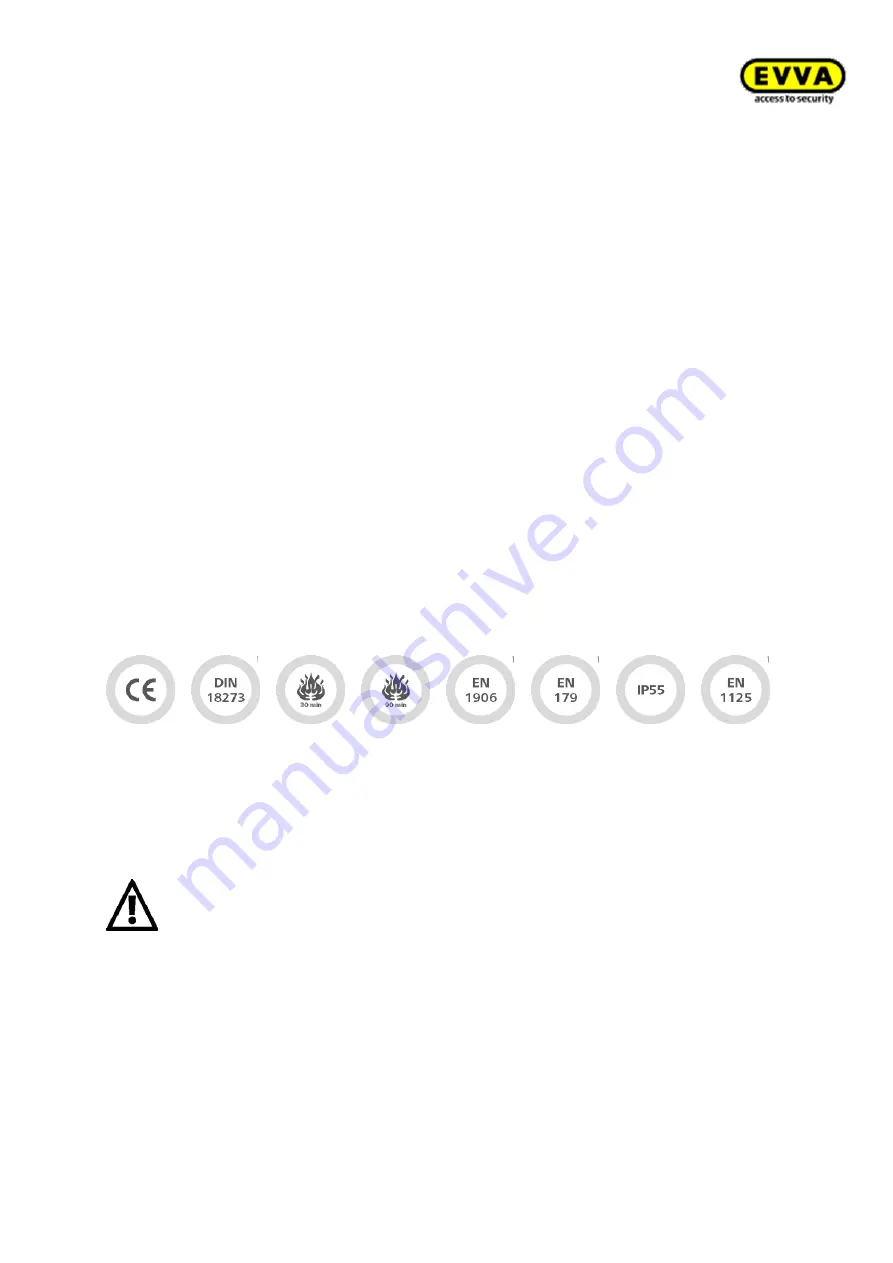
41
Xe
sar
Sy
st
em
manu
al
2
.0
f
or
v
er
si
on
2
.0
.3
6.1
7
| 2
4.
06
.2
01
5
| mi
spr
int
ing
and
te
chni
cal
c
hange
s
re
se
rv
ed
Information on operation
Instruct users of the electronic locking system to always keep identification media safe.
In the event that Xesar identification media is lost, it must be immediately blocked using the soft-
ware. The mechatronic lock cylinder must be immediately updated using the Xesar tablet.
Do not carry or lift the door panel using the handle.
Do not cover the reader equipment of the escutcheon with metal materials.
Regularly check the correct condition and function of the escutcheon (at minimum once a month)
as part of a functional check using authorised identification media.
We recommend you keep the locking system up-to-date by regularly installing software and firm-
ware updates. Make sure to run firmware updates when the door is open and run a functional test
after having completed the update.
Cleaning information
Use a soft, lint-free cloth and soapy water to clean any visible areas of the escutcheon. Do not use
corrosive products or sprays that may be aggressive on metal surfaces, plastics or sealants and
seals.
Standards and guidelines
CE tested | DIN 18273
1
| EN 1634: 30 minutes | EN 1634: 90 minutes
1
| Austrian standard 3859: 30
minutes
1
| Austrian standard 3859: 90 minutes
1
| EN 1906
1
| EN 179
1
| IP55 protection (when using
enclosed seals IP55) | DIN 18257:ES0
1
(with stability plate) | ÖNORM (Austrian standard) B
5351:WB1
1
(ÖNORM B 5338:WK1)
The Xesar escutcheon for fire doors is suitable for fire doors as per EN 179
1
. Suita-
ble for internal and external doors | Can be combined with conventional solid door
locks with a handle range of up to 40° | Can be combined with self-locking fire
door locks as per EN 179/EN 1125
1
| Suitable for fire protection doors
Battery replacements
We recommend to have batteries replaced by trained, specialist personnel only.
Replace batteries in due time, as soon as the escutcheon indicates "Battery low", see Section "
Repeatedly disregarding the "Battery low" warning may cause escutcheon malfunctions.
Summary of Contents for Xesar 2.0
Page 1: ......
















































