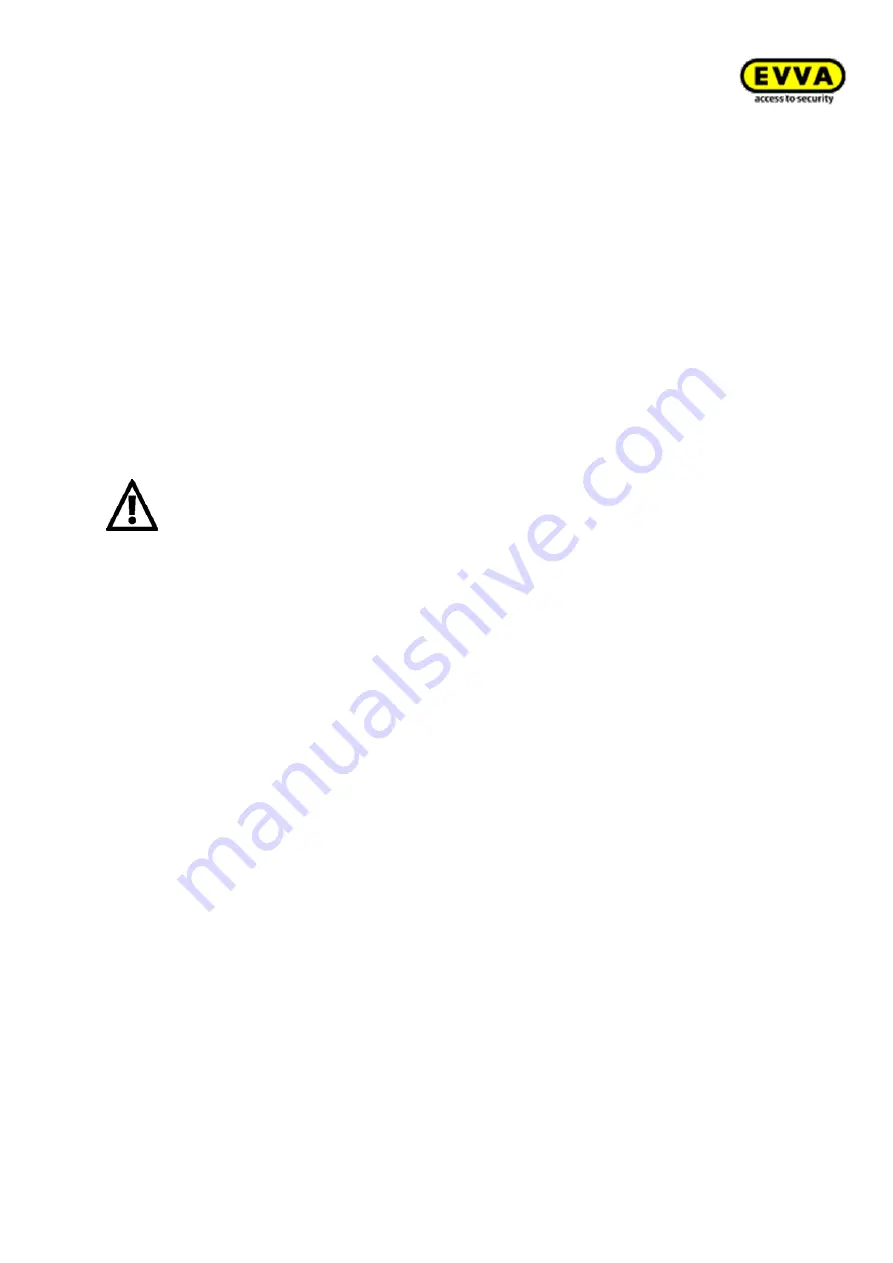
185
Xe
sar
Sy
st
em
manu
al
2
.0
f
or
v
er
si
on
2
.0
.3
6.1
7
| 2
4.
06
.2
01
5
| mi
spr
int
ing
and
te
chni
cal
c
hange
s
re
se
rv
ed
Replacing the Admin Card
Make sure you immediately replace any lost or faulty Admin Card. You must initialise the new
Admin Card you received. For this purpose, proceed as follows.
For this purpose, please also refer to Section (
)
Insert your new Admin Card into the Xesar coding station.
Start your Xesar software.
Enter your system information in the Xesar | Configuration application window.
Click
Continue
and the confirmation prompt to replace the Admin Card appears. Check
the codes you entered and click
Continue
to confirm you input data correctly.
Caution
:
You will receive new access data for your Xesar software after having replaced the
Admin Card. Print out the data, check the printout and only then click
Finish
to
confirm. Take care when handling Xesar | Configuration access data and keep it in a
secure location.
You must have added credit at minimum once to be able to replace the Admin
Card.
The system information of the old Admin Card is now no longer valid.
The Xesar software login application window subsequently appears.
Your new Admin Card is now ready for operation.
Summary of Contents for Xesar 2.0
Page 1: ......






























