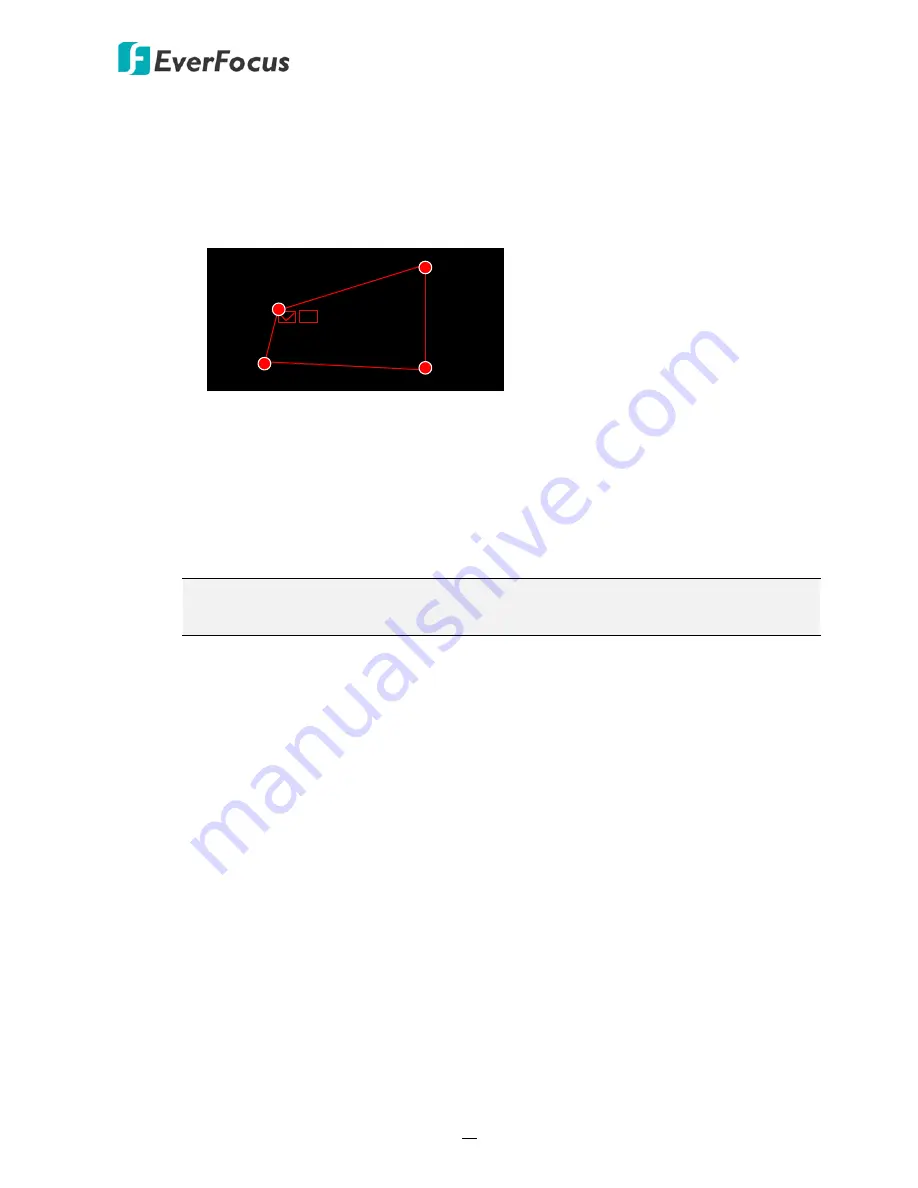
H.265 VANGUARD 4x2H / 8x4H / 16x8H
75
a.
Use your mouse to click 4 points to draw a rectangle shape. The shape should be
convex. Concave shape is not allowed.
b.
If you want to move the area to other position or re-size the area, select the area by
checking the red box on the upper-left corner of the area, the borders of the area will
change to red color. Drag and drop the area to a desired position. Drag the red dots
at the edge of the area can re-size the area.
1
c.
Click the
Save
button to save the settings.
d.
You can follow the steps above to configure more areas. Up to 4 areas can be
configured.
e.
You can click the
Remove All
button to remove all the areas. To remove a certain
area, select the area by checking the red box on the upper-left corner of the area,
and then click the
Remove
button.
Note:
The configured areas should not be too narrow or small in order to enhance
the detection rate.
5.
To return to the PID setup page, right-click the mouse.






























