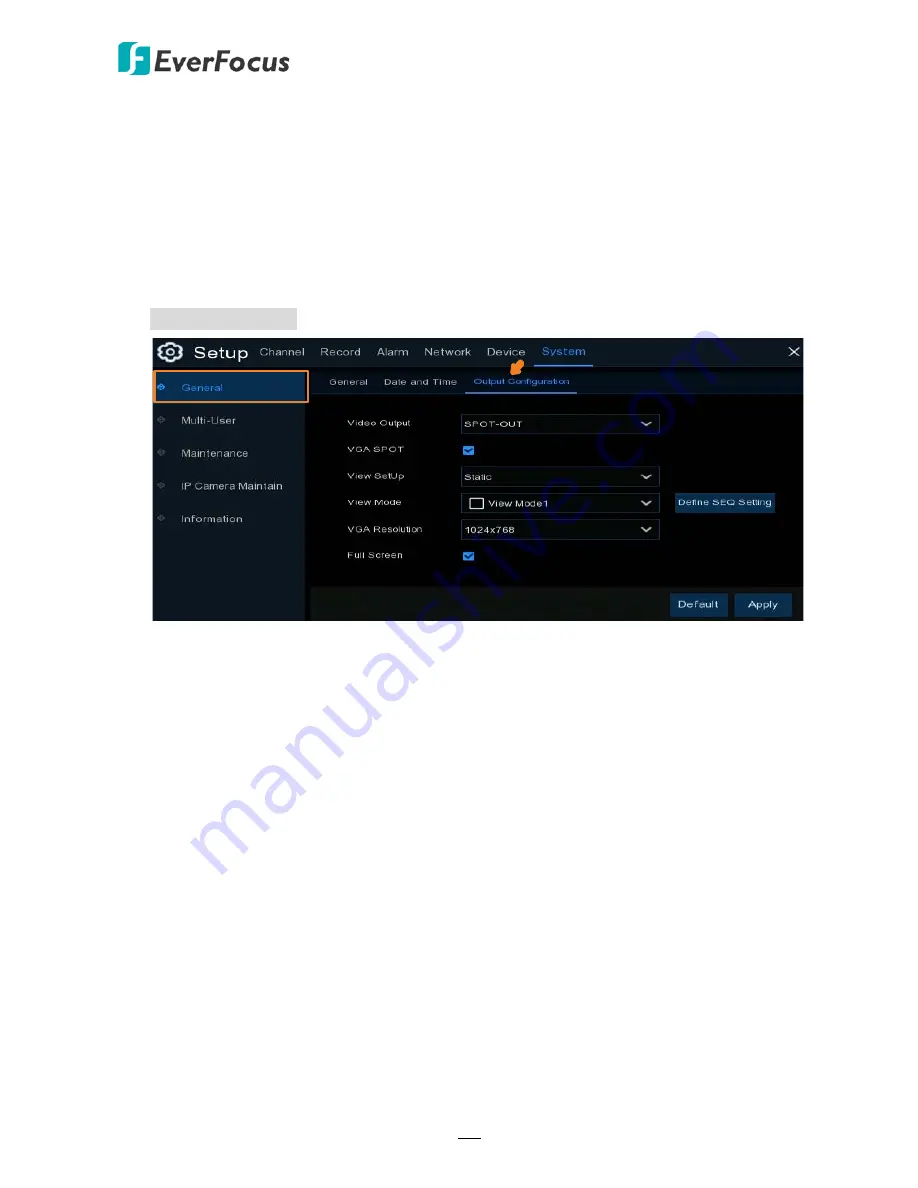
H.265 VANGUARD 4x2H / 8x4H / 16x8H
124
Cursor Hidden Delay:
Click the drop-down menu to select the time your DVR will hide the
mouse cursor when idle. You can also disable this function by selecting
OFF
(password
protection will be temporarily disabled).
Cursor Acceleration:
To adjust the speed to move the mouse cursor.
Transparency:
Slide the bar to the left or right to adjust the transparency for the OSD Setup
menu.
Call Monitor Setting
Video Output:
Select
Spot-Out
(Call Monitor) and then configure the below settings.
VGA Spot:
Check the box to enable the Call Monitor function.
View Setup:
Select
Dynamic
or
Static
. Select
Dynamic
to enable the Sequence Mode on Call
Monitor. Select
Static
to disable the Sequence Mode on Call Monitor.
Seq Mode:
This function only appears when
Dynamic
is selected from the View Setup field.
Select a layout for the sequence mode. For example, if you select Layout4, the DVR will
display a quad view layout for all channels in sequence order. To start the sequence mode,
on the Live View screen, click the
Start Sequence
icon on the OSD Root menu. Click the
button again to stop sequence mode.
SEQ Dwell Time:
This function only appears when
Dynamic
is selected from the View Setup
field. Select a sequence dwell time in second. By default, 5 seconds is set up.
View Mode:
This function only appears when
Static
is selected from the View Setup field.
You can configure the view mode for the Call Monitor. Select a layout from the drop-down
list and then click
Define SEQ Settings
to assign channels to the layout.
VGA Resolution:
Select a resolution for the call monitor.
Full Screen:
Check the box to
enable Full Screen of the triggered channel.






























