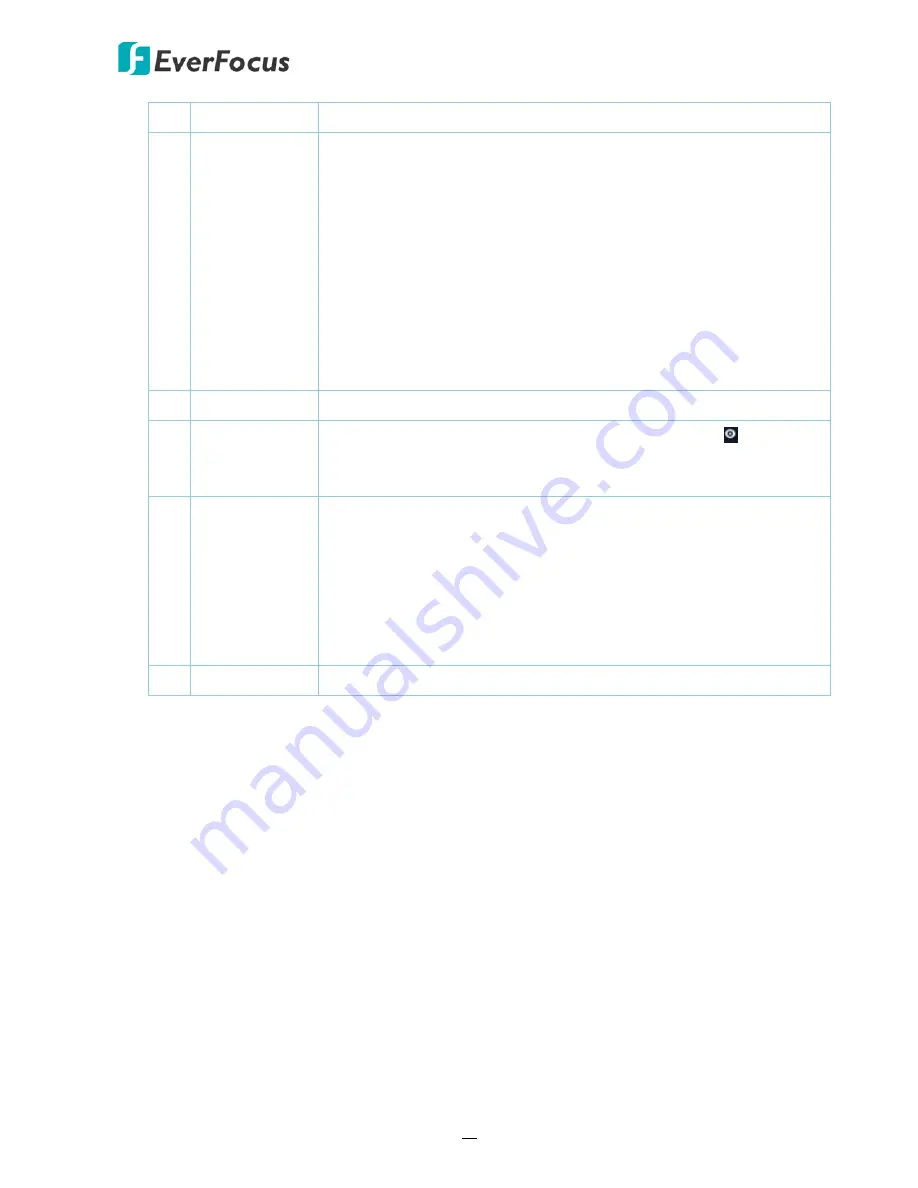
H.265 VANGUARD 4x2H / 8x4H / 16x8H
41
12 Time Indicator
Indicates the current playback time.
13 Time Bar
You can use your mouse to drag the time bar to the left or right to
search the desired time for playing back. Single-click on the time
bar at a certain time will start playing back from the clicked time.
The colors on the time bar represent different recording types
(refer to
No.16
).
Note that for the Motion, PIR, Intelligent and Alarm recording to
work, you have to configure the related settings in advance.
For Motion recording, please refer to
4.1.5 Motion
.
For PIR recording, please refer to
4.1.6 PIR
.
For Intelligent recording, please refer to
4.1.8.7 Schedule
.
For Alarm recording, please refer to
4.3.5 Exception
.
14 Time Span
You can click to select a time span.
15
Selected
Channel
The selected channel will be applied with an
Eye
icon . You can
perform the Zoom, Audio or Manual Capture functions for the
selected channel.
16
Time Bar Color
Indicator
The colors indicate the recording types.
Green: Normal recordings.
Yellow: Motion recordings.
Red: I/O recordings.
Purple: PIR recordings.
Blue: Intelligent recordings.
Orange: Alarm recordings.
17 Playback Date
Displays the selected playback date.






























