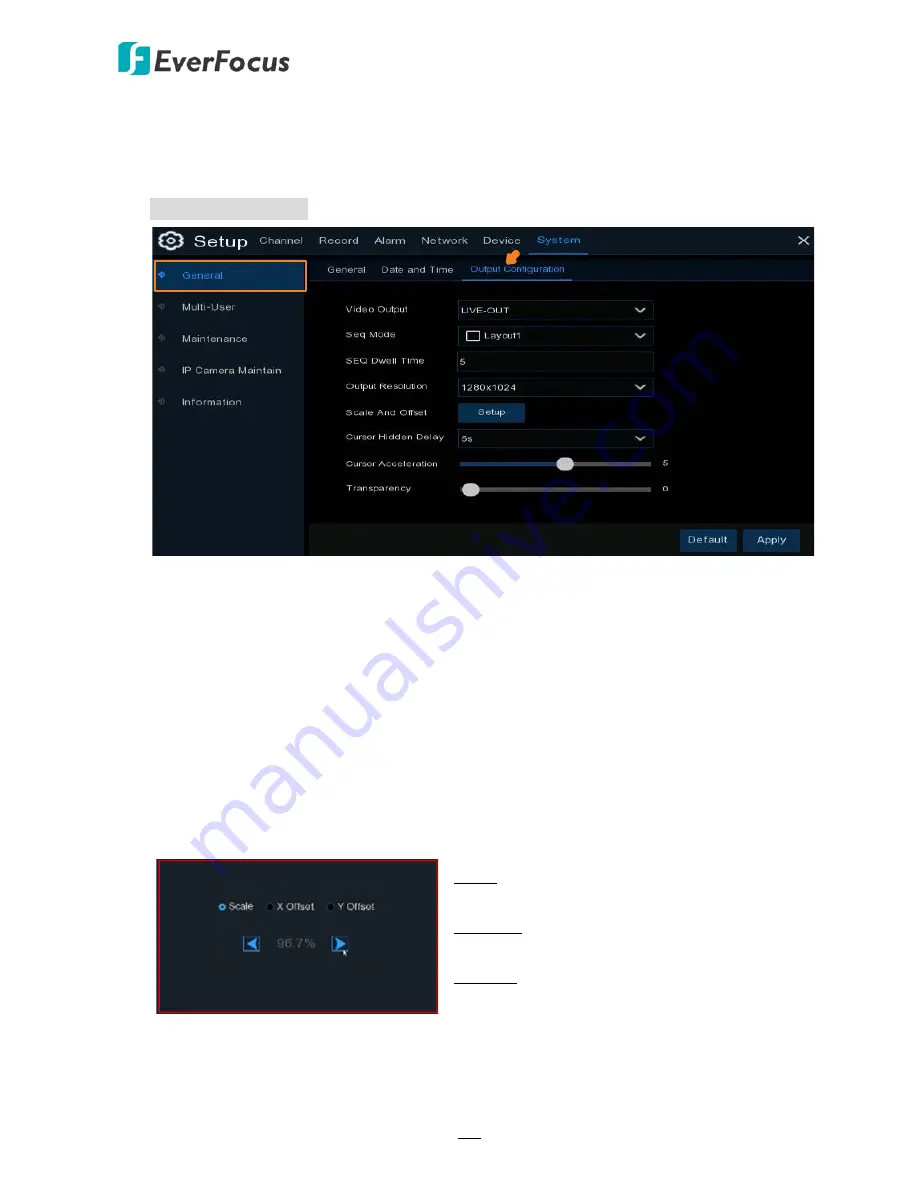
H.265 VANGUARD 4x2H / 8x4H / 16x8H
123
4.6.1.3 Output Configuration
You can configure the Main monitor and Call monitor settings on this page.
Main Monitor Setting
Video Output:
Select
Live-Out
(Main Monitor) and then configure the below settings.
Seq Mode:
Select a layout for the sequence mode. For example, if you select Layout4, the
DVR will display a quad view layout for all channels in sequence order. To start the sequence
mode, on the Live View screen, click the
Start Sequence
icon on the OSD Root menu. Click
the button again to stop sequence mode.
SEQ Dwell Time:
Select a sequence dwell time in second. By default, 5 seconds is set up.
Output Resolution:
Select a live resolution to be displayed on the output monitor. 1920 x
1080 will suit most TVs. If your DVR supports 4K output resolution, you can select either 2K
(2560 x 1440) or 4K (3840 x 2160) to take advantage of the higher resolution that your 4K TV
provides.
Scale and Offset:
The DVR supports to adjust the size and position of the display screen to
match your monitor or TV. Click the
Setup
button to adjust.
Click once or long press the left button of your mouse on the arrow to adjust the size and
position, or you can scroll the wheel of the mouse to adjust. Click the right button of your
mouse to exit, and click
Apply
to save your modifications.
Scale: To adjust the size of the displayed screen
by scale.
X Offset: To move the displayed screen to the
left or right.
Y Offset: To move the displayed screen to the
top or bottom.






























