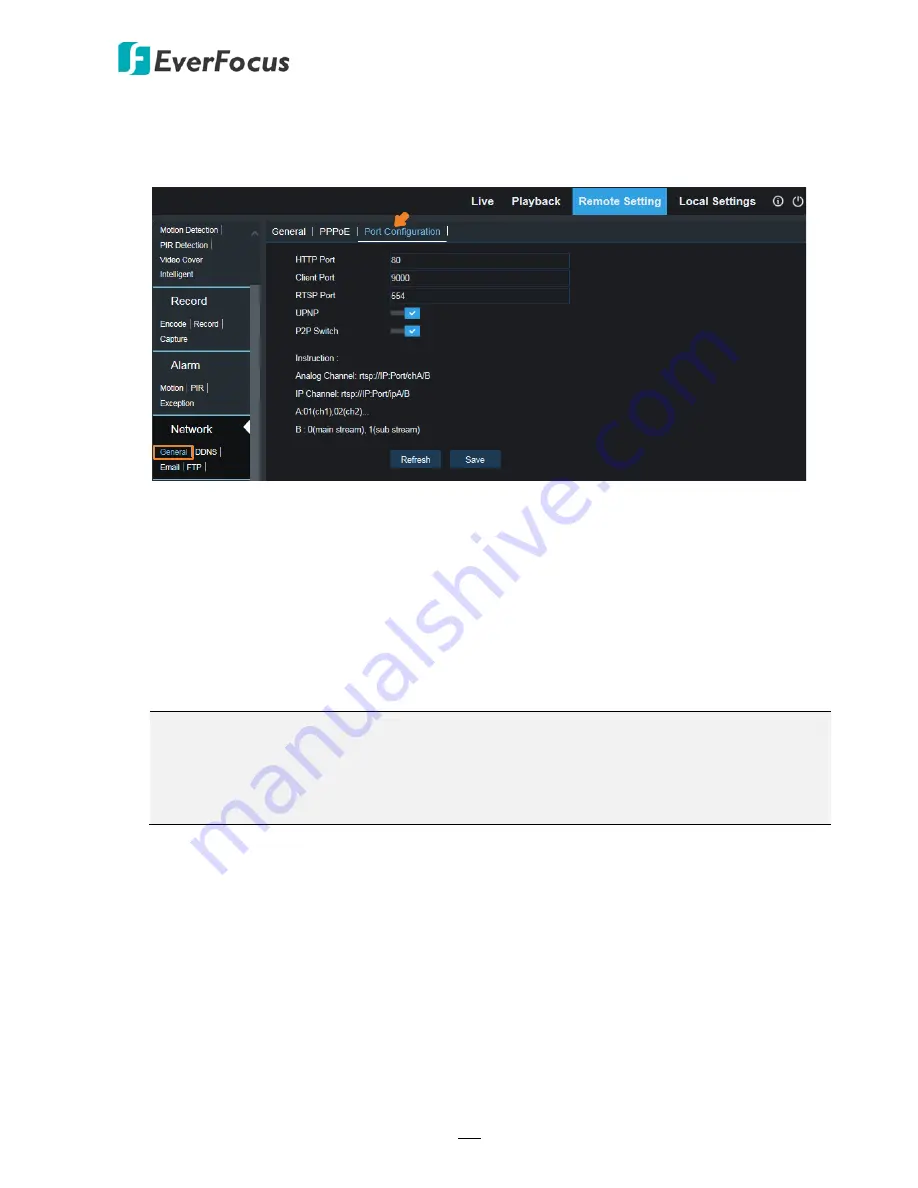
H.265 VANGUARD 4x2H / 8x4H / 16x8H
185
On this page, you can configure the port settings or enable/disable the UPnP or P2P functio.
HTTP Port:
The HTTP port can be used to remotely login the DVR (e.g. using the Web Client).
If the default port 80 is already taken by other applications, please change it.
Client Port:
The Client port can be used to send information through (e.g. using the mobile
app). If the default port 9000 is already taken by other applications, please change it.
RTSP Port:
The RTSP port allows the DVR to transmit real-time streaming to other devices
(e.g. using a streaming media player).
UPnP:
Switch the button to the right to enable the UPnP function. If you want to remotely
login the DVR using Web Client, you need to enable the UPnP function and also enable the
Port Forwarding function on your router.
Note:
1.
For the UPnP function to work, an UPnP-enabled router is required.
2.
If your router does not support UPnP, ensure the
Port Forwarding
function is manually
enabled on your router.
P2P Switch:
Switch the button to the right to enable the P2P function. If
P2P
function is
enabled, a QR code will be displayed on the System Info page. You can scan the QR code
with
EverFocus VANGUARD
App installed on your mobile device to add and remote access
the DVR. Please refer to
4.6.5.1.1 Performing the P2P Function
.
Click
Save
to save the settings or
Refresh
to refresh the page.
5.4.4.1.3 Port Configuration






























