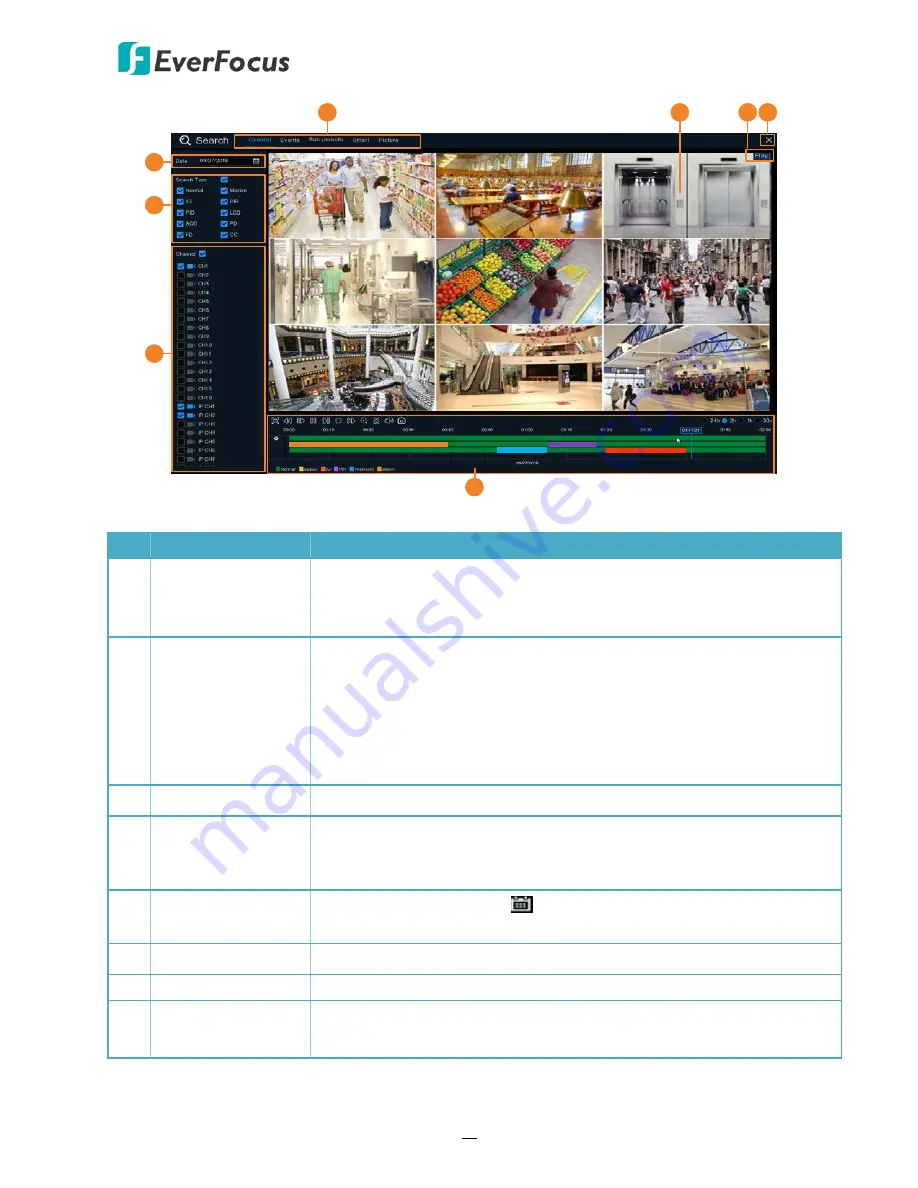
H.265 VANGUARD 4x2H / 8x4H / 16x8H
39
1
4
2
8
5
6
7
3
No. Name
Description
1
Search Mode
Click to enter each Search mode (General, Events, Sub-Periods, Smart
and Picture) to search and play back the recordings or snapshot
images. Please refer to
3.5.2.2 Search Mode
for more details.
2
Playback Layout
The layout divisions will be automatically assigned by the system
based on the number of selected channels. For example, if 1 channel
is selected, the system will automatically assign single-division; if 2~4
channels are selected, 4-division will be assigned; if 5~9 channels are
selected, 9-division will be assigned; if 10~16 channels are selected,
16-division will be assigned.
3
Status Icon
Displays the playback status, such as speed, play, stop or step.
4
Close Button
You can click the
Close
button to close the Playback window and
return to the Live View window. You can also close the Playback
window by right-clicking the mouse.
5
Date
Click the
Calendar
button
to display the calendar and select a date
for playback.
6
Search Type
Select the desired search types for playback.
7
Channel Selection
Select the desired channel(s) to search and play back.
8
Playback Control
Panel
You can use the playback control panel for playback operation. Please
refer to
3.5.2.1 Playback Control Panel
for more details.






























