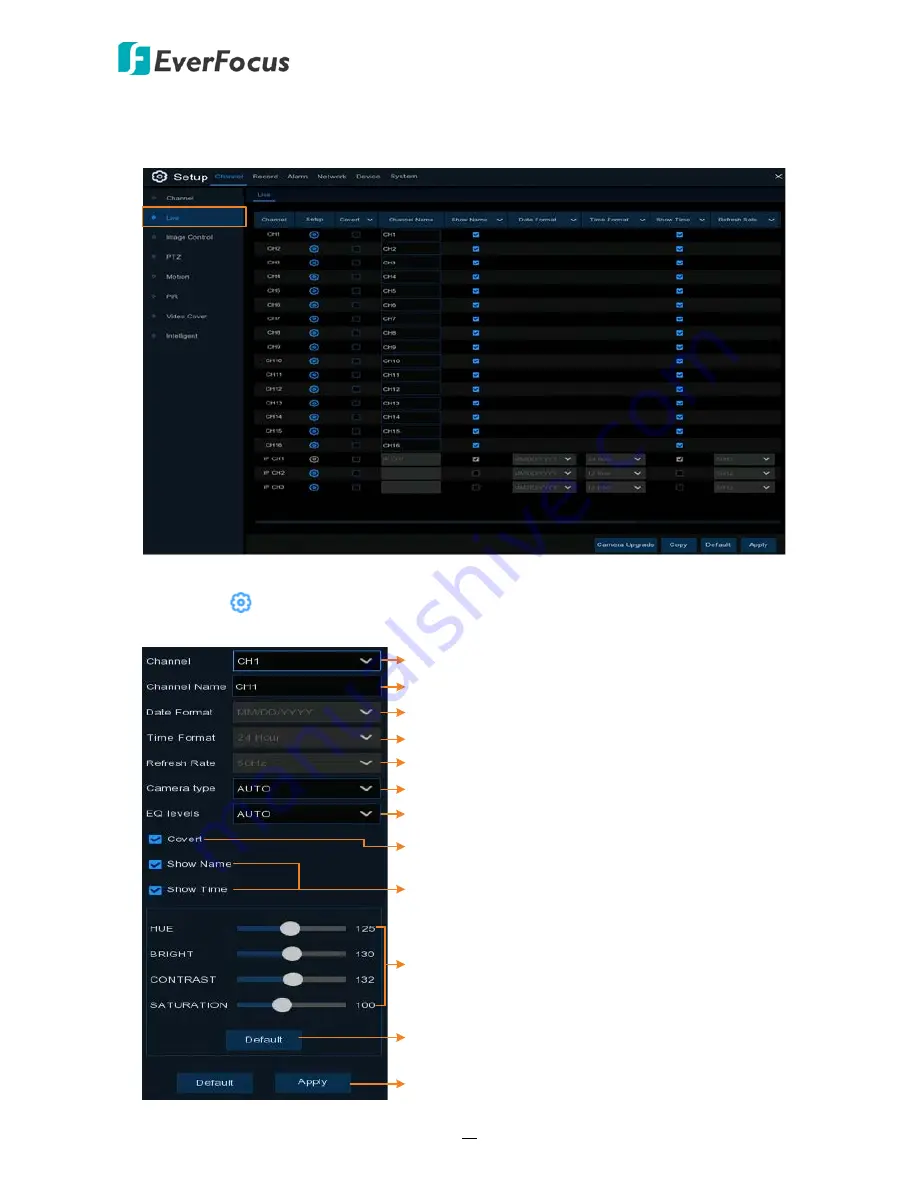
H.265 VANGUARD 4x2H / 8x4H / 16x8H
64
4.1.2
Live
You can configure camera OSD or image settings on this page.
Channel:
Displays the channel number.
Setup:
Click
to enter the OSD and image setup page. You can use the left-side panel to
adjust the parameters. After configuring the settings, click
Apply
to apply the settings.
Select a channel
Optional input a channel name
IP cameras only. Select a date format.
IP cameras only. Select a time format.
IP cameras only. Select a video signal type.
Analog cameras only. Select a camera type (Auto, AHD, TVI, CVI).
Analog cameras only. Select an AHD EQ (Enhanced Quality) level
based on camera video cable.
Select to covert the camera stream on the live view. The channel
will be black-out on the Live Window, however, the system will
still record the streams.
Select to display channel name or time on the live channel
Image Setting:
Adjust Hue, Brightness, Contrast, Saturation for the camera
Click to restore the Image Setting parameters to default value
Default: Click to restore all value above to default value.
Apply: Click to apply all value to the camera.






























