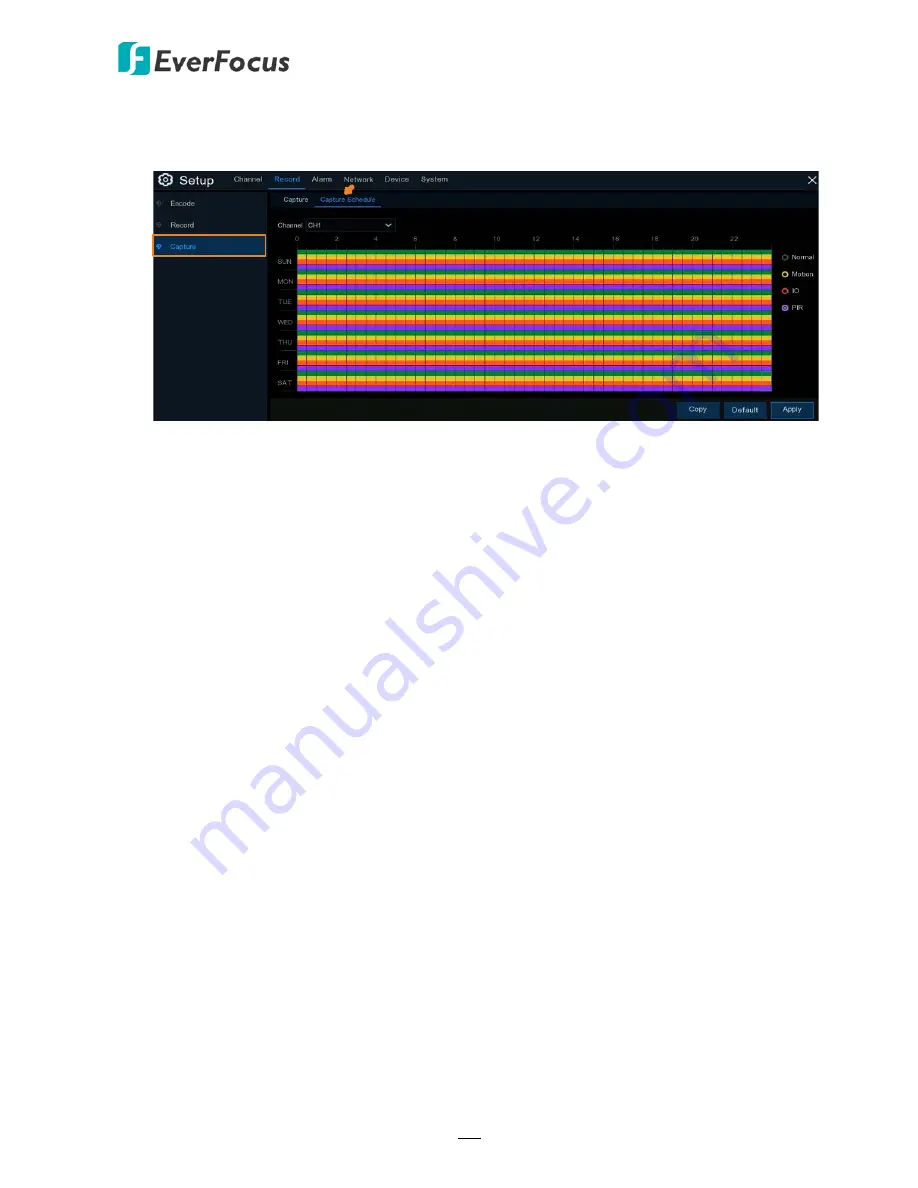
H.265 VANGUARD 4x2H / 8x4H / 16x8H
100
4.2.3.2 Capture Schedule
On this page, you can configure the snapshot schedule.
Channel:
Select a channel from the drop-down list.
Normal:
Click the
Normal
button on the right-side and then move your mouse cursor over
the schedule time blocks. Click and drag on the schedule time blocks to draw the blocks with
green color, which will be applied with normal snapshot function.
Motion:
Click the
Motion
button on the right-side and then move your mouse cursor over
the schedule time blocks. Click and drag on the schedule time blocks to draw the blocks with
yellow color, which will be applied with motion snapshot function. Note that for this
function to work, you will have to configure the motion settings in advance (please refer to
4.1.5 Motion
).
IO:
Click the
IO
button on the right-side and then move your mouse cursor over the schedule
time blocks. Click and drag on the schedule time blocks to draw the blocks with red color,
which will be applied with IO snapshot function. Note that for this function to work, you will
have to configure the IO settings in advance (please refer to
4.3.3 IO
).
PIR:
Click the
PIR
button on the right-side and then move your mouse cursor over the
schedule time blocks. Click and drag on the schedule time blocks to draw the blocks with
purple color, which will be applied with PIR snapshot function. Note that for this function to
work, you will have to configure the PIR settings in advance (please refer to
4.1.6 PIR
).
Copy:
You can apply the
same
configurations from one channel to other channels. Select a
channel from the
Source Channel
drop-down list and then select the parameters you would
like to apply to other channels. Select the desired channels from the
Target Channel
field
and then click the
Copy
button.
Default
: Click to apply the default setting.
Apply:
Click to save the settings.






























