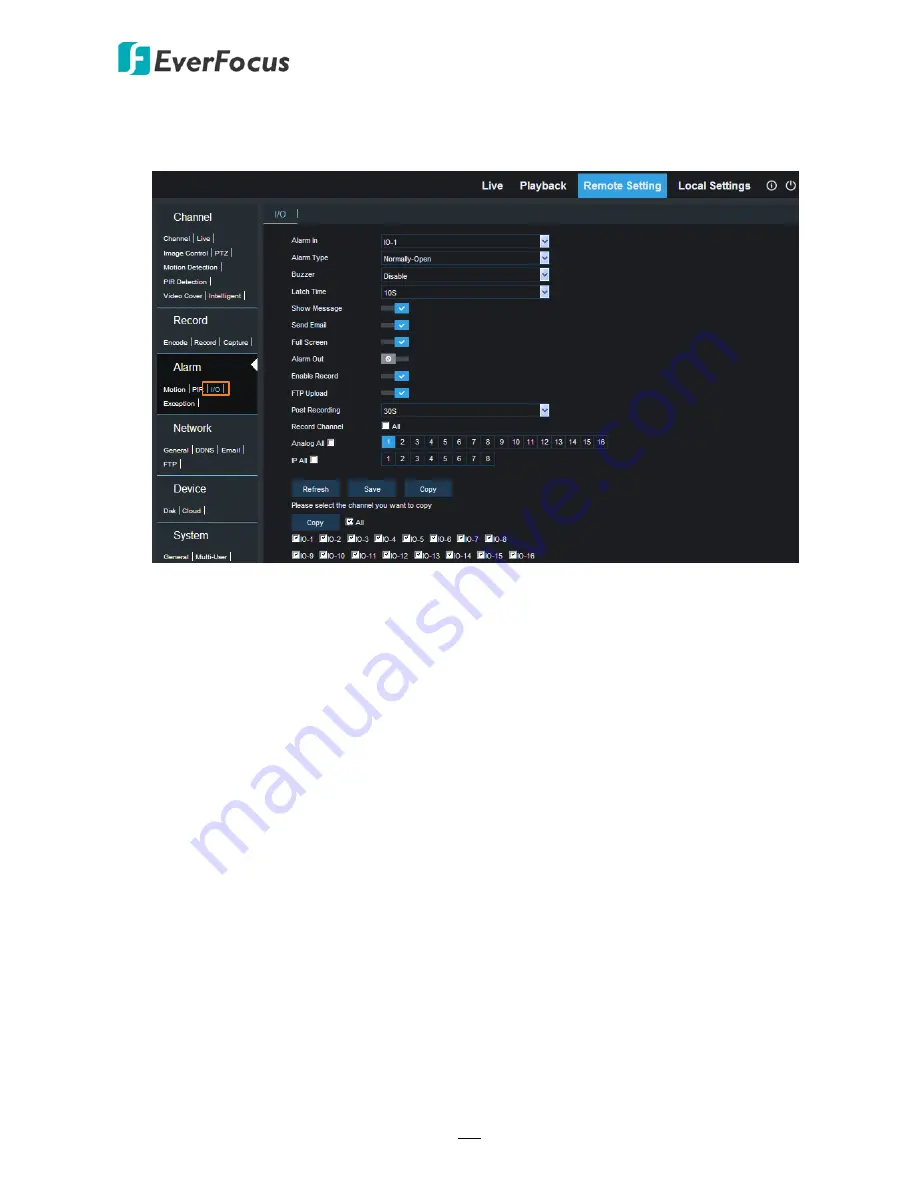
H.265 VANGUARD 4x2H / 8x4H / 16x8H
180
5.4.3.3 I/O
After connecting the external IO devices to the DVR, you can configure the IO Alarm settings.
Alarm In:
Select an alarm input number.
Alarm Type:
Select an alarm type for the alarm input. Options include Normally-Open,
Normally-Close and Off.
Buzzer:
Select a time for DVR buzzer to sound when an IO event is triggered. Select
Disable
to disable the function.
Latch Time:
Select an alarm output time (duration) when events occur. When an event is
triggered, the alarm will last based on the setup latch time.
Show Message:
Switch the button to the right to enable displaying IO icon on the live
channel when an IO event is triggered.
Send Email:
Switch the button to the right to enable the Email alert function. When an IO
event is triggered, the DVR will send an email alert with a snapshot to the pre-configured
Email receiver. Note that for this function to work, you have to set up the Email function in
advance (refer to
5
.
4.4.3 Email
).
Full Screen:
Switch the button to the right to enable the full screen function. If this function
is enabled and an IO event is triggered, the triggered channel will be displayed in full screen.
Alarm Out:
Switch the button to the right to enable the external alarm output device.
Enable Record:
Switch the button to the right to enable the record function when an IO
event is triggered. Please further select the desired channel(s) in the below
Record Channel
field. When an IO event is triggered, the selected channels will start recording. Note that for
IO recording function to work, the Record Schedule function has to be configured (please
refer to
5.4.2.2.2 Schedule
).






























