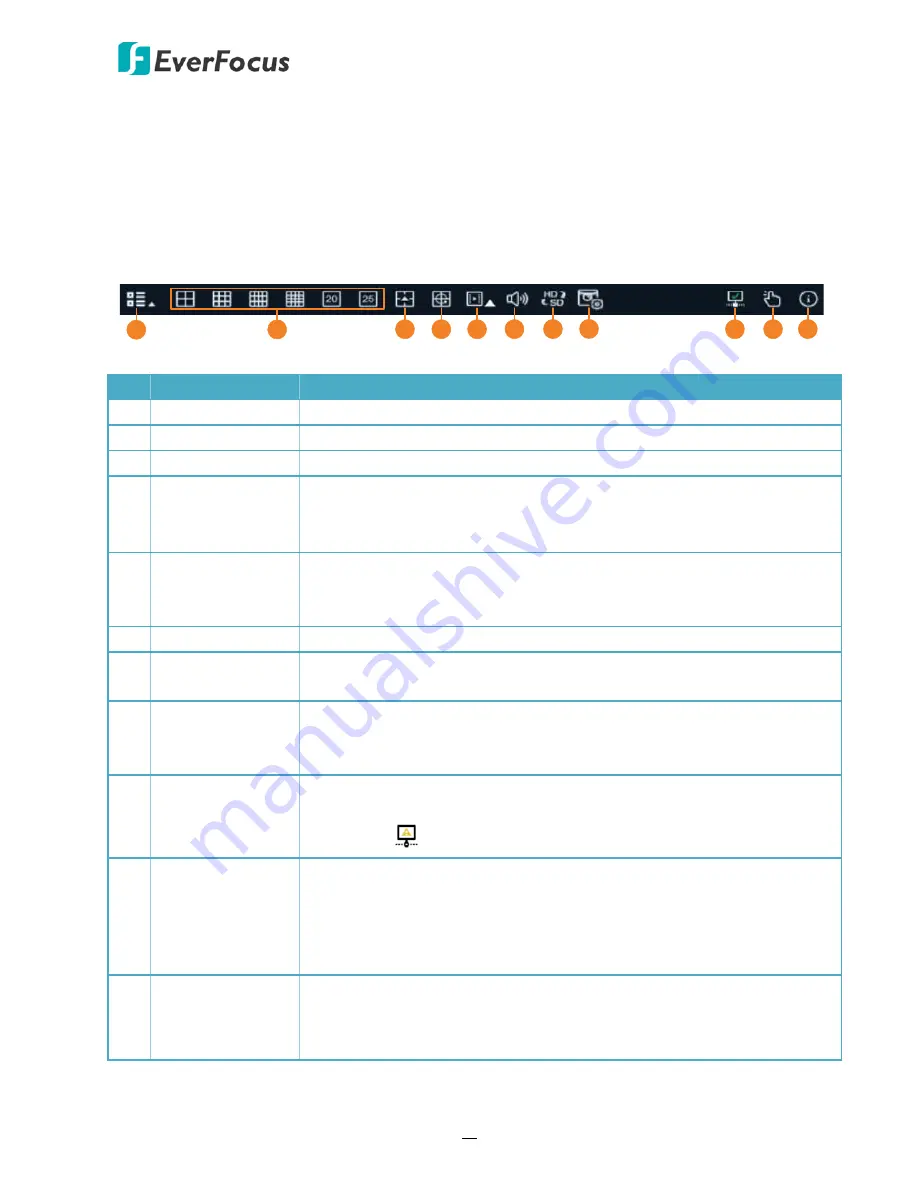
H.265 VANGUARD 4x2H / 8x4H / 16x8H
31
3.5
Taskbar
The Taskbar is located at the bottom of the screen. There are two ways to bring up the
Taskbar
.
You can try either way to bring up the Taskbar.
Right-click on the Live screen, the Taskbar will appear
Move your mouse cursor to the bottom of the screen, the Taskbar will appear
1
2
3
4
5
6
7
8
9
10
11
No. Name
Description
1
Start
Click to bring up the
Start Menu
. Please refer to
3.5.1 Start Menu
.
2
Layout Division
Click to display a layout on the Live View window.
3
More Layout
Click to select a desired layout to display.
4
Auto SEQ
Click the button to start displaying the sequence mode. Click again to
stop the sequence mode. To configure the sequence settings, please
refer to
4.6.1.3 Output Configuration
.
5
Playback
You can choose to play back the latest recording for all channels from
the beginning of the day, or you can choose to play back from the latest
5s, 10s, 30s, 1Min, 5Min. Please refer to
3.5.2 Search and Playback.
6
Audio
Click to adjust audio volume.
7
Stream Switch
Click to switch all IP channels between main stream and sub stream (for
live view resolution).
8
Preview Policy
Click to switch among real-time, balanced, or smooth view. The view
modes affect only the live view video quality by bitrate and frame rate
but do not affect the recording quality.
9
Connect Success
The Connect Success icon shows up when the network connection is
successful. If the network connection fails, the Connection Failed icon
will display
.
10 Manual Mode
Click to display the Manual Record window. You can use this window to
start or stop the Manual Record function of each channel. Note that
you can also use the Manual Record button on the Live Channel Tool
Bar to activate the Manual Record function (please refer to
3.4 Live
Channel Tool Bar
).
11 System
Click to display the information window. You can view the system
information, channel information, record information and network
state using this window.






























