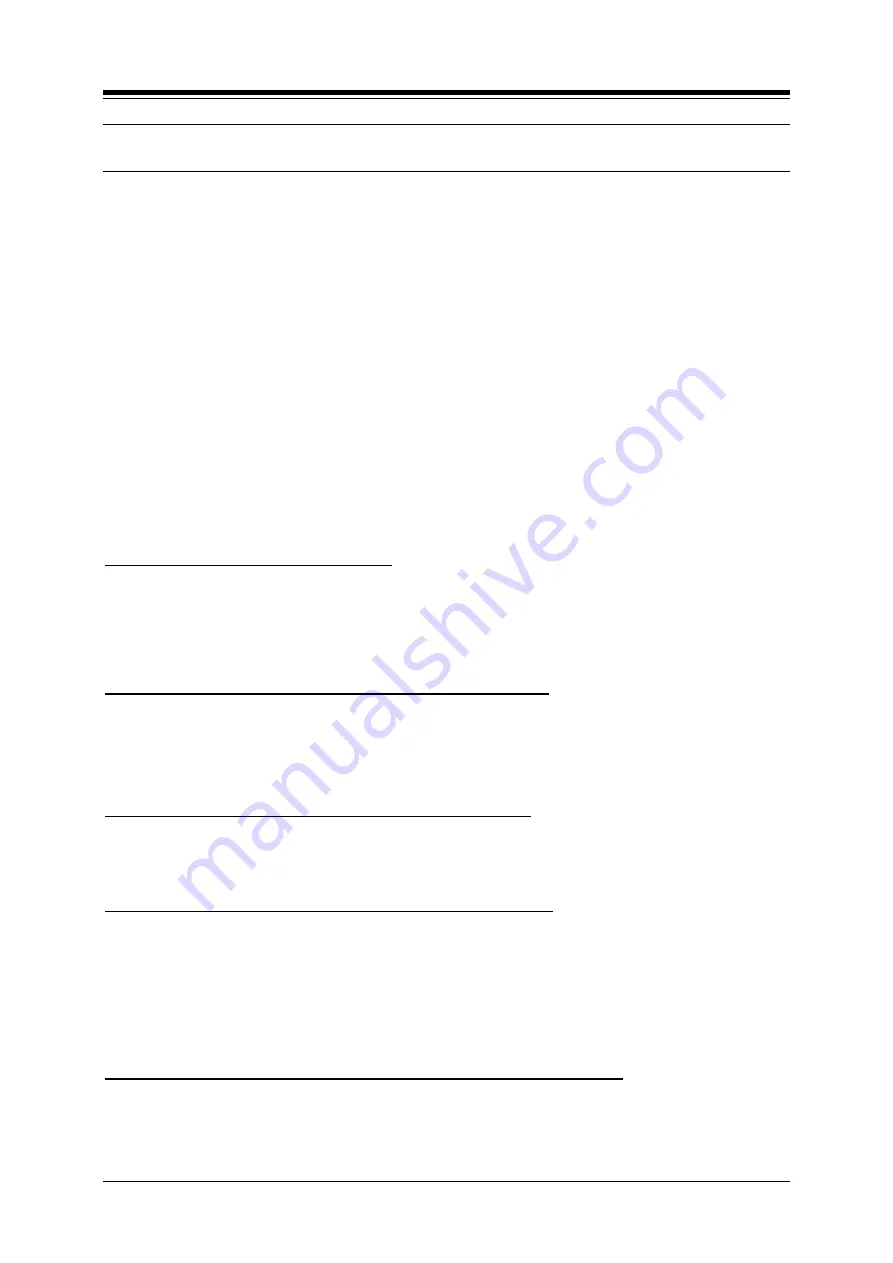
iPECS-LIK
Feature Description & Operation Manual
Issue 6.1
132
2.54 MOBILE EXTENSION
Description
A mobile phone may be registered to a station allowing the mobile phone to place and receive
calls through the system. ISDN DID calls are sent to the user
’s iPECS Phone and the active
registered mobile phone simultaneously. If the mobile phone is paired with a Hunt group station,
Hunt group calls routed to the station also ring to the active mobile phone when enabled.
The mobile phone users can access the facilities of the iPECS to place internal and external
calls as well as activate/access features. To access system facilities and resources, the mobile
user calls the DID number of the corresponding iPECS Phone. When the call is received, the
system matches the CLI to the mobile phone and provides the mobile user with system dial
tone.
The user may be allowed to register and activate a mobile phone.
Operation
iPECS Phone
To register a the mobile phone number;
1. Press the
[PGM]
button,
2. Dial
“37”.
3. Dial the mobile phone number.
4. Press the
[SAVE]
button.
To activate a registered mobile phone from the user
’s station:
1. Press the
[PGM]
button.
2. Dial
“38”.
3. Dial digit
“1” to activate, “0” to deactivate.
4. Press the
[SAVE]
button.
To place a call from the mobile extension using the iPECS:
1. Dial the DID number of the station, the system will check the CLID, answer the call
and the user will receive intercom dial tone.
2. Place internal or external iPECS call as normal.
To Transfer a call from the mobile extension using the iPECS:
1. Dial
“*” while on an iPECS call.
2. Dial the desired extension, the call is transferred and the mobile phone returns to
idle.
Note
the mobile may reconnect by dialin
g “#”.
To Park the call when a mobile extension is talking with a external user:
1. Dial
“*” while on the external call.
2. Dial 'call park' code. Then the external user is queued to call park place. And the
mobile extension hears a dial tone.
3. During the mobile extension hears a dial tone, the mobile extension can talk again
Summary of Contents for iPECS-100
Page 32: ...iPECS LIK Feature Description Operation Manual Issue 6 1 18 2 Dial ACD group number...
Page 43: ...iPECS LIK Feature Description Operation Manual Issue 6 1 29 Hardware iPECS Phone...
Page 168: ...iPECS LIK Feature Description Operation Manual Issue 6 1 146 Manual section 4 4 2...
Page 176: ...iPECS LIK Feature Description Operation Manual Issue 6 1 153 iPECS 1200 2000 31999...
Page 183: ...iPECS LIK Feature Description Operation Manual Issue 6 1 158 Hardware...
Page 197: ...iPECS LIK Feature Description Operation Manual Issue 6 1 171 Admin Program Manual...
Page 223: ...iPECS LIK Feature Description Operation Manual Issue 6 1 196 fields in the report...
Page 234: ...iPECS LIK Feature Description Operation Manual Issue 6 1 205 apply...
Page 254: ...iPECS LIK Feature Description Operation Manual Issue 6 1 222 Step 2 1 Mail Box...
Page 257: ...iPECS LIK Feature Description Operation Manual Issue 6 1 225 Hardware...
Page 275: ...iPECS LIK Feature Description Operation Manual Issue 6 1 240 Hardware...
Page 333: ...iPECS LIK Feature Description Operation Manual Issue 6 1 296 1 PGM FLEX PGM 82 SAVE...
Page 366: ...iPECS LIK Feature Description Operation Manual Issue 6 1 327 Hardware iPECS Phone...
Page 426: ...iPECS LIK Feature Description Operation Manual Issue 6 1 385 4 CODEC...
Page 431: ...iPECS LIK Feature Description Operation Manual Issue 6 1 390 DTMF RELAY...






























