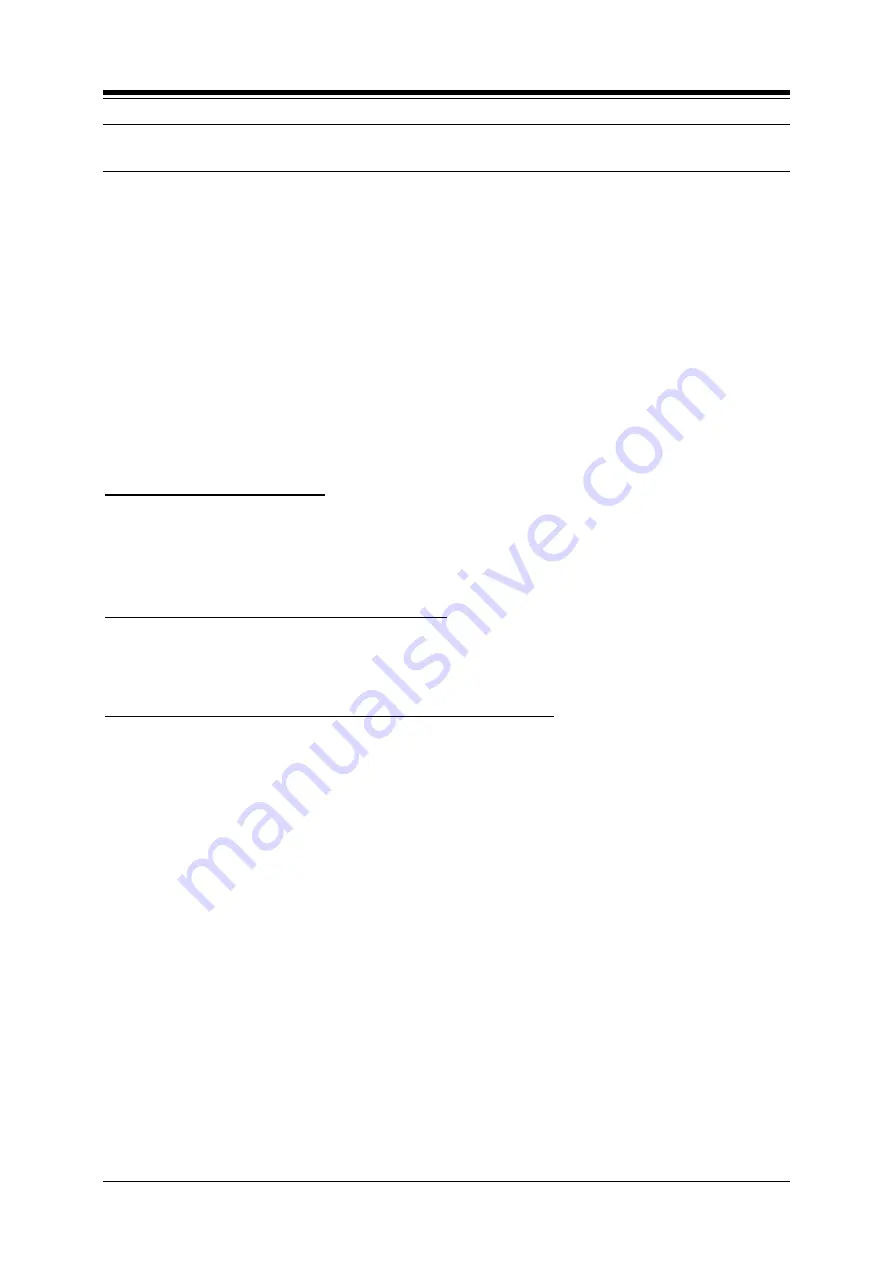
iPECS-LIK
Feature Description & Operation Manual
Issue 6.1
92
2.32 DIFFERENTIAL RING
Description
Differential Ring allows any one of 14 different audible Ring signals to be assigned to an iPECS
Phone, allowing users to determine which phone is ringing and the type of call (Intercom or
CO/IP). When the phone receives an incoming call, the selected ring signal is provided over the
speaker. Different selections are assigned for Intercom and CO/IP calls.
Eight different tones are stored in the iPECS Phone. Four of these tones are permanent while
the other four are assigned from the 10 ring-tones in the iPECS system. Note the system ring-
tones may be replaced with any 8 second *.wav file through the iPECS Web Maintenance.
Operation
iPECS Phone
To select the desired ring tone
1. Press the
[PGM]
button.
2. Dial
“1” for Ring Selection.
3. Dial
“1” for Intercom or “2” for CO/IP ring
4. Dial Ring Tone selection
“1”-“8”, ring tone is received.
To select the desired ring tone By Co-line Base
1. Enter PGM 141
– F16.
2. Dial desired Ring tone.
3. 00 is Not used for Co-line base, 01-12 can be selected.
To download a Ring tone from the system to an iPECS Phone
1. Press the
[PGM]
button.
2. Dial 1 for Ring selection.
3. Dial 5 for Ring tone download.
4. Dial Ring tone storage bin
“5”-“8”.
5. Dial Ring tone selection,
“0”-“9”, tone is received.
6. Press the
[SAVE]
button.
Conditions
1. To employ one of the system Ring tones, it must first be downloaded to a Ring tone
storage bin in the iPECS Phone.
2. The iPECS Phontage and UCS Client do not have access to the system Ring tones.
In the iPECS Phontage or UCS Client multiple tones are available and the user
may load an *.wav file for use as a Ring tone.
3. Any or all of the ten ring-tones stored in the system can be replaced via the iPECS
Web Maintenance.
4. In case of LDP DKT phone, 15 ring tone can be served by default.
5. In case of none LDP DKT phone, 4 ring tone can be served by default.
Programming
Summary of Contents for iPECS-100
Page 32: ...iPECS LIK Feature Description Operation Manual Issue 6 1 18 2 Dial ACD group number...
Page 43: ...iPECS LIK Feature Description Operation Manual Issue 6 1 29 Hardware iPECS Phone...
Page 168: ...iPECS LIK Feature Description Operation Manual Issue 6 1 146 Manual section 4 4 2...
Page 176: ...iPECS LIK Feature Description Operation Manual Issue 6 1 153 iPECS 1200 2000 31999...
Page 183: ...iPECS LIK Feature Description Operation Manual Issue 6 1 158 Hardware...
Page 197: ...iPECS LIK Feature Description Operation Manual Issue 6 1 171 Admin Program Manual...
Page 223: ...iPECS LIK Feature Description Operation Manual Issue 6 1 196 fields in the report...
Page 234: ...iPECS LIK Feature Description Operation Manual Issue 6 1 205 apply...
Page 254: ...iPECS LIK Feature Description Operation Manual Issue 6 1 222 Step 2 1 Mail Box...
Page 257: ...iPECS LIK Feature Description Operation Manual Issue 6 1 225 Hardware...
Page 275: ...iPECS LIK Feature Description Operation Manual Issue 6 1 240 Hardware...
Page 333: ...iPECS LIK Feature Description Operation Manual Issue 6 1 296 1 PGM FLEX PGM 82 SAVE...
Page 366: ...iPECS LIK Feature Description Operation Manual Issue 6 1 327 Hardware iPECS Phone...
Page 426: ...iPECS LIK Feature Description Operation Manual Issue 6 1 385 4 CODEC...
Page 431: ...iPECS LIK Feature Description Operation Manual Issue 6 1 390 DTMF RELAY...






























