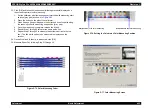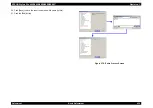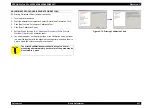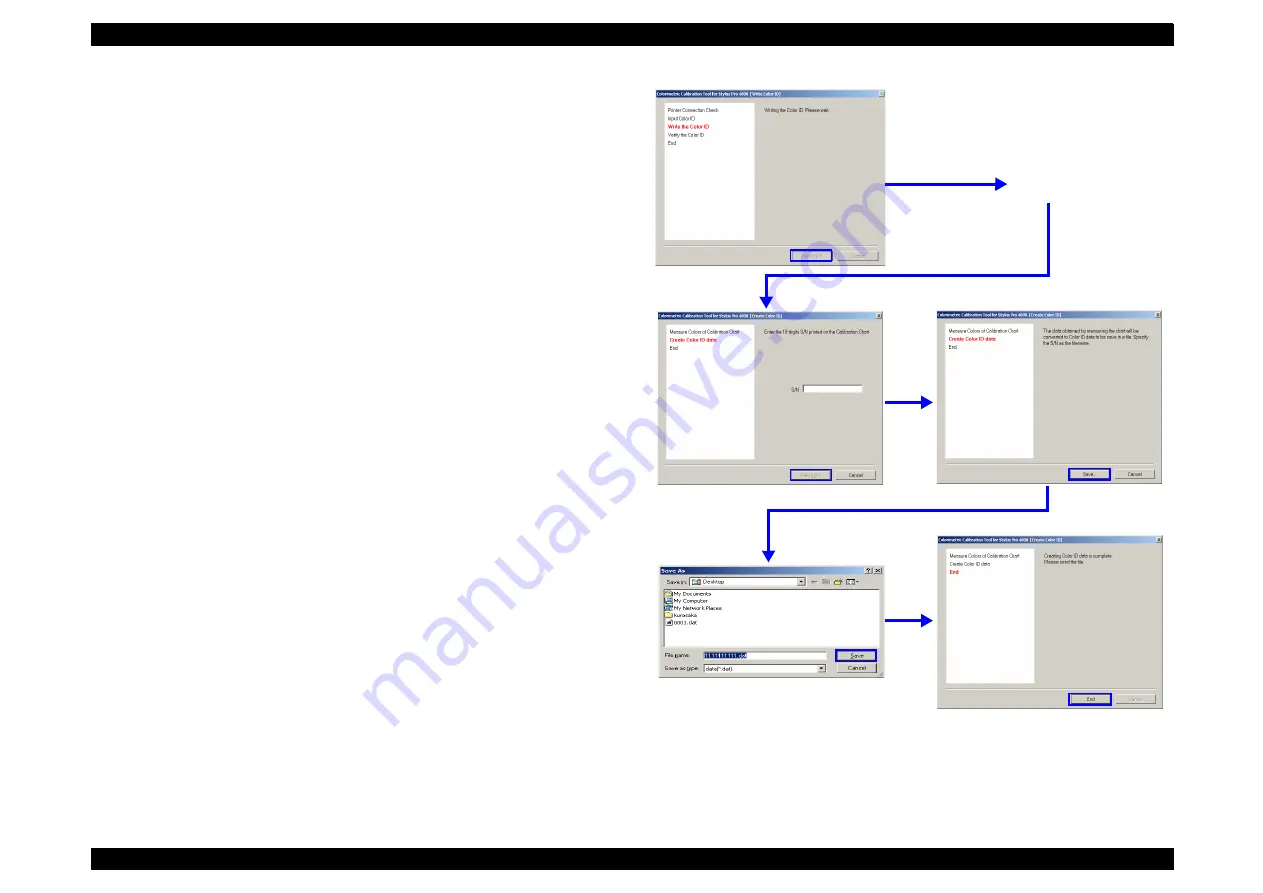
EPSON Stylus Pro 4400/4450/4800/4880/4880C
Revision C
Adjustment
Basic Adjustment
428
Creating Color ID Data (at color measuring site)
1.
Start the adjustment program, and select [Colorimetric Calibration Tool].
2.
Click [Run] to start “Colorimetric Calibration Tool”.
3.
Click [Color ID].
4.
Select the type of the currently used black ink from the ”BlackInk" pull-
down menu, and click [Next].
5.
Perform Step 5 through 12 of
"Adjustment Procedure (Entire Process
to print the calibration chart.
6.
Enter the 10-digit serial numbers that are printed on the calibration chart,
and click [Next]
7.
Click [Save], make sure that the file name is equilvalent to the main unit
serial number, and save the color ID data (dat format).
8.
Click [End].
9.
Send the color ID data acquired in the procedure to the repair work site.
Figure 5-80. Generating Colorimetric Calibration ID Data
Perform the color
measurement
Summary of Contents for Stylus Pro 4800 Portrait Edition
Page 9: ...C H A P T E R 1 PRODUCTDESCRIPTION ...
Page 113: ...C H A P T E R 2 OPERATINGPRINCIPLES ...
Page 156: ...C H A P T E R 3 TROUBLESHOOTING ...
Page 200: ...C H A P T E R 4 DISASSEMBLY ASSEMBLY ...
Page 366: ...C H A P T E R 5 ADJUSTMENT ...
Page 448: ...C H A P T E R 6 MAINTENANCE ...
Page 457: ...C H A P T E R 7 APPENDIX ...