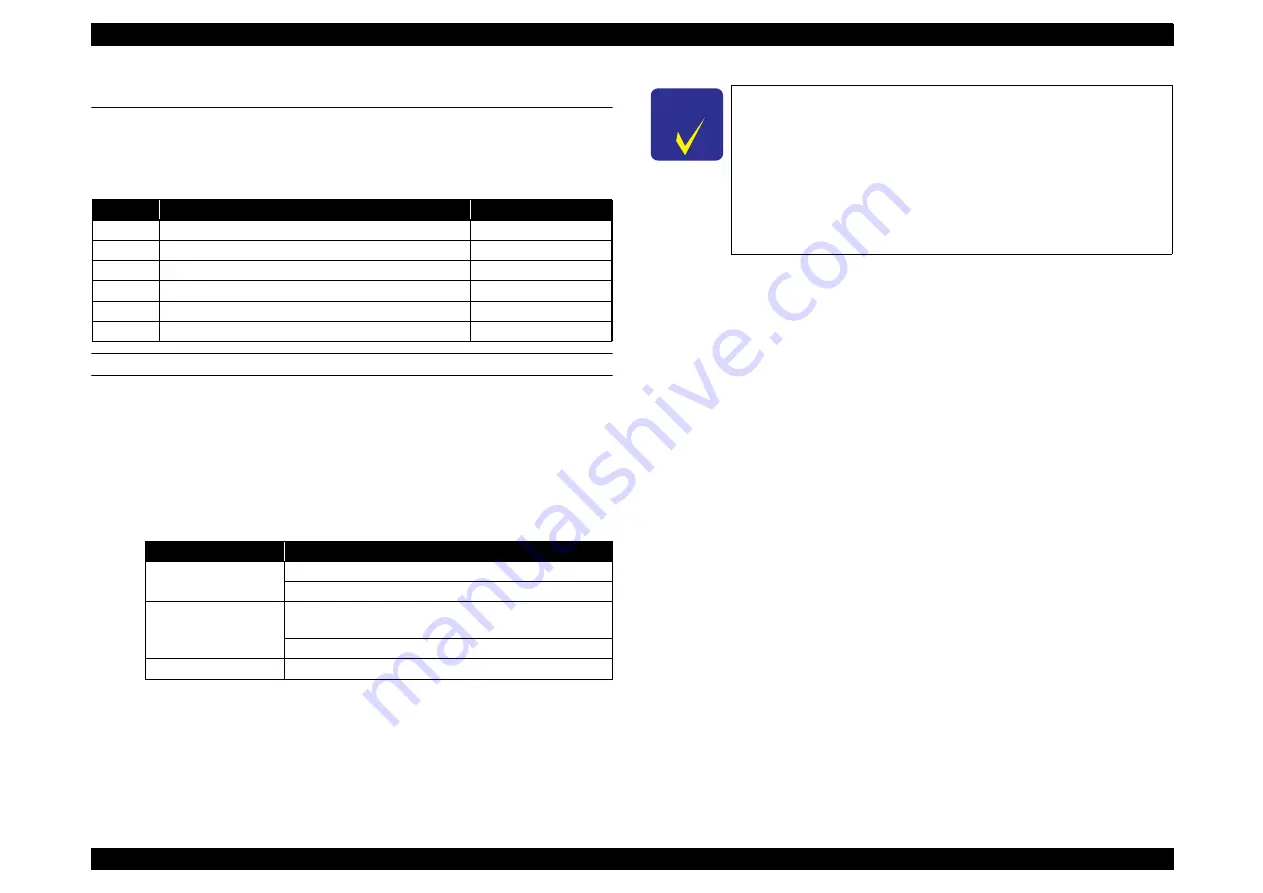
EPSON Stylus Pro 4400/4450/4800/4880/4880C
Revision C
Troubleshooting
Troubleshooting Based on Your Printout
196
3.3 Troubleshooting Based on Your Printout
This section describes conceivable print quality problems that may occur with
this printer and the troubleshooting points for those errors.
DOT MISSING
Auto cleaning is performed by dot missing inspection of the Multi Sensor, but
dot missing can be generated by increased congealing of ink on Print Head
nozzle surfaces or in nozzles due to drying when dot missing inspection is OFF
or printer has not been used for a long period. Check the following particulars.
Execute head cleaning or initial ink charge.
1.
Execute head cleaning or initial ink charge by one of the following
methods.
2.
Execute Nozzle Check Pattern Printing in the Panel Setting menu.
("Panel Setting"
→
"TEST PRINT"
→
"NOZZLE CHECK")
If the power cleaning does not recover the printer, check the following
points.
If trouble occurs in all the ink colors.
•
Are the Print Head and Cap Unit sealed during Ink Charge?
•
If the Cap Unit / Pump Tubes have come off.
•
If the life of the Cleaning Unit has expired.
•
If the Cap Unit has failed.
(The cap rubber is damaged, etc.)
•
If the Pump Unit has failed.
(The tubes are crushed, etc.)
•
If the Printhead has failed.
•
If the fuse on the Main Board has blew.
•
Head FFC contact failure.
If the trouble occurs with a specific ink color.
•
Head Cleaner is dirty.
•
Abnormal connections between the Ink Cartridge, Ink Holder, Tube,
Damper, Print Head.
(Fastening nuts loose, or the O-ring deformed or damaged, causing
ink to leak, etc. could occur.)
•
Print Head failure
•
Execute power cleaning again.
If the trouble still occur even after checking the items listed above, replace
the following parts and check again.
•
•
Table 3-4. Diagnosing trouble based on printout
Item
Description
Reference Page
1
Dot missing
2
Uneven printing/poor resolution
3
Smudged or marred printout on front side
4
Smudged or marred print out on reverse side
5
White/black banding
6
Banding
Cleaning
Execution Method
Cleaning
Maintenance Mode 1: SSCL
Adjustment Program: CL3
Power cleaning
Panel Setting menu/Maintenance Menu: Power
Cleaning
Adjustment Program: CL4
Initial ink charge
Adjustment Program: Initial Ink Charge
C H E C K
P O I N T
In Initial Ink Charge, a large amount of ink will be
discharged into the Maintenance Tank. Therefore, check
the counter indication (remaining value) beforehand. (If
deemed necessary, prepare another Maintenance Tank
as a spare.)
Check the amount of ink remaining before starting Initial
Ink Charge. If the remaining ink is less than 50%, replace
the ink cartridge with a new one and then start the
procedure.
Summary of Contents for Stylus Pro 4800 Portrait Edition
Page 9: ...C H A P T E R 1 PRODUCTDESCRIPTION ...
Page 113: ...C H A P T E R 2 OPERATINGPRINCIPLES ...
Page 156: ...C H A P T E R 3 TROUBLESHOOTING ...
Page 200: ...C H A P T E R 4 DISASSEMBLY ASSEMBLY ...
Page 366: ...C H A P T E R 5 ADJUSTMENT ...
Page 448: ...C H A P T E R 6 MAINTENANCE ...
Page 457: ...C H A P T E R 7 APPENDIX ...
















































