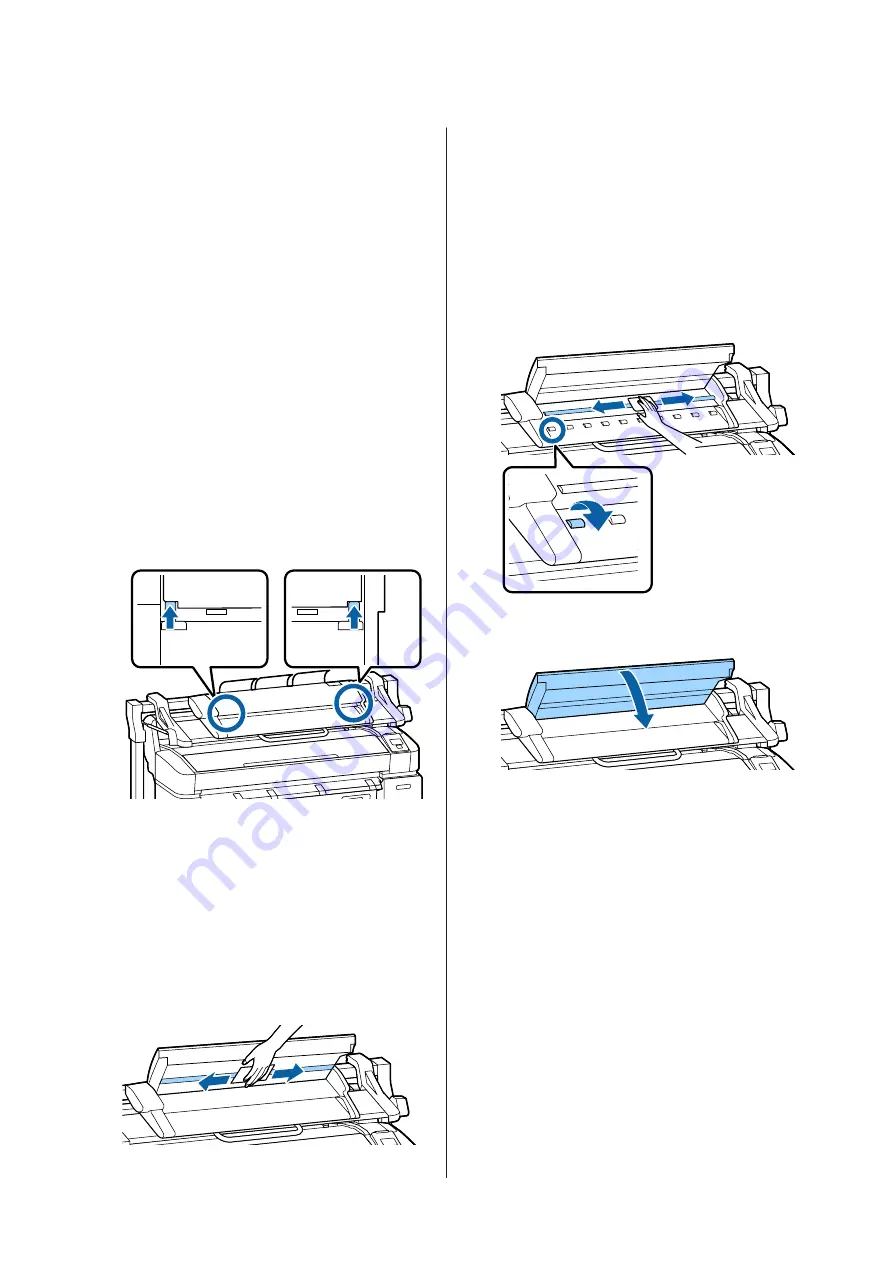
Cleaning the MFP Scanner
(option)
If the glass surface or rollers of the scanner are covered
in dust or stained, unwanted stripes and lines may
appear in the copy results and scanned images.
After cleaning, if you feel that the problem is still not
resolved, perform calibration.
U
A
Turn off the printer and make sure the printer
screen has turned off, and then unplug the power
cable from the outlet.
B
Open the scanner cover.
Push up the lock levers on both ends of the cover
to release the locks and open the cover.
C
Clean the glass surface.
(1) Prepare two lint-free clean cloths.
Apply glass cleaner to one cloth, and then use it
to wipe the glass surface.
Use a neutral glass cleaner that does not leave
streaks.
(2) Use the other cloth to wipe away any remaining
glass cleaner.
D
Clean the roller directly under the glass surface.
Apply office-use liquid cleaner to a lint-free clean
cloth, and then wipe the roller surface. While
rotating the loading roller in front, wipe the roller
well.
E
Close the scanner cover until you hear a click.
SC-T7200 Series/SC-T5200 Series/SC-T3200 Series/SC-T7200D Series/SC-T5200D Series User's Guide
Maintenance
176
















































