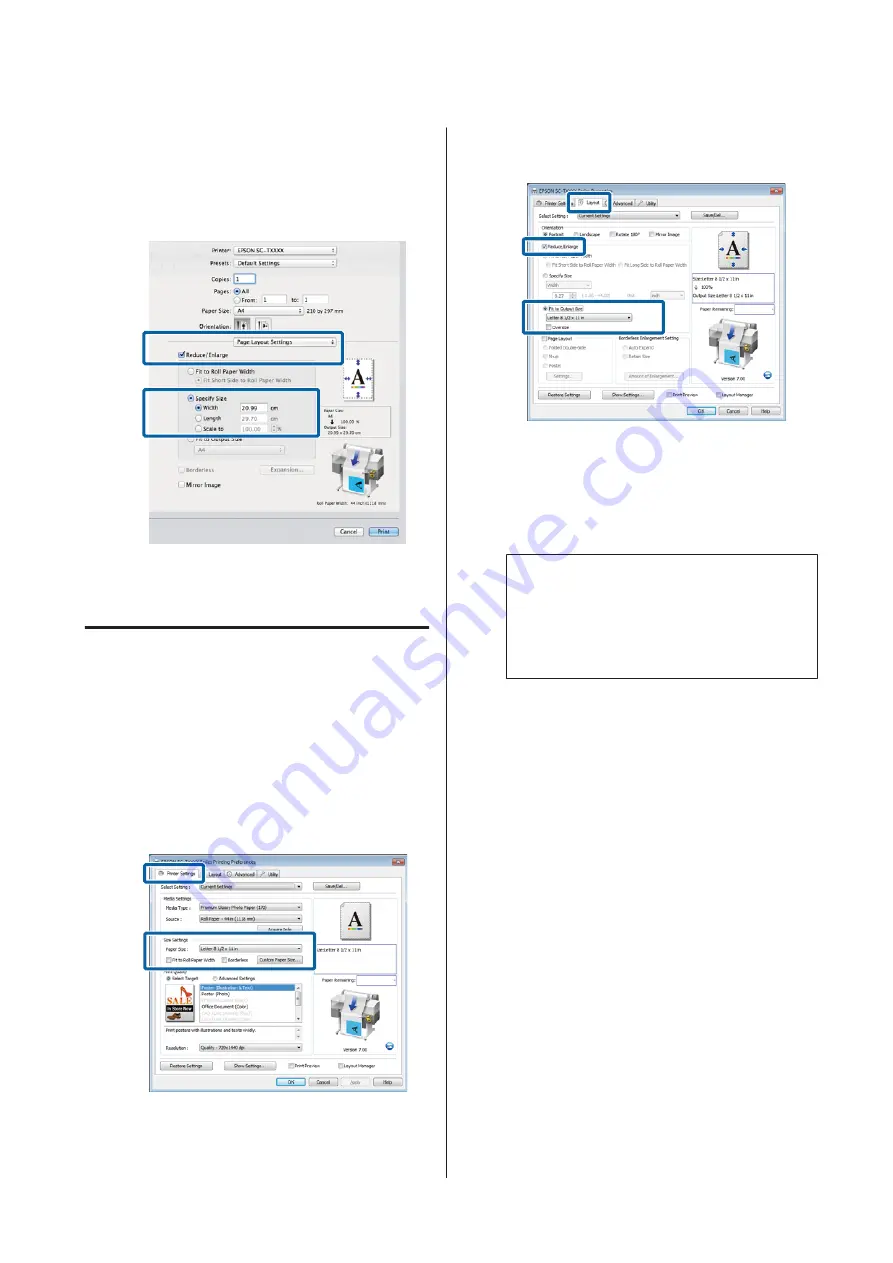
B
Select
Specify Size
, choose a method for
specifying the size, and select a size.
Enter a value directly or click the arrows to the
right of the scale box to set the value.
C
Check other settings, and then start printing.
Fitting Documents to the Output
Size
Making Settings in Windows
A
Display the printer driver's Printer Settings tab
and select a
Paper Size
that matches the
document page size.
U
“Basic Printing Methods(Windows)” on
B
In the Layout tab, select
Reduce/Enlarge
and
click
Fit to Output Size
.
C
Select the size of the paper used for printing.
To print the document, margins excluded, at
precisely the selected output size, select
Oversize
.
Note:
When printing using
Oversize
, load paper that is as
large as the selected
Output Size
plus the margins
needed by the printer.
Printer margins
U
D
Check other settings, and then start printing.
Making Settings for Mac OS X
A
Choose
Page Layout Settings
from the list in the
print dialog and select
Reduce/Enlarge
.
U
“Basic Printing Methods(Mac OS X)” on
SC-T7200 Series/SC-T5200 Series/SC-T3200 Series/SC-T7200D Series/SC-T5200D Series User's Guide
More Ways to Print
86






























