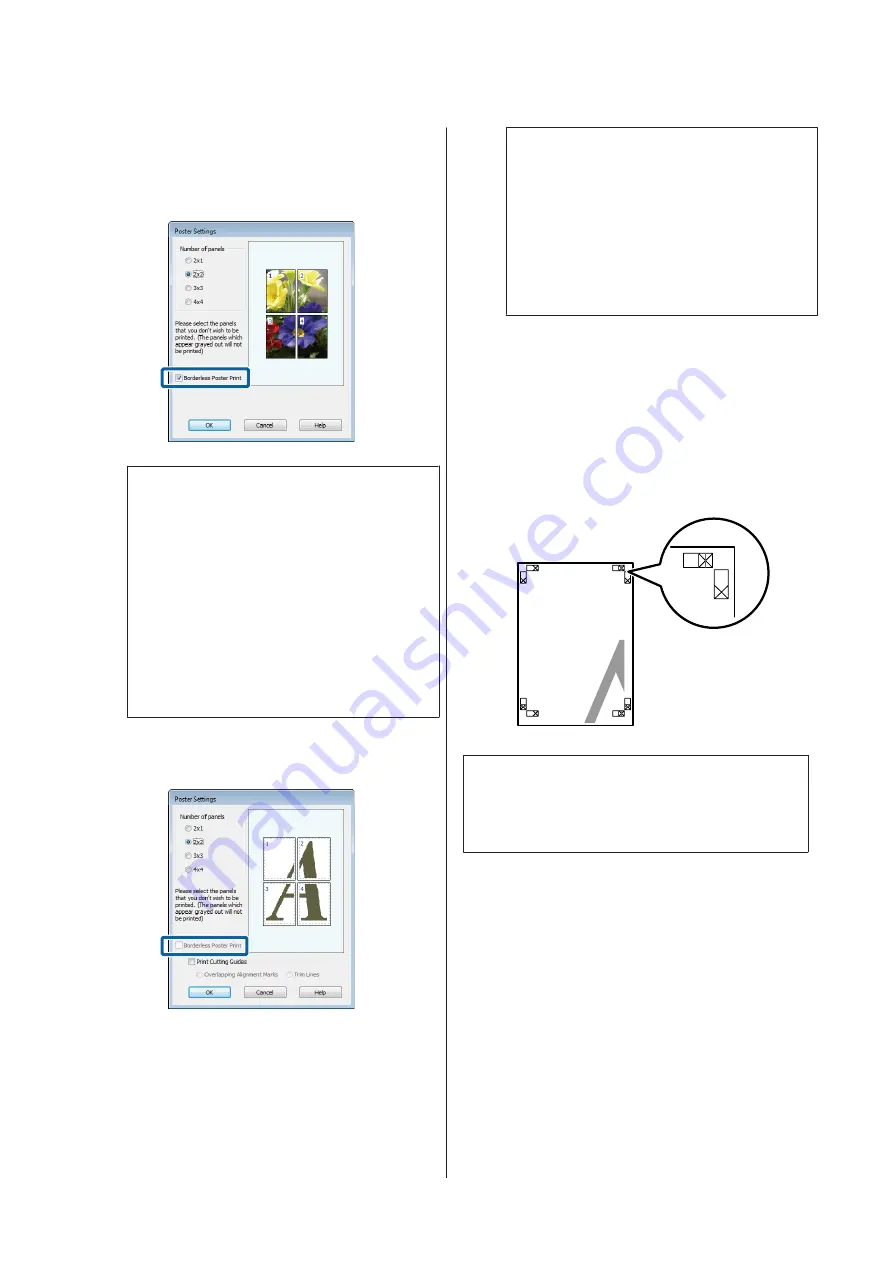
C
Enable or disable borderless printing.
When borderless is selected:
Select
Borderless Poster Print
.
Note:
❏
If
Borderless Poster Print
is grayed out, the
selected paper or the size does not support
borderless printing.
U
“Supported Media Sizes for Borderless
U
“Epson Special Media Table” on
❏
If
Single Cut
or
Double Cut
is selected for
Auto Cut
, the paper will be cut 1 or 2 mm
inside the image, resulting in imperfect joins.
When with margins is selected:
Clear
Borderless Poster Print
.
Note:
Regarding the size after joining together:
If
Borderless Poster Print
is not selected, a
Cutting Guides
option will be displayed.
The finished size is the same whether or not
Trim
Lines
is selected. However, if
Overlapping
Alignment Marks
is selected, the finished size is
smaller with an overlap.
D
Check other settings, and then start printing.
Joining Poster Sheets with Printed Borders
If
Overlapping Alignment Marks
is selected, join
guides (indicated by the lines drawn through and
around the X marks in the illustration below) will be
printed on each sheet.
Note:
If the output is in color, the join guides will be in blue and
the cut guides in red; otherwise, all the guides will be
printed in black.
SC-T7200 Series/SC-T5200 Series/SC-T3200 Series/SC-T7200D Series/SC-T5200D Series User's Guide
More Ways to Print
107






























