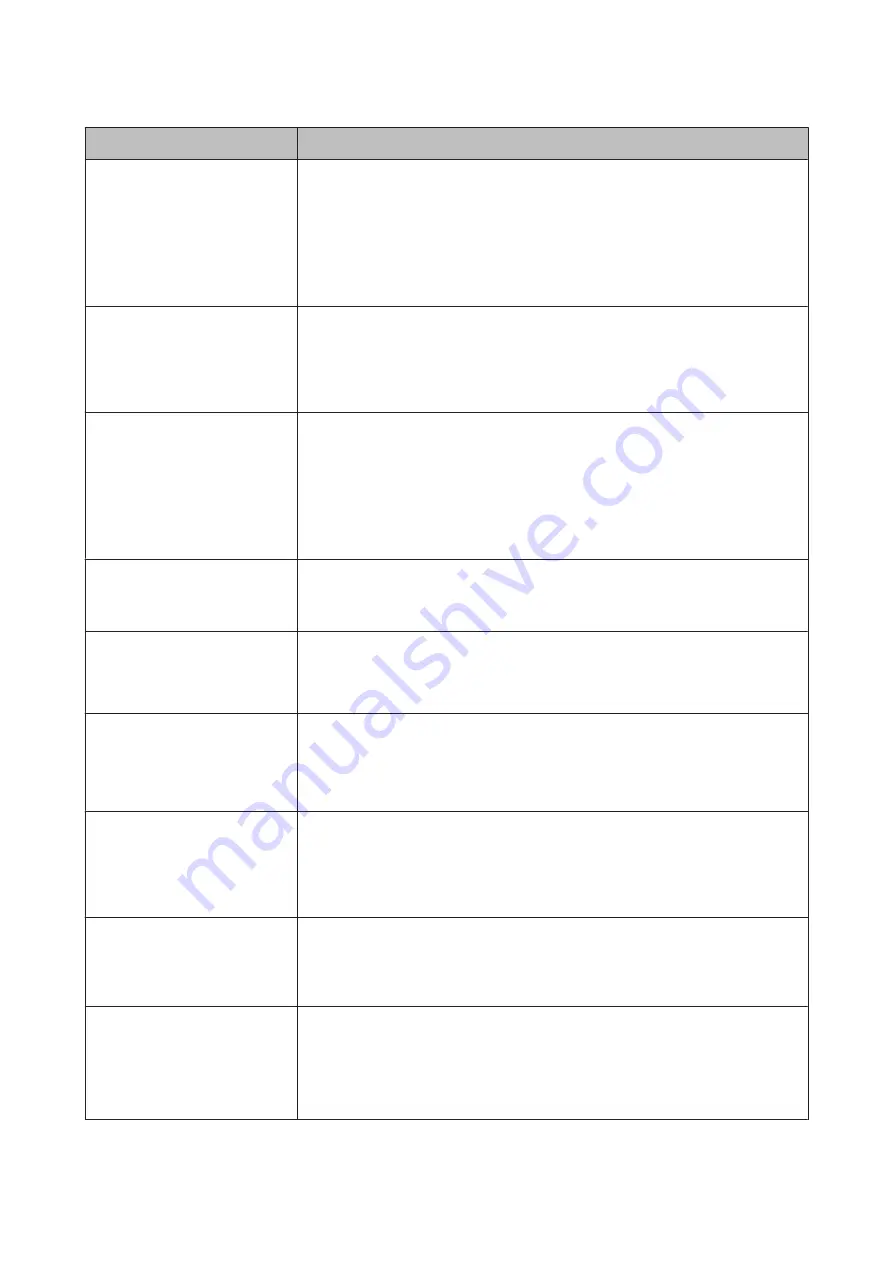
Messages
What to do
Take-Up Error
Is anything obstructing the
take-up reel sensor system?
After checking the take-up reel unit sensor and removing any obstructions, press the
Z
button.
If there is loose paper around the take-up reel unit roll core, set the Auto switch to Off and
keep the Manual pressed in the take-up direction to remove the slack. After confirming
that the paper is correctly attached, return the Auto switch to its original position and
press the
Z
button.
U
“Using the Auto Take-up Reel Unit (SC-T7200 Series Only)” on page 51
HDD Error
HDD used for another printer
needs to be formatted. Continue?
Optional hard disk units and Adobe PostScript 3 Expansion Units that have been
connected to other devices must be formatted after being connected to this printer. The
disk can not be used until it is formatted. To format the disk, use the Setup menu in the
control panel.
U
Storage Error
Check if hard disk unit is correctly
installed.
Press the
W
button and select
Job Cancel
to stop printing. Remove and then reconnect
the optional hard disk unit or Adobe PostScript 3 Expansion Unit.
If this message appears on the LCD panel again, contact your dealer or Epson Support.
When you are printing via the printer driver included with a printer, you can print
regardless of the hard disk status if you select the Advanced tab in the printer driver, open
the
Settings
dialog box of Hard Disk Unit, and select
Print only
. When the Adobe
PostScript 3 Expansion Unit is connected, you cannot print via the PS driver.
Paper Cut Error
Remove uncut paper.
After pressing the
Z
button, pull out the paper and cut along the line of the failed cut
using scissors or a third-party cutter.
Pull the edge of the paper straight outside the printer.
Data Size Error
Data size of print job is too large.
Check on print job.
The optional hard disk unit or Adobe PostScript 3 Expansion Unit can store print jobs up to
100 GB in size. To print larger jobs, select the Advanced tab in the printer driver, open the
Settings dialog box of
Hard Disk Unit
, and select
Print only
; alternatively, ensure that
print jobs are less than 100 GB in size.
HDD Store Error
Hard disk does not have enough
space.
See documentation for how to
delete stored print jobs.
Unwanted jobs can be deleted in Remote Manager or the LFP HDD Utility.
U
“Saving to and Reprinting on the Optional Hard Disk Unit” on page 67
HDD Boot Error
Hard disk error. Hard disk cannot
be used.
Press the
Z
button to clear the error from the control panel. When you are printing via
the printer driver included with the printer, you can print regardless of the hard disk unit
status when you select
Print only
in the
Settings
dialog box of Hard Disk Unit. When the
Adobe PostScript 3 Expansion Unit is connected, you cannot print via the PS driver.
If this message appears on the LCD panel again, contact your dealer or Epson Support.
Copy Error
Can not start copy with this printer
setting.
Refer to manual for details.
The printer will be unable determine the size of the current paper and make enlarged
copies when
Off
is selected for
Paper Size Check
in the Setup menu. In the Setup menu,
set
Paper Size Check
to
On
, and then reload the paper.
U
Scanner Error
Refer to manual for details.
❏
Release the A3/A4 scanner transportation lock and turn the printer and scanner off
and then on again.
❏
Turn the devices on and off several times. The scanner can be used after the message
is no longer displayed.
If this message appears on the LCD panel again, contact your dealer or Epson Support.
SC-T7200 Series/SC-T5200 Series/SC-T3200 Series/SC-T7200D Series/SC-T5200D Series User's Guide
Problem Solver
178






























