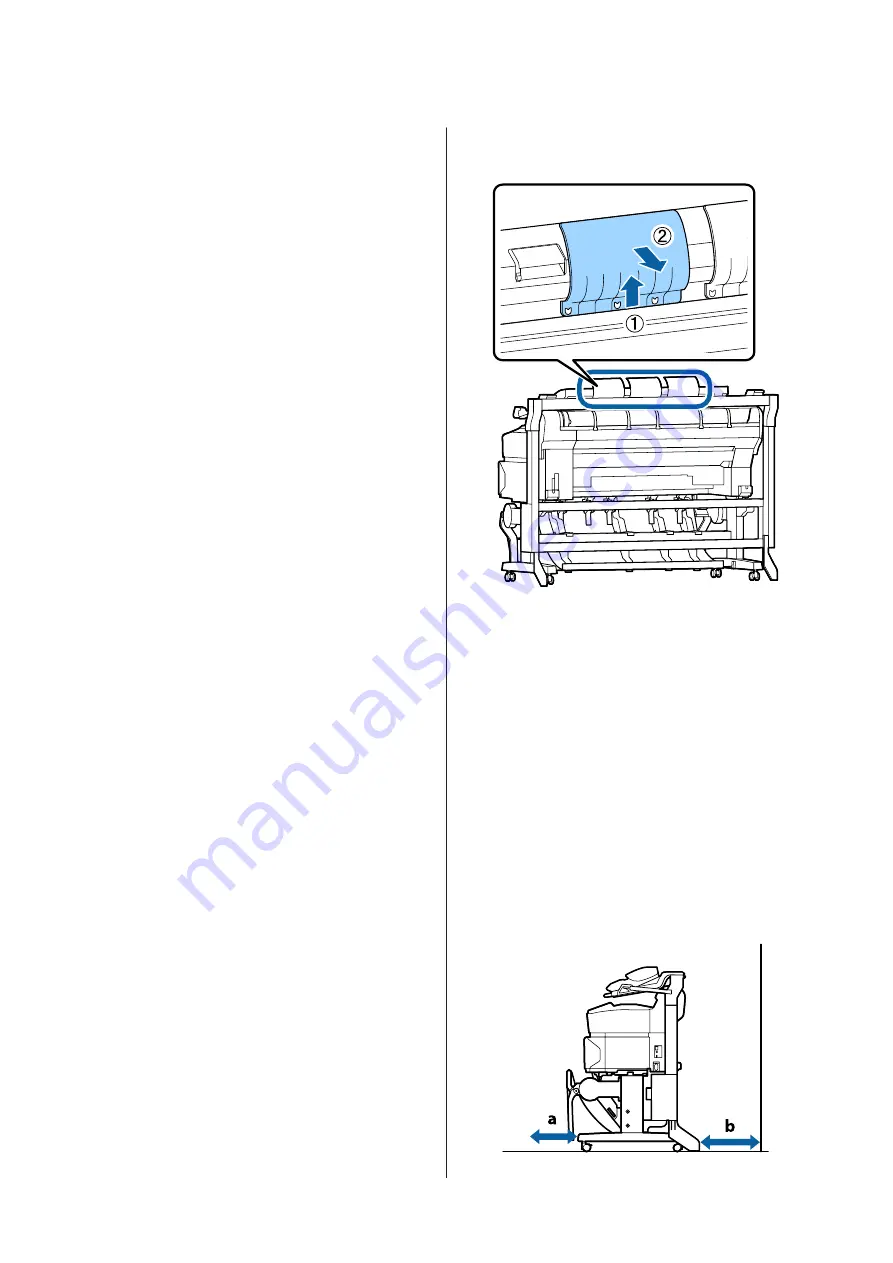
* When loading a thin document, we recommend
placing it between clear holders or other similar
objects.
Documents that cannot be loaded
Do not load the following documents. Failure to observe
this precaution could cause paper jams or damage the
scanner.
❏
Documents with creases or wrinkles
❏
Documents with bindings
❏
Documents with curls
❏
Documents with carbon backing
❏
Documents with staples, paper clips, or glue
attached
❏
Documents with many holes, such as loose leaf
paper
❏
Documents with irregular shapes or not cut at right
angles
❏
Documents with photos, stickers, or labels attached
❏
Transparent documents
❏
Glossy documents
❏
Deteriorated documents
❏
Documents with rips
How to Load Documents
Before you load a document with the thickness of 0.25
mm or larger, carry out the following three actions.
Remove the paper eject guides (when document
thickness is 0.25 mm or more)
Remove all paper eject guides of the scanner.
If the paper eject guides are left attached, the document
will strike them and not be ejected.
Set the document eject direction to forward (when
document thickness is 0.25 mm or more)
Make sure the document eject direction is forward.
If the document is ejected backward with the paper eject
guides removed, the document will fall to the rear side
and be damaged by folding or dirt.
U
“Changing the document eject direction” on
Ensure forward and backward space (when
document thickness is 0.25 mm or more)
When the document is read, it is pushed out forward
and backward. The approximate amount of space
required is shown below. If the printer is set up near a
wall, make sure there is enough space at the rear.
SC-T7200 Series/SC-T5200 Series/SC-T3200 Series/SC-T7200D Series/SC-T5200D Series User's Guide
Copying and Scanning
74






























