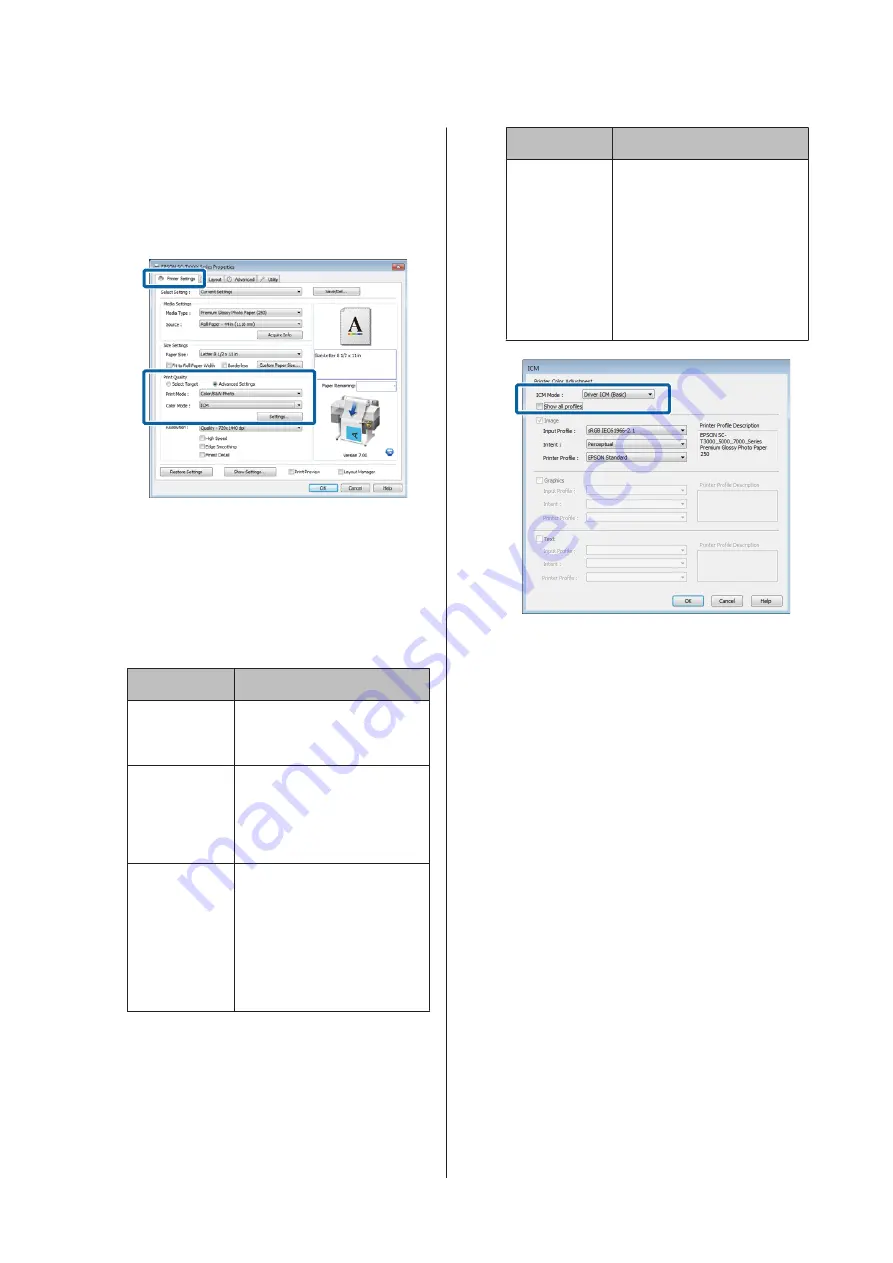
A
In the printer driver's Printer Settings tab, select
Advanced Settings
for
Print Quality
, then select
ICM
for
Color Mode
and click
Settings
.
U
“Basic Printing Methods(Windows)” on
B
From
ICM Mode
in the ICM screen, select
Driver ICM (Basic)
or
Driver ICM
(Advanced)
.
If you select
Driver ICM (Advanced)
, you can
specify the profiles and intent for each image
such as photos, graphics, and text data.
Intent
Explanation
Saturation
Keeps the current saturation
unchanged and converts the
data.
Perceptual
Converts the data so that a
more visually natural image is
produced. This feature is used
when a wider gamut of color is
used for image data.
Relative
Colorimetric
Converts the data so that a set
of color gamut and white point
(or color temperature)
coordinates in the original data
match their corresponding
print coordinates. This feature is
used for many types of color
matching.
Intent
Explanation
Absolute
Colorimetric
Assigns absolute color gamut
coordinates to the original and
print data and converts the
data. Therefore, color tone
adjustment is not performed on
any white point (or color
temperature) for the original or
print data. This feature is used
for special purposes such as
logo color printing.
C
Check other settings, and then start printing.
SC-T7200 Series/SC-T5200 Series/SC-T3200 Series/SC-T7200D Series/SC-T5200D Series User's Guide
Color Management Printing
119






























