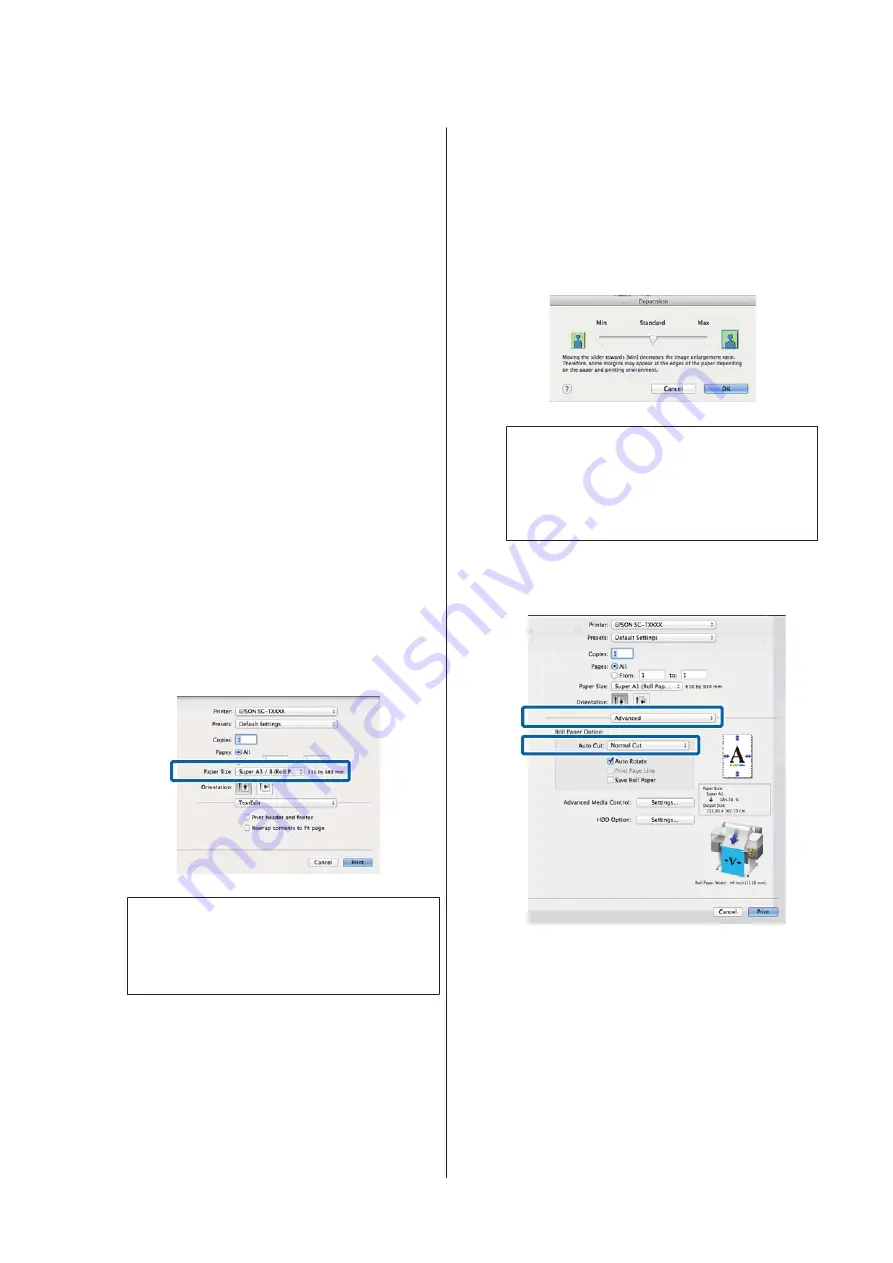
D
When roll paper is used,
Auto Cut
options are
available in the Advanced tab
Roll Paper Option
area.
U
“About Roll Paper Cutting” on page 98
E
Check other settings, and then start printing.
Making Settings for Mac OS X
A
Open the Print screen and select the paper size
from the
Paper Size
option, and then select a
borderless printing method.
U
“Basic Printing Methods(Mac OS X)” on
The selections for borderless printing methods
are displayed as shown below.
XXXX (Roll Paper - Borderless (Auto Expand))
XXXX (Roll Paper - Borderless (Retain Size))
XXXX (Sheet - Borderless (Auto Expand))
XXXX (Sheet - Borderless (Retain Size))
Where XXXX is the actual paper size, such as A4.
Note:
If page setting options are not available in the
application's print dialog, display the page settings
dialog.
B
If
Auto Expand
is selected for paper size, select
Page Layout Settings
from the list and click
Expansion
.
The following section shows how much the
image will be larger than the paper edges.
Max
: 3 mm for left and 5 mm for right
(the image shifts 1 mm to the
right)
Standard
: 3 mm for left and right
Min
: 1.5 mm for left and right
Note:
Moving the slider towards
Min
decreases the image
enlargement ratio. Therefore, some margins may
appear at the edges of the paper depending on the
paper and printing environment.
C
When using roll paper, select
Advanced
from the
list and choose an
Auto Cut
option.
U
“About Roll Paper Cutting” on page 98
D
Check other settings, and then start printing.
SC-T7200 Series/SC-T5200 Series/SC-T3200 Series/SC-T7200D Series/SC-T5200D Series User's Guide
More Ways to Print
100






























