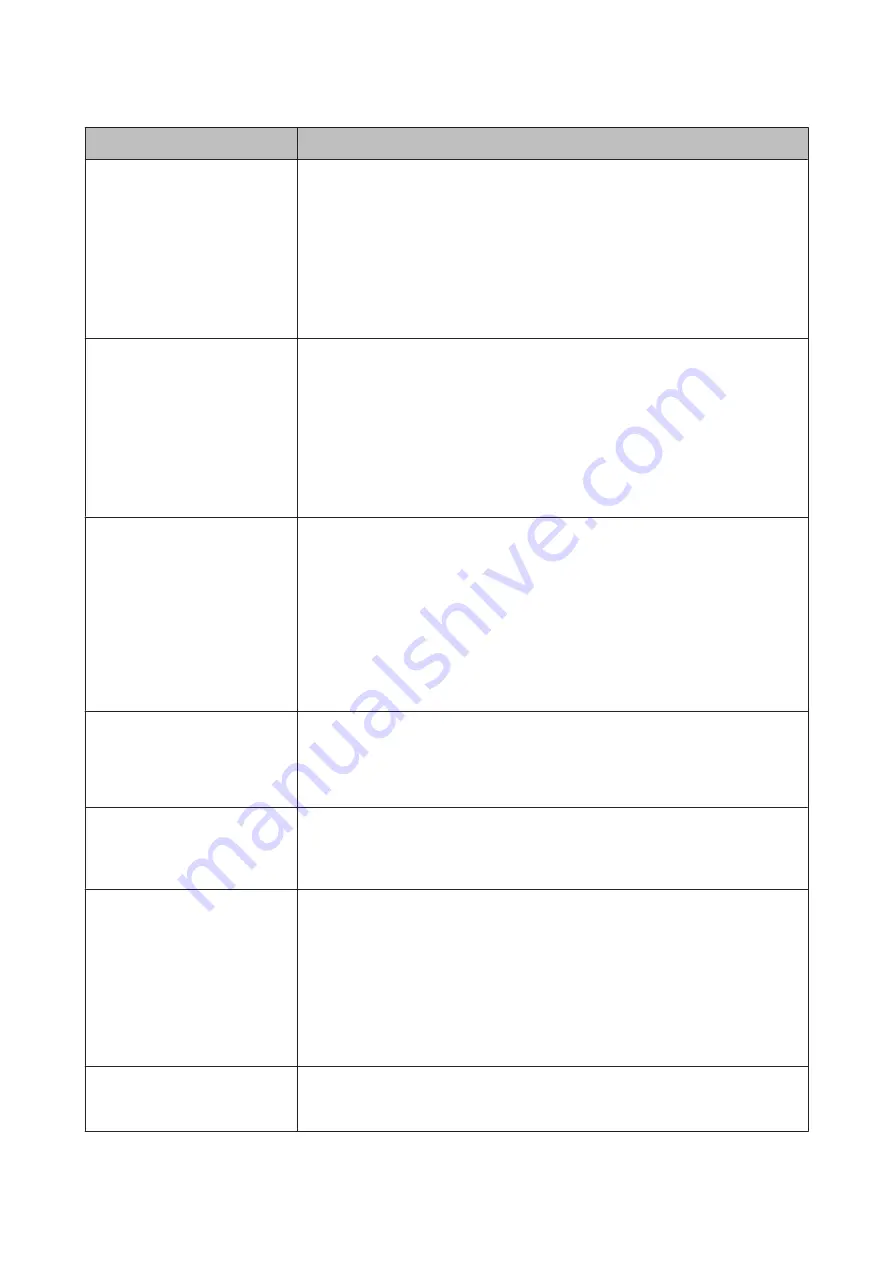
Messages
What to do
Paper Width Error
Cannot switch to specified roll
paper because paper width is
different.
Continue to print with paper
currently loaded?
The
Source
setting of the printer driver and the width of the roll paper loaded on the
printer are different.
If the
Z
button is pressed, the printer prints to the roll paper currently in use.
If the
(
button is pressed, paper can be switched.
If you want to switch a roll paper even though it is a different paper width, open the Setup
menu, and then under
Roll Switch Condition
, change
Paper Width
to a setting other
than
Width Match
.
U
Paper Length Error
Insufficient remaining amount in
specified roll paper.
Continue to print with paper
currently loaded?
The remaining amount of roll paper loaded in Roll 1 and Roll 2 is shorter than the print
length, so the roll paper cannot be switched.
If the
Z
button is pressed, the printer prints to the roll paper currently in use.
If the
(
button is pressed, paper can be replaced.
If you want to print even though remaining amount of roll paper is shorter than the print
length, open the Setup menu, and then under
Roll Switch Condition
, change
Paper
Length
to a setting other than
Print Length
.
U
Roll Switch Error
Cannot switch roll paper
automatically.
Check printer settings.
Continue to print with paper
currently loaded?
If one of the following settings in the Setup menu is set as follows, roll paper is not
switched automatically.
❏
Auto Cut
is
Off
.
❏
Auto Loading
is
Off
.
If the
Z
button is pressed, the printer prints to the roll paper currently in use.
If the
(
button is pressed, paper can be replaced.
To enable automatic switching of roll paper, change both settings above to
On
.
U
Firmware Error
Firmware mismatch between PS3
Expansion Unit and printer.
Refer to manual for details.
Operation is not possible because the versions of firmware of the optional Adobe
PostScript 3 Expansion Unit and the firmware of the printer are not compatible.
Update both to the latest firmware.
The latest firmware can be downloaded from the Epson website.
Information
Cannot start copy because
non-supported media is loaded.
Refer to manual for details.
Load paper that supports large copy/large scan, and then print the copy/scan file again.
For paper that supports large copy/large scan, see the following.
U
“Epson Special Media Table” on page 196
Information
Cannot send file.
Refer to manual for details.
If you tried to copy or send a large-scan image file to a shared folder, and this message
appears, check the following.
❏
Are the folder path, username, and password configured correctly in the shared
folder address setting of CopyCenter?
❏
Is there already a file with the same name in the save/transfer destination folder?
❏
Is there sufficient empty space in the save/destination folder?
If you tried to send an e-mail, and this message appears, ask your network administrator if
the e-mail settings have been configured correctly.
Information
Cannot receive mail.
Refer to manual for details.
Ask your network administrator if the e-mail settings have been configured correctly.
SC-T7200 Series/SC-T5200 Series/SC-T3200 Series/SC-T7200D Series/SC-T5200D Series User's Guide
Problem Solver
180
















































