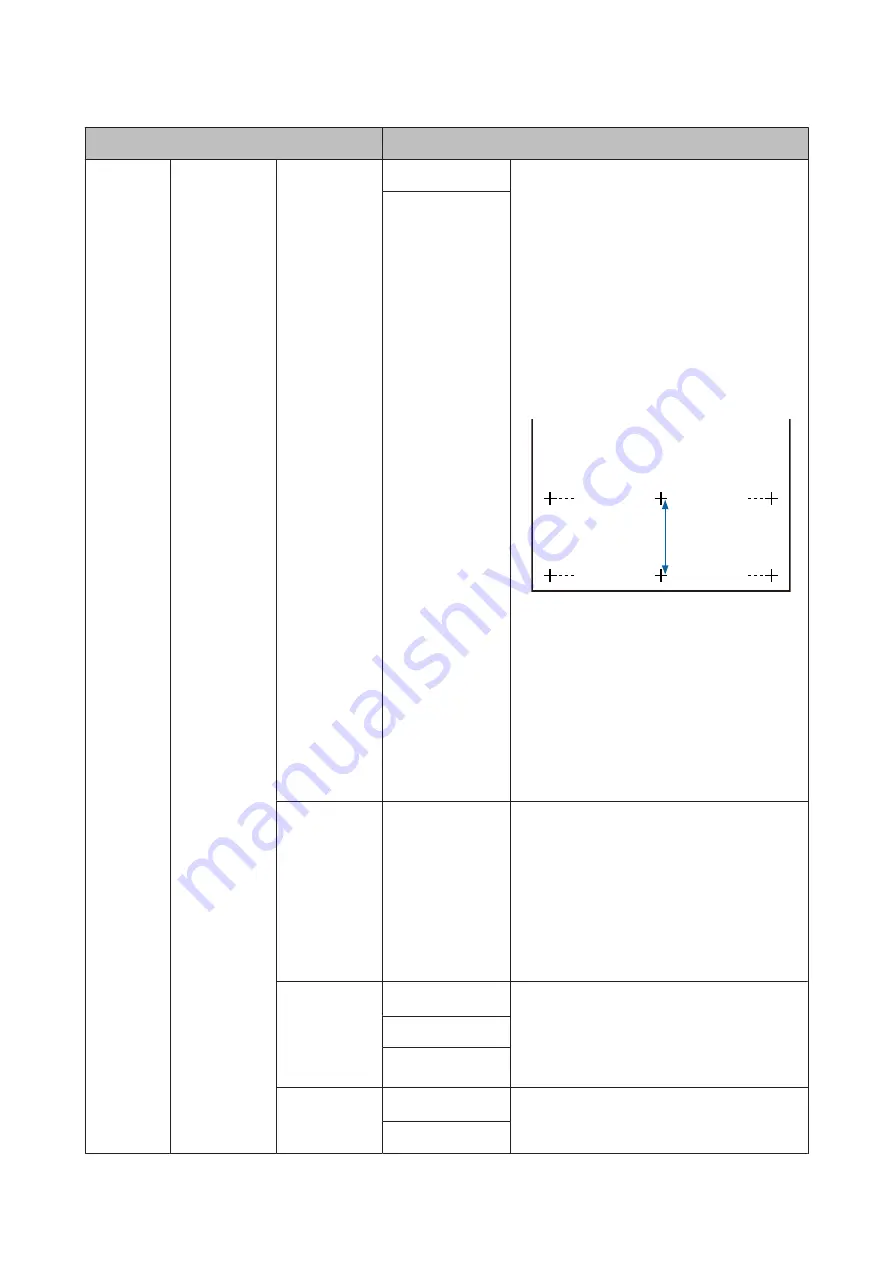
Item
Description
Paper Feed
Adjust
Pattern
Use this setting if you are unable to resolve
banding issues (horizontal striped lines or uneven
colors) in the standard print area (for cut sheets,
the area excluding the 1 to 2 cm strip at the bottom
of the paper) even after head cleaning or head
alignment.
Pattern
selected
Press the
Z
button to print an adjustment
pattern. Measure the distance between the “+”
symbols.
Use only the distance between the center symbols
or the average of the distances between the left,
center, and right symbols.
After the adjustment pattern is printed, the length
of the pattern will be displayed in the control
panel. Press the
u
/
d
buttons to enter the
measured value and press the
Z
button.
Value
selected
Choose an adjustment between -0.70 and +0.70%.
Selecting too small a value causes dark bands;
adjust the amount upward. Similarly, choosing too
large a value causes white bands; adjust the
amount downward.
Value
Paper Suction
-4 to 0 (0
*
)
It is important to choose the appropriate amount
of suction for the paper used in order to maintain
the correct distance between the paper and the
print head. Choosing too high a value for thin or
soft paper will increase the distance between the
paper and the print head, causing print quality to
decline or preventing the paper feeding correctly.
In such cases, you will need to lower the paper
suction. The suction power is weakened when the
parameter is lowered.
Roll Paper
Tension
Normal
*
Select
High
or
Extra High
if the paper wrinkles
during printing.
If
Extra High
is set, the following setting is
enabled: Setup menu >
Advanced Settings
>
Roll
Paper Tension
.
High
Extra High
Remove Skew
On
*
Select whether to enable (On) or disable (Off)
paper skew reduction.
Off
SC-T7200 Series/SC-T5200 Series/SC-T3200 Series/SC-T7200D Series/SC-T5200D Series User's Guide
Using the Control Panel Menu
143






























