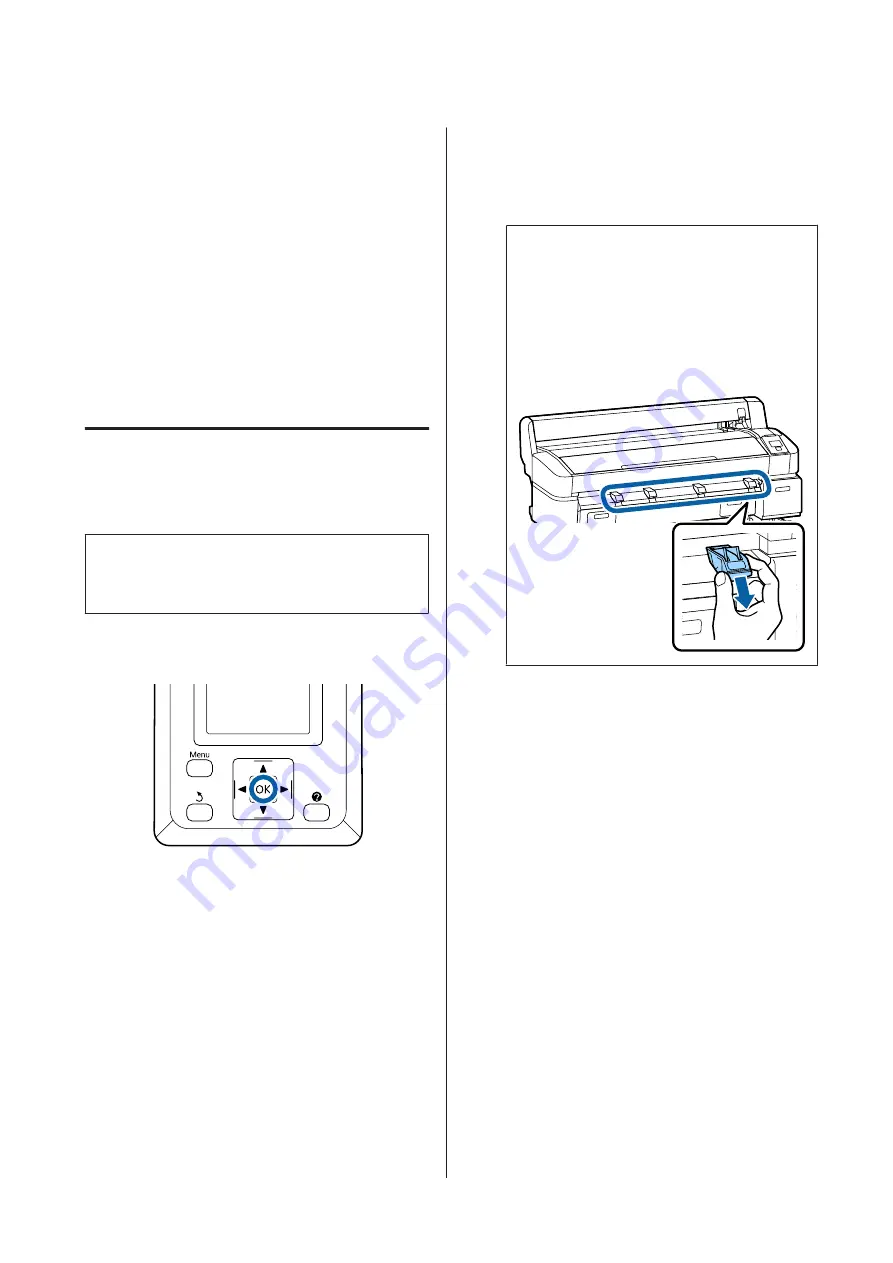
J
After positioning the media, press the
Z
button.
The paper will be fed into the printer.
K
Check the media type.
The display shows the type of paper currently
selected with the printer. To print with the
displayed settings, use the
d
/
u
buttons to select
Keep Settings Above
, and press the
Z
button.
To change the settings, select
Change Settings
,
and press the
Z
button.
U
Changing Media Settings” on page 43
Removing Poster Board
This section describes how to remove poster board
when printing is complete.
Note:
To remove paper that was loaded but not used, press the
(
button and select
Remove Paper
.
Buttons that are used in the following settings
A
Confirm that
Paper Eject
is displayed in the
control panel.
Keeping a hand on the poster board to prevent it
falling from the printer, press the
Z
button.
B
Pull the poster board forward as shown in the
on-screen instructions.
After removing the poster board, press the
Z
button.
c
Important:
If poster board will not be used in the next
print job, lower all the poster board supports.
Leaving the supports raised may cause paper
to jam.
To lower the supports, grasp them as shown,
pull them diagonally downward, and then
release.
SC-T7200 Series/SC-T5200 Series/SC-T3200 Series/SC-T7200D Series/SC-T5200D Series User's Guide
Basic Operations
42






























