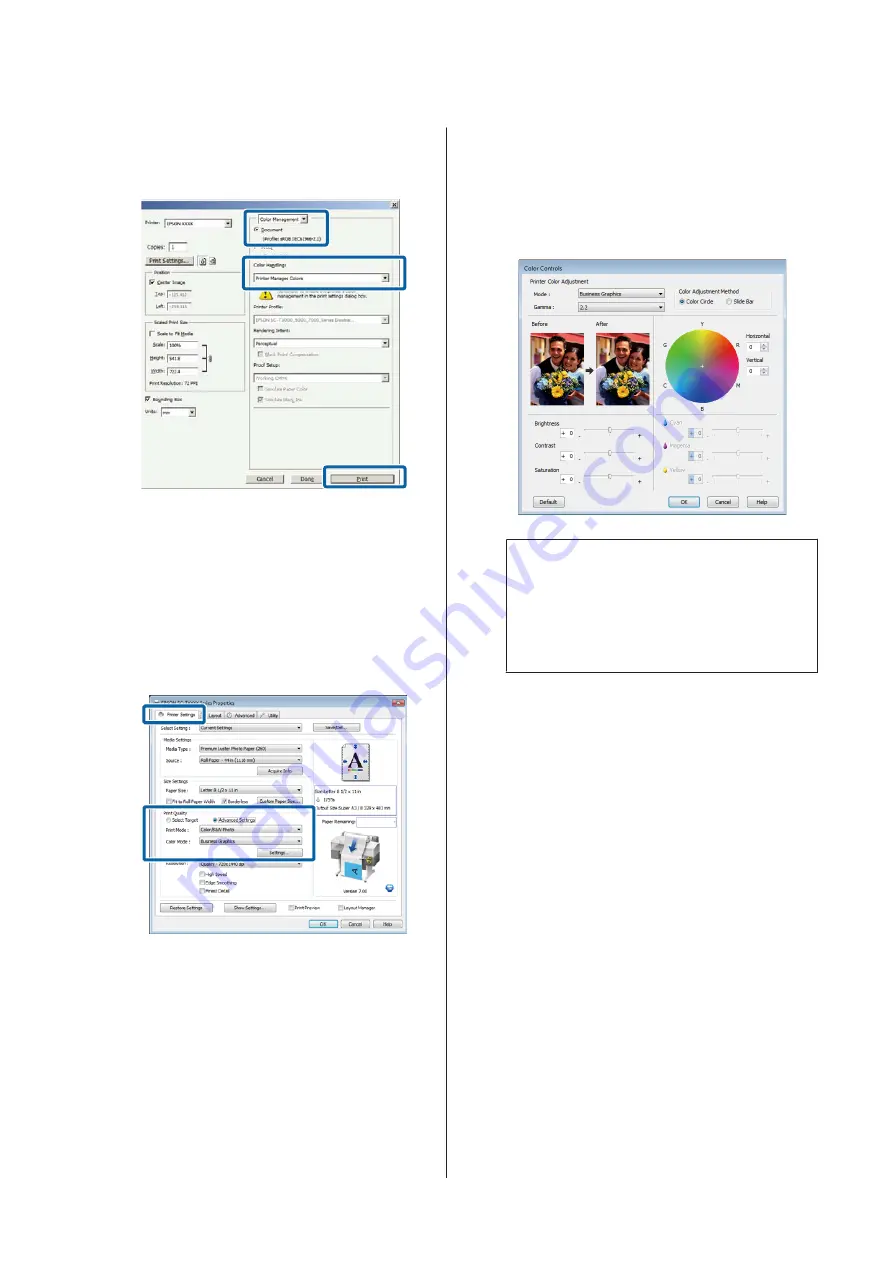
Select
Color Management
and then
Document
.
Select
Printer Manages Colors
as the
Color
Handling
setting, and then click
.
B
In the printer driver's Printer Settings tab, select
Advanced Settings
for
Print Quality
and choose
a color correction option.
U
“Basic Printing Methods(Windows)” on
Additional adjustments can be made by clicking
Settings
.
C
Clicking the
Settings
button allows you to adjust
Gamma
,
Brightness
,
Contrast
,
Saturation
,
color balance, and other settings.
See the printer driver help for more details on
each item.
Note:
You can adjust the correction value by checking the
sample image on the left side of the screen. Color
balance can also be adjusted by selecting
Color
Circle
or
Slide Bar
for
Color Adjustment
Method
.
D
Check other settings, and then start printing.
Making Settings for Mac OS X
A
When using applications featuring a color
management function, specify how to adjust
colors from these applications.
When using applications without a color
management function, start from Step 2.
When using the following applications, select the
Printer Manages Colors
color management
option.
Adobe Photoshop CS3 or later
Adobe Photoshop Elements 6 or later
Adobe Photoshop Lightroom 1 or later
In other applications, set
No Color
Management
.
SC-T7200 Series/SC-T5200 Series/SC-T3200 Series/SC-T7200D Series/SC-T5200D Series User's Guide
More Ways to Print
102






























