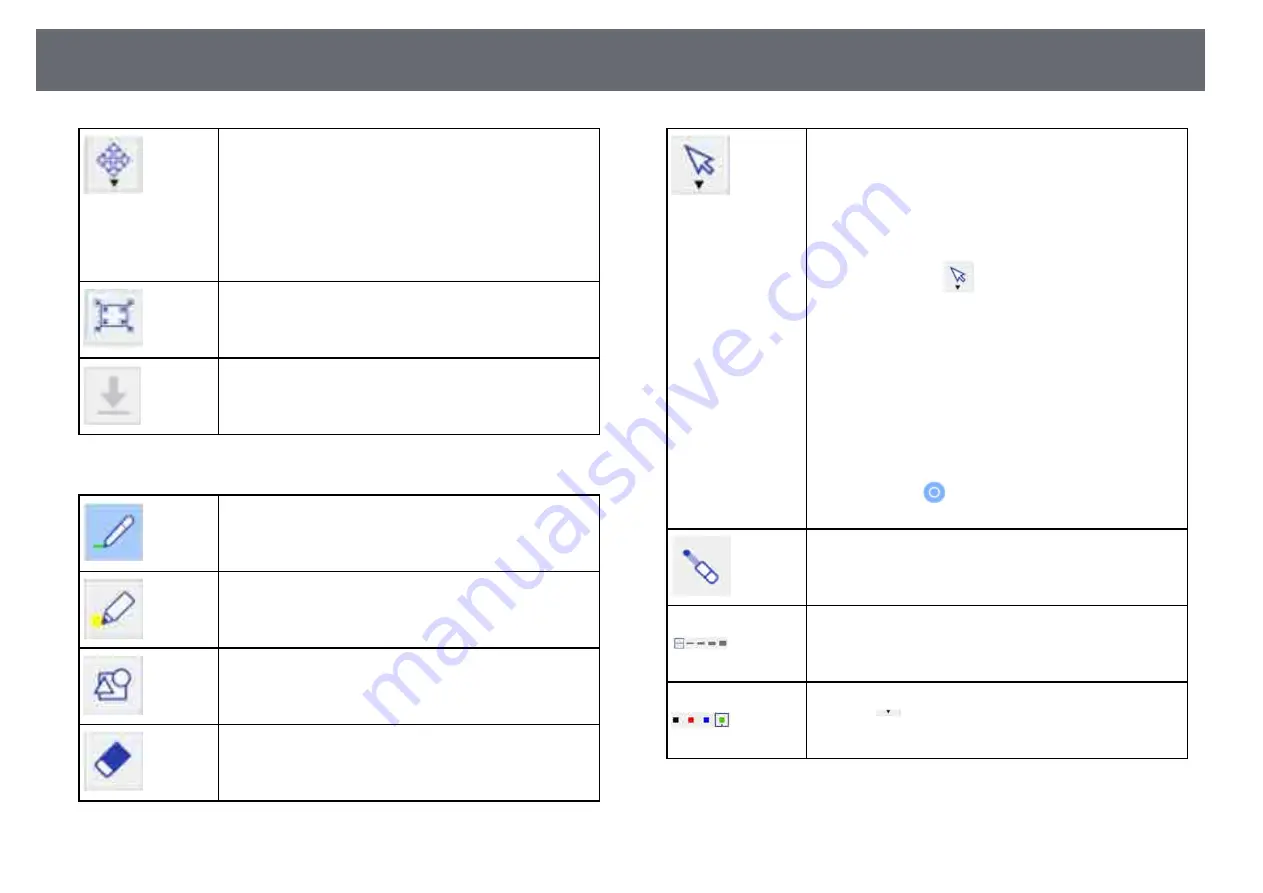
Whiteboard Screens (Whiteboard Mode)
115
Adjusts the view of the display in the web browser window.
The following operations are available:
• Fit page
• Fit width
• Fit height
• Zoom In
• Zoom Out
Displays the entire whiteboard.
Saves the whiteboard screen as a PDF or PNG file depending
on the settings of the projector you are connecting to;
available only when Browser Participants or Distribute to
the participants. is selected on the projector.
Available features for Discussion and Collaboration
Selects a pen for drawing.
Selects a translucent highlighter pen for drawing.
Selects a shape to place on the screen.
Selects the eraser tool so you can tap on content and select
OK to delete it; you cannot delete partially drawn content.
Selects an object or image. When dragging, a frame that
indicates the selection range is displayed. You can select
objects and images within the frame.
You can perform the following operations while an object or
an image is selected:
• When dragging, you can move the objects and images
within the frame.
• When selecting the
icon again, you can perform the
following operations:
• Cut
• Copy
• Paste
• Group
• Ungrouped
• Delete
• When dragging an edge of the frame, you can enlarge or
reduce the objects and images within the frame.
• When dragging
at the top of the frame, you can rotate
the objects and images within the frame.
Displays the draggable pointer on the whiteboard screen and
all connected devices.
Selects the line thickness for the current pen or shape.
Selects the color of the selected pen or shape.
Select the
icon to select other colors.
Summary of Contents for EB-1470Ui
Page 1: ...User s Guide ...
















































