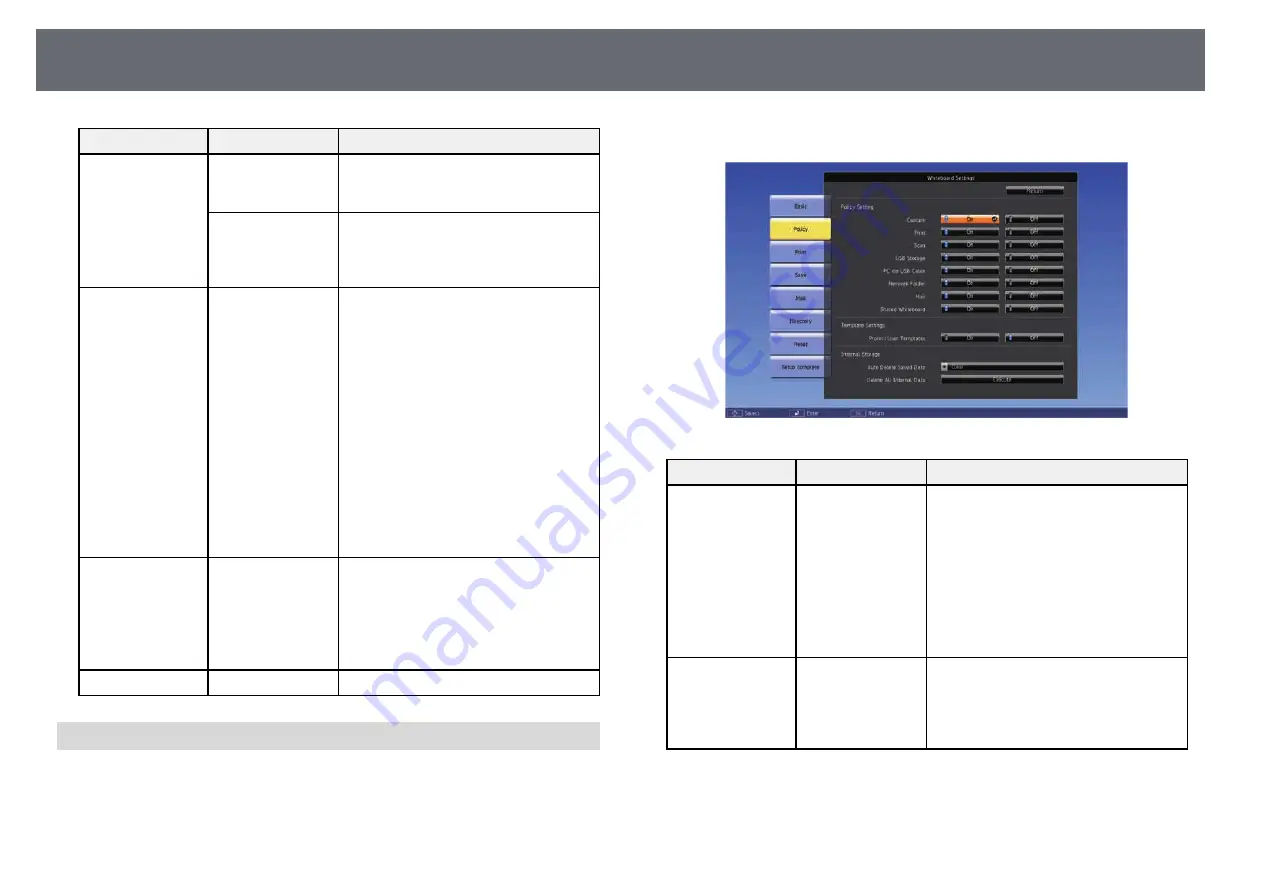
Projector Setup Settings - Extended Menu
225
Setting
Options
Description
Pen Button
Function
Pen Button Function: sets the function
of the button on the side of the
interactive pen in whiteboard mode.
Default Touch
Action
Default Touch Action: allows you to
select whether to activate Eraser or
Selection Tool when you switch to
whiteboard mode.
Split Screen Setup
Display Area
Sets the displayed area of the whiteboard
screen when you split the screen using
the annotation mode or whiteboard
mode tabs.
From Left: displays the left side of the
whiteboard screen when you split the
screen from the right or left side.
From Right: displays the right side of the
whiteboard screen when you split the
screen from the right or left side.
No Adjustments: displays the right side
of the whiteboard screen when you split
the screen from the right side, and the
left side of the whiteboard screen when
you split the screen from the left side.
Clock Display
Settings
Display Format
Date
Time
Sets the date and time display on the
whiteboard mode bottom toolbar. Set the
date and time in Date & Time in the
projector's Extended menu.
s
Extended > Operation > Date &
Time
Keyboard Settings
Keyboard Layout
Selects the displayed keyboard layout.
Whiteboard Settings Menu - Policy Menu
Settings on the Policy menu let you select the policy settings.
s
Extended > Whiteboard Settings > Policy
Setting
Options
Description
Policy Setting
Capture
Print
Scan
USB Storage
PC via USB Cable
Network Folder
Mail
Shared Whiteboard
Enables or disables features. All features
are enabled by default.
Template Settings
Protect User
Templates
When set to On, the user templates can
only be changed through the Web
browser interface. When set to Off, you
can set the user templates in whiteboard
mode or from a Web browser.
Summary of Contents for EB-1470Ui
Page 1: ...User s Guide ...
















































