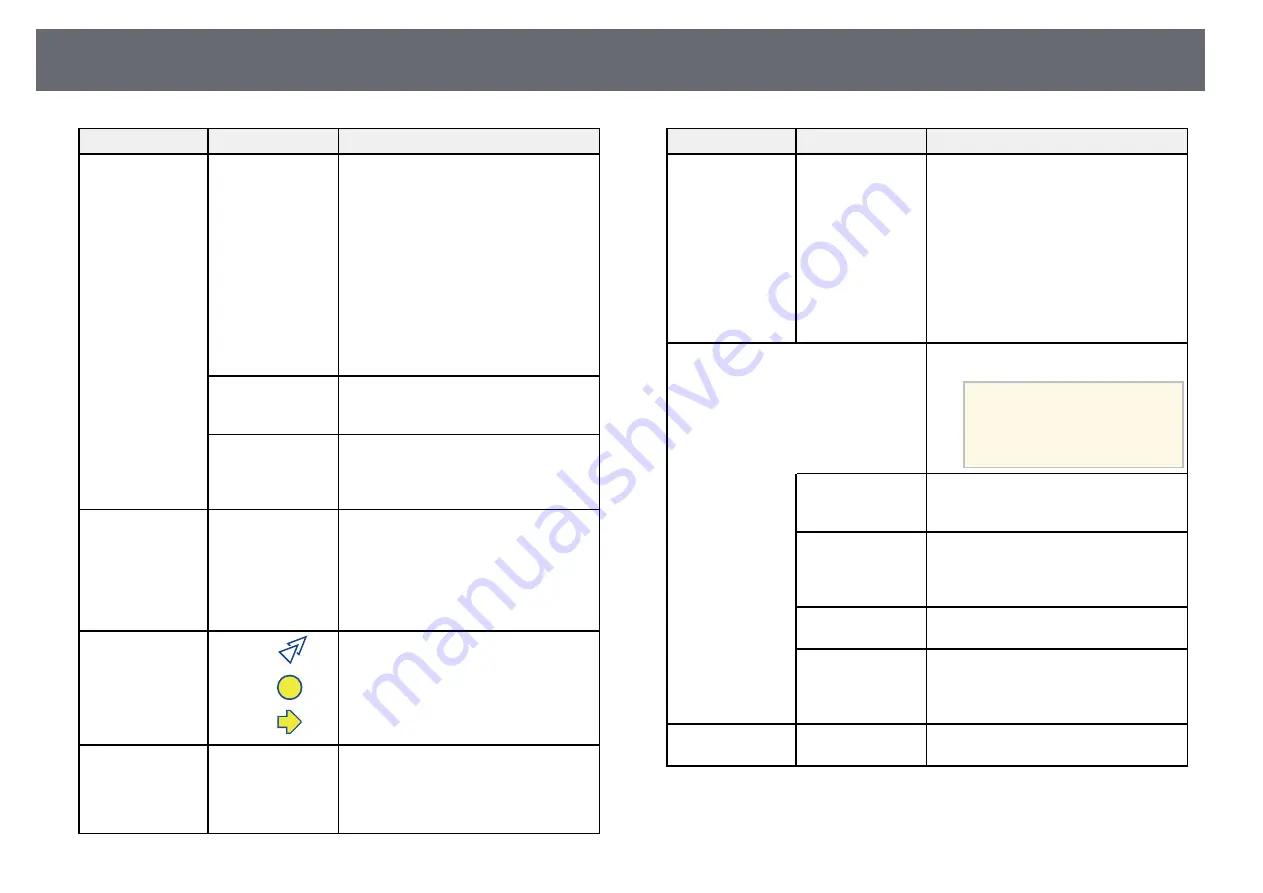
Projector Feature Settings - Settings Menu
217
Setting
Options
Description
Power On Link
Power On Link: controls what happens
when you turn on the projector or
connected device.
• Bidirectional: automatically turns on
the connected device when you turn on
the projector, and vice versa.
• Device -> PJ: automatically turns on
the projector when you turn on the
connected device.
• PJ -> Device: automatically turns on
the connected device when you turn on
the projector.
Power Off Link
Power Off Link: controls whether
connected devices are turned off when
you turn off the projector.
Link Buffer
Link Buffer: improves the performance
of the linked operations by changing the
settings if the HDMI Link function is not
working correctly.
Lock Setting
Control Panel Lock Controls projector button locking to
secure the projector:
Full Lock: locks all buttons.
Partial Lock: locks all buttons except the
power button.
Off: no buttons locked.
Pointer Shape
Pointer 1:
Pointer 2:
Pointer 3:
Changes the shape of the remote control
pointer.
Remote Receiver
Front/Rear
Front
Rear
Off
Limits reception of remote control
signals by the selected receiver; Off turns
off all receivers.
Setting
Options
Description
User Button
Light Source Mode
Info
Deinterlacing
Resolution
Pattern Display
Auto Calibration
Display the QR
Code
Installation Guide
Assigns a menu option to the [User]
button on the remote control for one-
touch access.
Pattern
Selects various pattern display options.
Attention
If a pattern is displayed for a
long time, a residual image may
be visible in projected images.
Pattern Display
Pattern Display: lets you display the
selected pattern type on the screen to aid
in presentation.
Pattern Type
Pattern Type: select from Patterns 1 to 4
or User Pattern. Patterns 1 to 4 display
patterns pre-registered in the projector,
such as ruled lines or grid patterns.
User Pattern
User Pattern: captures a projected screen
and saves it as a pattern for display.
Test Pattern
Test Pattern: displays a test pattern to
assist in focusing and zooming the image
and correcting image shape (press the
[Esc] button to cancel pattern display).
Installation Guide
—
Displays a guide screen when installing
the projector.
Summary of Contents for EB-1470Ui
Page 1: ...User s Guide ...
















































