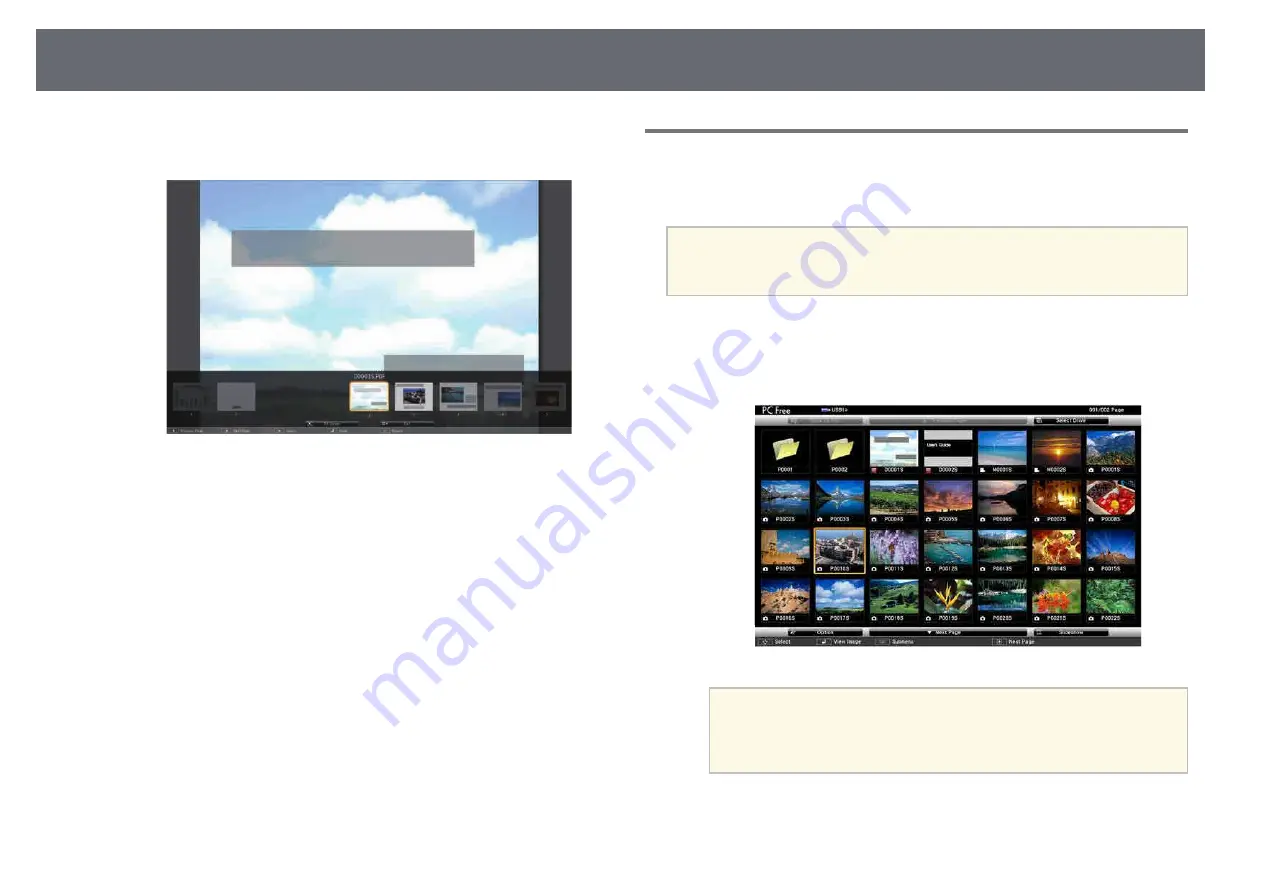
Projecting a PC Free Presentation
148
You can also display the menu of pages by tapping and holding it
using the interactive pen or your finger.
• To enlarge the view of a page to fit the screen, press [Enter]. Portrait
pages are expanded horizontally to fit the width of the screen, and
landscape pages are expanded vertically to fit the height of the
screen. To scroll the page while a page is displayed at expanded size,
press the arrow buttons. Press [Enter] again to return to standard
size display.
You can also enlarge the view of the page by tapping it using the
interactive pen or your finger.
• To rotate a displayed page, press the left or right arrow button.
You can also rotate the page by flicking it from side to side using the
interactive pen or your finger.
e
To stop the display, press the [Esc] button, highlight Exit, and press
[Enter].
f
Turn off the USB device, if necessary, and then disconnect the device
from the projector.
Starting a PC Free Movie Presentation
After connecting a USB device to the projector, you can switch to the USB
input source and start your movie.
a
• You can also connect a USB device to the control pad.
• You can change the PC Free operation options by highlighting
Option at the bottom of the screen and pressing [Enter].
a
Press the [Source Search] button on the remote control, control panel,
or control pad. Select the USB1 source.
The PC Free file list screen is displayed.
a
• If the Select Drive screen is displayed, press the arrow buttons
to select the drive and press [Enter].
• To display movie files on the other USB drive, highlight Select
Drive at the top of the file list screen and press [Enter].
Summary of Contents for EB-1470Ui
Page 1: ...User s Guide ...






























